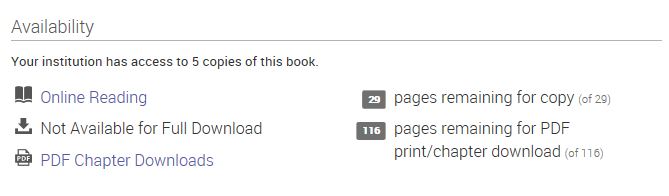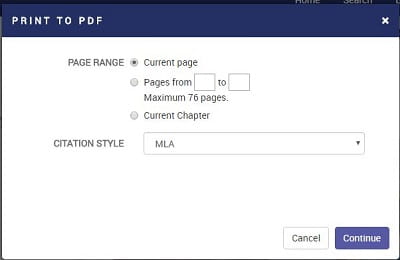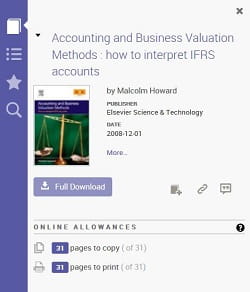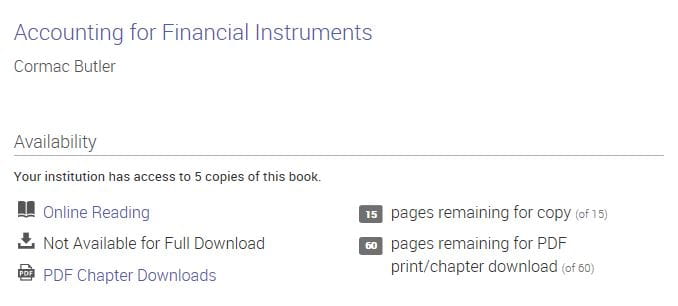Find eBooks
Browse
Browse our full range of Ebook Central eBooks by subject.
Advanced search
Search Ebook Central eBooks by keyword, title, author, year and more.
You can also browse all of the eBook titles that we offer from different publishers and suppliers in our A-Z of eBooks.
Frequently asked questions
If your problem is not covered here, please contact the Library's enquiry team at library@icaew.com.
-
Do I need to download anything to read your eBooks?
You don't need to download anything to read Ebook Central eBooks online, through your web browser.
You will need to have a PDF reader such as Adobe Acrobat Reader installed to download Ebook Central eBook sections or chapters for offline reading or printing. If you do not already have it, you can download the program free of charge from the Adobe website.If you would like to download a complete eBook for offline reading on a laptop or desktop computer, you will need to install Adobe Digital Editions. For full instructions, please see the Proquest Ebook Central support page on how to download a book for offline reading. Please note that you need an Adobe ID to open a downloaded eBook in Adobe Digital Editions; the Proquest Ebook Central support section has instructions on creating an Adobe ID. Once you have opened the eBook within Adobe Digital Editions, you will see a message telling you how long the loan is available for:
After this time period expires, the book will no longer be available within Adobe Digital Editions and you will need to access it again via the ICAEW website. -
How much of an eBook can I download or print?
Copy, print and download limits
Publishers and copyright owners determine how much of any particular document can be copied, downloaded or printed.
When you view the entire book online using the 'Online reading' option, the 'Details' left panel shows the full range of copy and print limits for the book in the 'Online allowances' section:
When you print or download pages, a pop-up window will tell you the maximum number of pages permitted. If you try to print more than the maximum number, you will see the following error message: 'Sorry, your entry exceeds your print allowance for this title'.
For further information, please see the Proquest Ebook Central support page on User copy, print and download limits.
Downloading a full copy of an eBook
There is a 'Download Book' option which allows you to temporarily download a full copy of an eBook for offline reading on a laptop or desktop computer. To do this, you will need to install Adobe Digital Editions. For full instructions, please see the Proquest Ebook Central support page on how to download a book for offline reading. Please note that you need an Adobe ID to open a downloaded eBook in Adobe Digital Editions; the Proquest Ebook Central support section has instructions on creating an Adobe ID. Once you have opened the eBook within Adobe Digital Editions, you will see a message telling you how long the loan is available for:
After this time period expires, the book will no longer be available within Adobe Digital Editions and you will need to access it again via the ICAEW website. -
How can I download pages?
To download individual pages, click on 'Read Online' to view the entire book online, and then use the 'Chapter Download' or ‘Print to PDF’ options from the top menu bar.
Alternatively you can use the PDF Chapter Downloads option from the eBook Detail landing page, which lists each chapter along with a 'Download PDF' icon. The Availability section tells you how many pages are available for download (this is determined by publishers/copyright holders).
You will need to have a PDF reader such as Adobe Acrobat Reader installed to view eBook chapters downloaded for offline reading. If you do not already have it, you can download the program free of charge from the Adobe website.
For further information, see the Proquest Ebook Central support pages on Printing or downloading a chapter or page range.Please note: You must not exceed the maximum number of pages specified.
-
How can I print pages?
To print pages, click on 'Read Online' to view the entire book and then click on the ‘Print to PDF’ printer icon from the top menu bar. A pop-up window will appear allowing you to select the current page, page range or chapter and providing information on the maximum number of pages that can be printed:
When you view the book online, the left 'Details' panel shows the full range of copy and print limits for the book in the 'Online allowances' section:
Alternatively you can download individual chapters or sections using the 'PDF Chapter Downloads' option from the eBook Detail landing page. You can then open the downloaded pages and use the ‘Print’ option in your PDF reader.
You will need to have a PDF reader such as Adobe Acrobat Reader installed to view eBook chapters downloaded for offline reading or printing. If you do not already have it, you can download the program free of charge from the Adobe website.
Please note: You must not exceed the maximum number of pages specified.
For further information, see the Proquest Ebook Central support pages on Printing or downloading a chapter or page range. -
Can more than one person at a time access an eBook?
In some cases, yes; in others, no. The Ebook Central Detail landing page for each eBook gives information about how many copies of the book ICAEW has access to:
If all the copies are currently being viewed you will see a message saying 'Sorry, this ebook is currently in use'.
-
If a new edition is published will the eBook be automatically updated?
No, eBook editions are published in the same way as new editions of printed books.
-
I can't access an Ebook Central eBook
If you can't access an eBook there are a number of potential causes and solutions, which are outlined below.
1. Are all the eBook copies currently in use?
The Ebook Central Detail landing page for each eBook gives information about how many copies of the book ICAEW has access to:
If all the copies are currently being viewed by other members you will see a message saying 'Sorry, this ebook is currently in use'.
2. Does your computer or network block referral information?
Our website gives access to eBooks through a system called referring URLs – it allows you to access the eBooks service when you click on links on certain authorised web pages. When you click on an eBook link, our Ebook Central service provider, ProQuest, checks its database to see whether the web page hosting that eBook link (the referring URL) is authorised to allow access or not. Some firewall or privacy software, including a number of Norton products, will block this kind of referral information.
What can I do if my computer or network is blocking referral information?
In some cases, using a different web browser can solve the problem. For up-to-date information on the minimum web browser requirements for accessing Ebook Central, see the ProQuest support page on Browser Requirements for ProQuest Products.
If this does not work, we advise you to consult the support available from your firewall or internet security software suppliers for further advice on how to configure firewalls or internet security software to allow access. You may need to create an exceptions list in your firewall or internet security software (this might also be called a white list or allow list or always allow).
For further information, please see the Proquest Ebook Central support page on Troubleshooting access to platform and viewing ebooks.
Please note that the Library Enquiry Team is unable to provide technical support to help you configure your firewall software. If you still have a problem with access to our e-resources we suggest you contact the supplier of your firewall product directly.
-
I see a message that says this title is not available?
Is a Ebook Central collection already available from your computer network?
If your company, organisation or institution already provides access to a Ebook Central collection through your computer network this may prevent you from gaining access to our eBooks. This is due to a conflict between subscriptions, which will always default to your company, organisation or home institution's eBook collection. You will need to login to the ICAEW website from a computer that is not on or connected to your organisation's network.
If Ebook Central is not already available on your computer network, please contact the enquiry team at library@icaew.com with as much information as you can about the title you were trying to access and the problems you encountered and we will investigate further.
-
What are the minimum internet browser requirements for viewing eBooks?
For up-to-date information on the minimum web browser requirements for accessing Ebook Central, see the ProQuest support page on Supported Devices, Operating Systems, and Browsers. In general, ProQuest supports the latest versions of Google Chrome, Safari, Edge, and Firefox.
-
I can see the contents panel but the pages are not displaying
Some users have found that they can get in to the eBooks service and see all the options (such as the left-hand contents panel) but they are unable to see the actual eBook pages. Instead, the frame where the pages should display is empty apart from a red cross in the top corner.
This error can occur if:
- the default internet setting for viewing PDF files in your browser has been changed; or
- your Adobe software has been updated and the previous version has not been completely removed.
Please check that the preferences in your internet browser have not been altered so that PDF files do not open in the browser window. The settings that you need to check will vary between browsers and browser versions (for example, this may be a tick box labelled ‘display PDF in browser’ in your internet preferences).
If your browser settings have not been altered you may need to carry out a complete un-install of Adobe Reader or Acrobat and then run a fresh install of the latest version.
-
The eBook I was looking at has been locked
The eBooks collection from Ebook Central uses a digital rights management (DRM) system to prevent usage that either breaches their terms and conditions or displays unusual patterns (for example, a number of consecutive pages being viewed at faster than normal reading speed).
The DRM system can lock the eBook you are looking at in these situations and will display the following error message:
Warning! The selected title is temporarily locked. Access to the selected title will be restored on ----.
Access will be blocked by the system until the time specified on the error message. If this becomes a problem, please contact the enquiry team at library@icaew.com.
-
Are accessibility options for screen readers available?
An Accessibility Mode option can be turned on in Ebook Central by using a screen reader such as JAWS or VoiceOver. The screen reader can then be used to read the text on the screen and control navigation.
Please see the Ebook Central Accessibility Mode support page and demonstration video for more information on this mode. -
I have a different problem
If you have a different problem with our eBooks, please email our enquiry team at library@icaew.com. Please state the address of the page that you were looking at when the problem occurred, the error message that you received and any additional details of the problem to help us diagnose the problem.
We have separate FAQs and information for each of our eBook publishers and suppliers:
Terms of use
Use restrictions
Users shall be permitted to display and subject to individual publishers restrictions download, copy, or print out, for Users’ own research or study only, e-content from the applicable Ebook Central site(s) accessed hereunder. Neither Customer nor any Users may otherwise copy, transmit, rent, lend, sell or modify any materials or e-content from any Ebook Central site(s) or modify or remove any proprietary notices contained therein, or create derivative works based on materials therefrom. Proquest reserves the right to terminate this License if at any time any User downloads or prints out a substantial portion of any individual title or the applicable Ebook Central site(s) accessed hereunder. Neither Customer nor any Users may disseminate any portion of any title or the applicable Ebook Central site(s) accessed hereunder through electronic means, including mail lists or electronic bulletin boards and agrees not to restrict or inhibit any other User’s access to, or use of, the applicable Ebook Central site(s) accessed hereunder.
Disclaimer
These publications are for general guidance only. The Institute of Chartered Accountants in England and Wales disclaim all liability for any errors or omissions.
Can't find what you're looking for?
The ICAEW Library can give you the right information from trustworthy, professional sources that aren't freely available online. Contact us for expert help with your enquiries and research.