Released for the Beta update channel at the end of July, the new navigation pane lists all of the worksheets in a workbook and expanding a worksheet entry displays blocks of used cells, Excel Tables, Range Names, PivotTables, Images, and some other objects.
It also includes a Search box to filter the list of items to show only those that include the search term. Clicking on any entry in the navigation pane displays and selects that object in the workbook. In the screenshot below, we have used the View Ribbon tab, Show group, Navigation command to open the Navigation pane. We have then expanded the 'Welcome' worksheet entry and clicked on the HomeCell Range Name entry to select the corresponding cell in the worksheet itself:
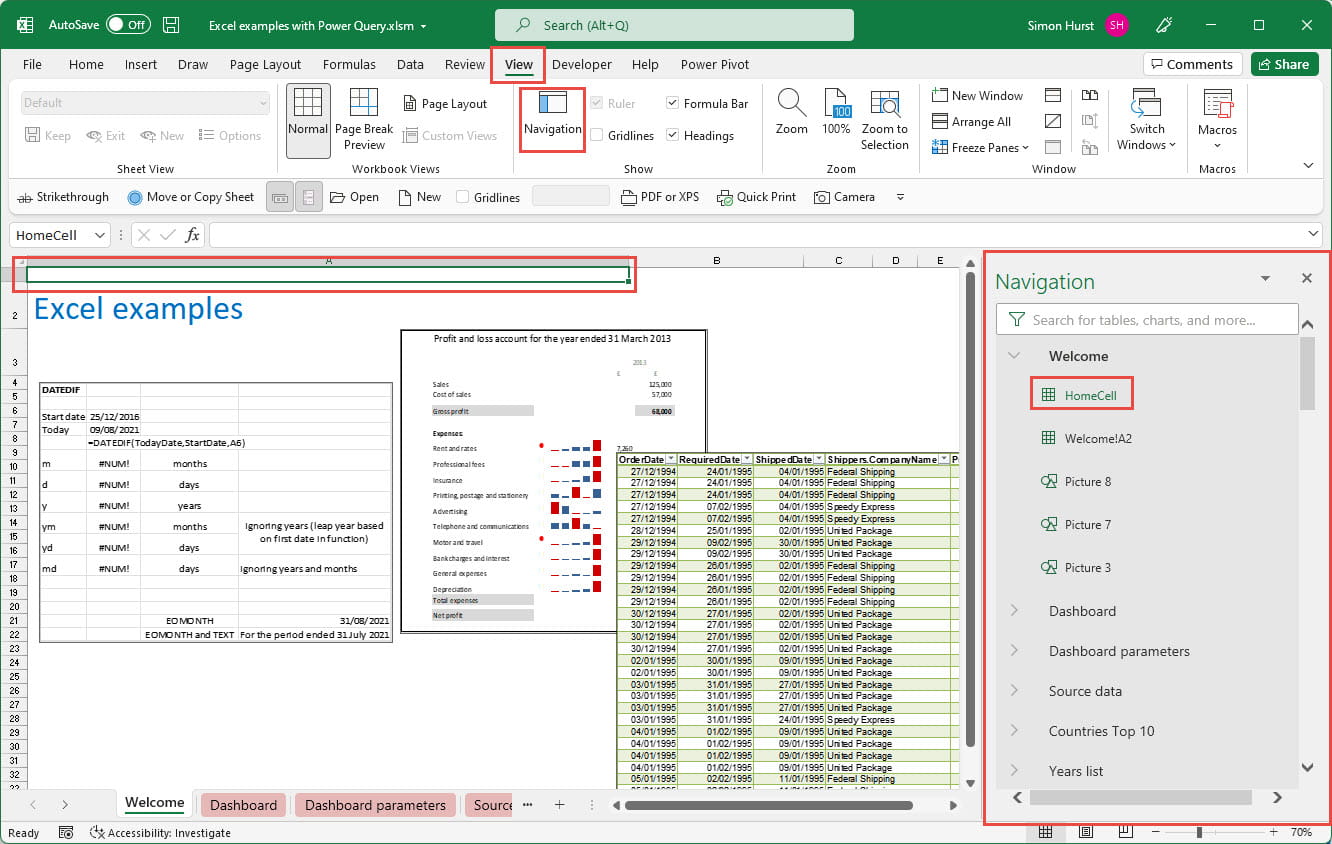
Here, we have used the Search box to just list worksheets and other items that include the word 'Data', and then clicked on the Table 'MyData_2':
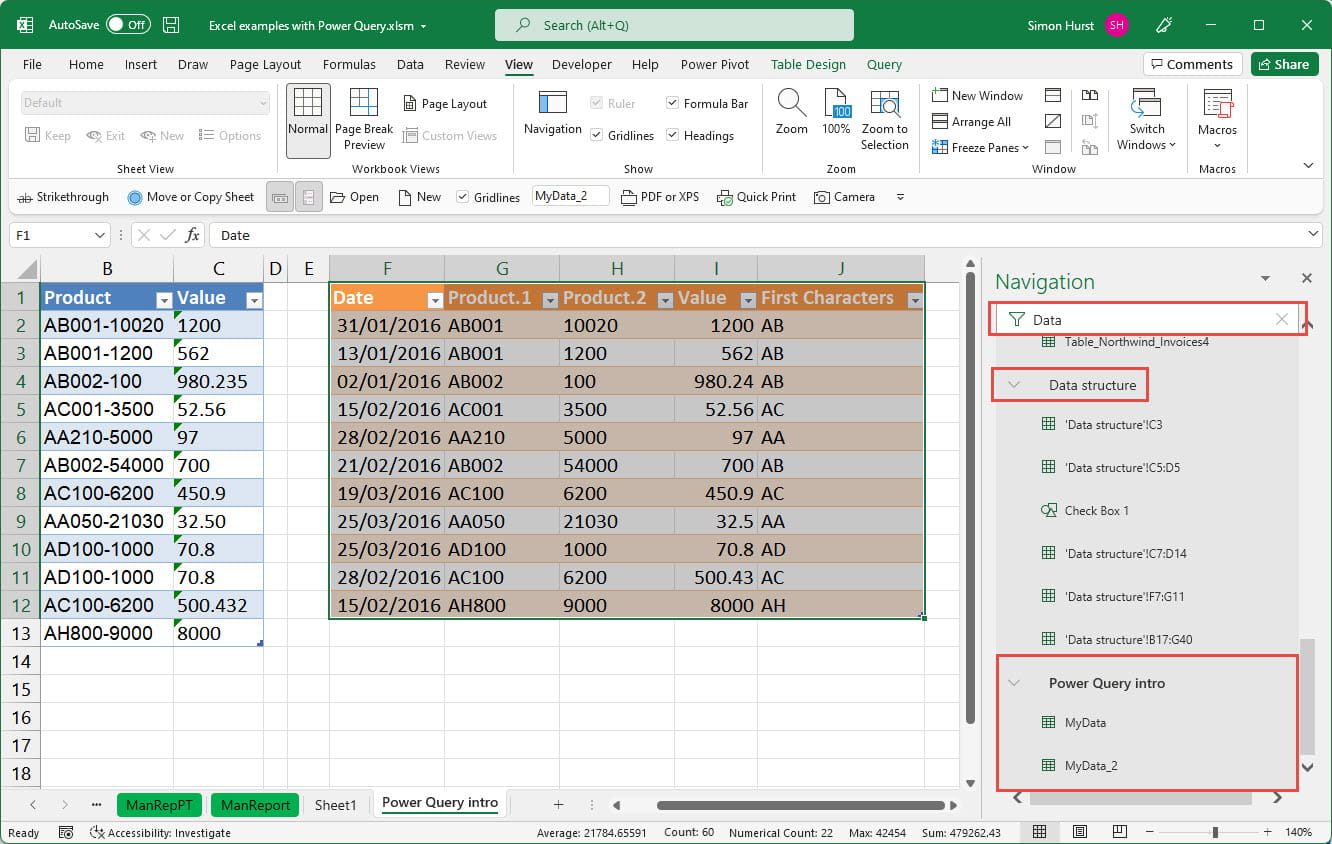
As well as acting as a live index to the contents of the workbook, the navigation pane also allows you to change some types of item directly by right-clicking on them. For example, Tables and PivotTables can be renamed, while pictures and charts can be renamed, deleted or hidden:
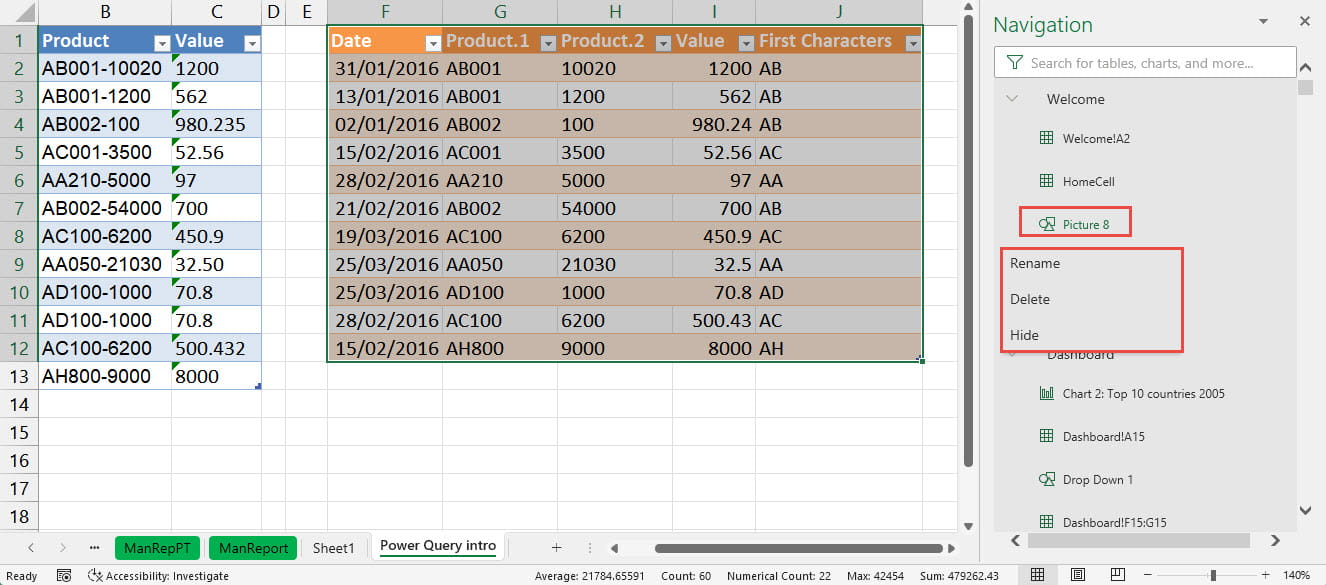
However, these options do need to be used with some care. At least in the Beta Channel version, actions from the navigation pane right-click don't seem to be able to be undone using the Undo button or the equivalent Control+z keyboard shortcut.
As well as by using the View Ribbon tab, Navigation command described above, the Navigation pane can also be displayed by right-clicking in the Excel Status Bar to turn on 'Sheet Number' and then clicking on the sheet number displayed in the Status Bar.
In addition to being very useful in making it much easier to navigate through a complex workbook, the introduction of the Navigation pane might also play a part in promoting some good spreadsheet design practices. If you work with databases, you will probably have come across the use of naming conventions for different database objects, such as using a prefix of tbl for all tables, qry for all queries and rpt for all reports. This can also be useful in Excel, particularly now that there is a navigation pane. For example, if all Excel Tables are given the prefix tbl, entering tbl as the Search term in the pane will display all the Tables in the workbook:
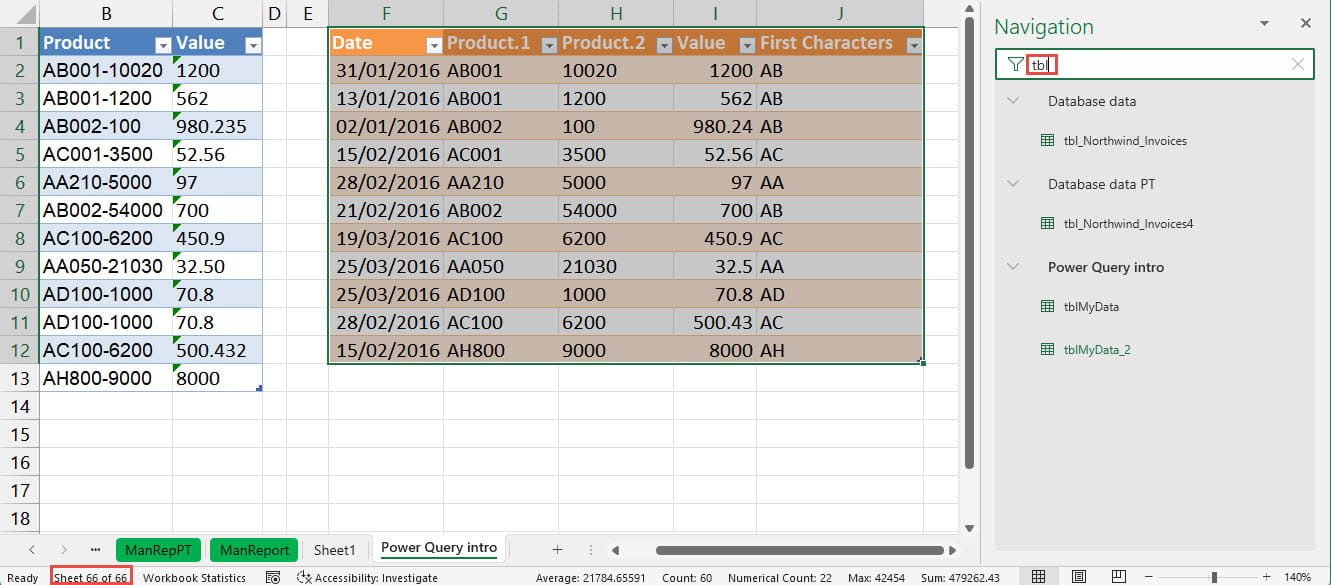
It's worth noting that the navigation pane doesn't update immediately for all objects that are added. Although Tables are shown as soon as they are added to a worksheet, used cells and pictures only appear after the pane is closed and then re-opened.
As the navigation pane is currently only available through the Beta Channel, it is possible that there will be some changes made before it becomes part of the general release of Excel.
Archive and Knowledge Base
This archive of Excel Community content from the ION platform will allow you to read the content of the articles but the functionality on the pages is limited. The ION search box, tags and navigation buttons on the archived pages will not work. Pages will load more slowly than a live website. You may be able to follow links to other articles but if this does not work, please return to the archive search. You can also search our Knowledge Base for access to all articles, new and archived, organised by topic.


