Our quarterly digest of new features across Microsoft 365 & other business tech products in written, images & video format.
My top 5
- Autocomplete in Excel Online dropdown lists
- Webinars in Teams with registration forms for up to 20k viewers
- Transcribe any audio or video file with Word online and live meeting transcripts in Teams
- Zoom’s automated highlight reel from meeting recordings
- Power BI’s updated tooltips allows you to drill directly
Teams
As ever, Microsoft Teams has had the most updates, most occurring in the meeting space:
More emojis: Choose from 800 now up from 85
New share experience: Screenshare has been revamped
Mute cameras: Presenters can mute/turn off participant cameras (& prevent from unmuting) just as they can with microphones
Out of Office: Set this from Teams or Outlook and it syncs
Invitees can bypass lobby: From meeting options
Be in the slides: On the share screen toolbar, click the “standout mode” icon, then your background is removed, and you appear in the slides as shown in this gif.
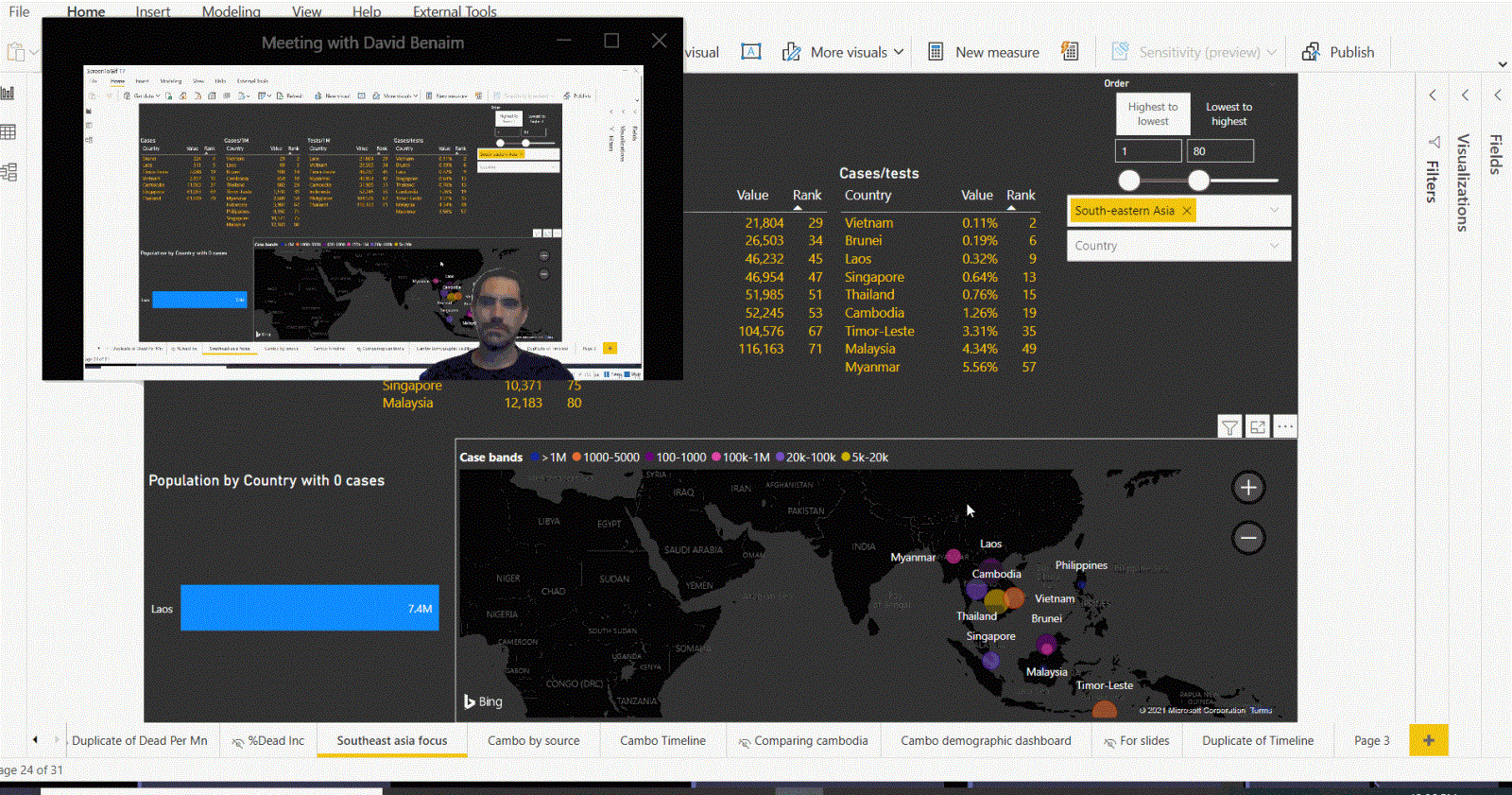
Webinar: Click the drop down in Teams’ new meeting creation & choose webinar with these features:
- Registration form: Customise a form to collect details from sign ups, add a custom image & details of all presenters
- Add presenters: Add internal or external presenters for a direct (non-registration form link)
- Sign-up emails: Email confirmations with a link and they join the meeting as an “attendee” meaning they cannot share their screen, mute others, record etc.
- Unlike Zoom’s webinars, participants will be able to control their microphone and camera, but this can all be controlled via the meeting options. I prefer disabling this access from the meeting options prior to starting
- Capacity: Up to 20,000 can attend via view only whilst 1000 can participate max, Zoom’s starting webinar package supports only 100
- Downloadable reports: Download sign up & attendance reports after the meeting.
Other considerations:
- The key missing aspect compared to other webinar products is Q&A. Microsoft have alluded to the fact that this is coming though, but if this truly a required option you can create a Live Event Teams’ other meeting type
- On initial rollout this is available to all Teams users, but in 2022 this will be limited to E3 and Business premium licenses.
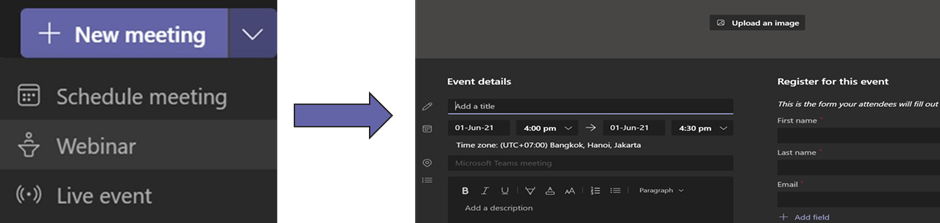
Transcribe: Turn on from the 3-dot menu then you may either:
- Transcribe for viewing after the meeting or
- View live transcription during the meeting (useful if you cannot turn on audio)
Meeting recap: After the meeting presenters can get the transcript, recording & attendance report all in one place, accessible from either the chat or via a new tab on the meeting under the “Calendar” section.
Google workspace
Meet saver mode: Turn on this feature for limited data or battery scenarios. Click … > settings then join a call
Preassign to breakout rooms: Access these meetings via Google Calendar > Conference settings
Revamped Meet layout: Meeting controls have moved to different locations
Present from apps: Directly within Slides, Sheets or Docs you can present to Meets
Show editors in Docs: Highlight some text and choose > Show editors
Seamless links in Docs: Type @ then insert calendar appointments, other files (which pop up on hover) or directly mention other people right within the document. This is the first stage of Google’s Smart Canvas infrastructure with many great enhancements coming soon across its core apps.
Zoom
Organisational virtual backgrounds: Admins can require everyone to use a pre-set virtual background
Backlit video improvements: Participants can have their video brightened with the environment unaffected
Drag & drop participant videos: Zoom continues to be the platform with the most viewing flexibility with this feature
Recording highlights: An automatic highlight reel of a meeting, it takes up to 24 hours, but organisers can review & edit the chosen sections
Meeting reaction emojis: Access the full suite of emojis or admins can curate their preferred list
Immersive view: Zoom’s Together Mode equivalent means participants can have their background removed and be placed in a scene. Zoom goes beyond what Teams currently provides though allowing you to upload your own scenes.
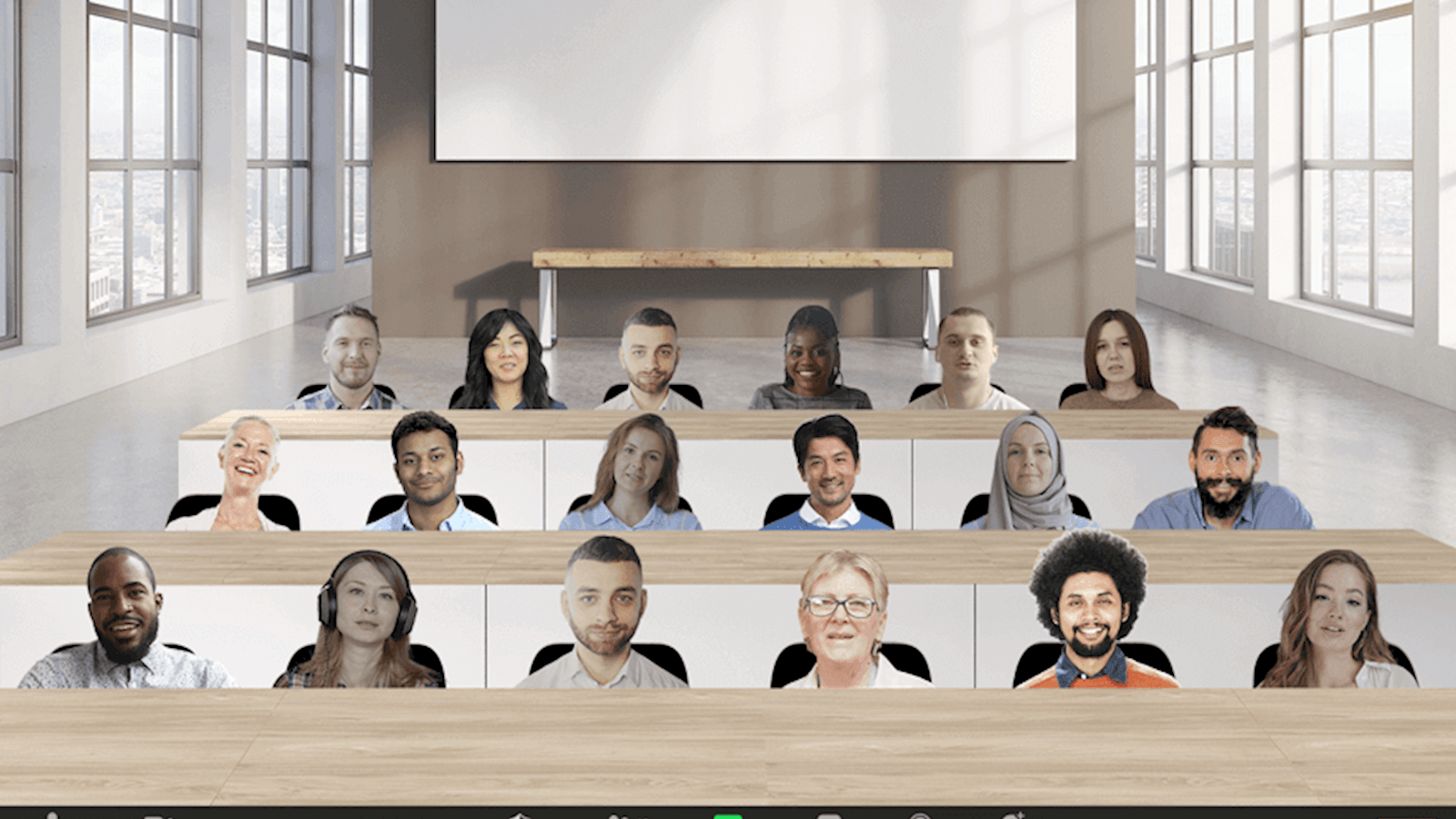
Core Office Apps
New features are released in either Online or Desktop versions, Desktop features are only available to the subscription version e.g., Excel 365. Within that there are a few release cadences with the monthly channel and semi-annual channels being the most common. To see or update your version, click File> Account. The monthly channel should now be on version 2105 (year 21 month 05 for May) however the semi-annual channel wouldn’t have received any updates since the last blog post, so all updates listed for Excel, PowerPoint, Word, or Outlook relate to the monthly channel.
Word
Word/Outlook Dark Mode: Click File > Account > Black to get a true Dark mode.
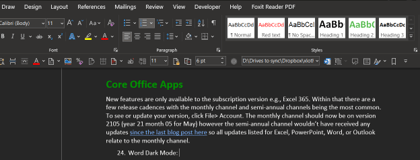
Transcribe an audio file: Click Home > Dictate > Transcribe on Word Online then upload an audio or video clip. Word will convert it to editable text, identifying the different speakers. A “transcriptions” folder is automatically created in OneDrive to store the transcribed files. Online
AI designer: The popular PowerPoint feature has come to Word Online, choose from design ideas which will give you consistent headers across your document, or just check for formatting stylistic issues without choosing a full design. Online
Export to PowerPoint: Your document is converted into a slick looking presentation in seconds. Online
The last three features are covered here:
PowerPoint
Lock objects: If you want an object to stay in place when working alongside it, right click it > Lock or access the feature from the selection pane
New indicators in stock photos: As new content is added monthly, browse the “New” category, or see the “New” banners on relevant content (usually in images or videos).
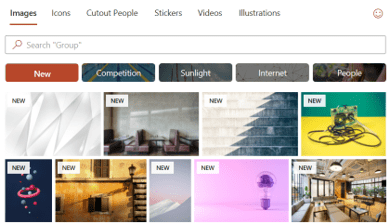
Auto-fix: Quickly align, distribute or resize multiple objects in one go. Online
Correct mispronunciation: This AI feedback feature now tells you if you mispronounce a word. Online
Agenda to slides: Make slide 2 an agenda then Designer will convert to multiple slides with a theme and relevant images. Online
See online features on this video:
Outlook
Share from Outlook to Teams: Click any email > Share to Teams on Home tab and select which person or channel you would like the message forwarded to.
Calendar board view: See tasks, notes, files alongside Outlook Online’s calendar (all of which could sync from other Microsoft 365 apps), drag items around or into the calendar for a canvas-based work approach. Online
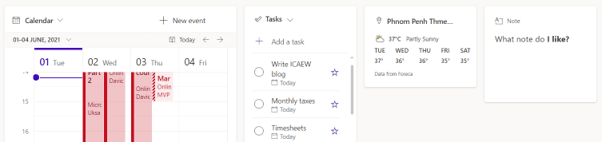
Excel Desktop
Dynamic arrays in Power Query: Select the array, then click Data > From Sheet (previously called “From table/range”). Behind the scenes a named range is created
The Excel encyclopaedia: Movies, food, books, locations, baby names, animals, dog breeds: Look up key data across over 100 data types without leaving Excel, using Wolfram linked data types as shown in this video. Unfortunately, this is not yet available for companies, but that should come in the next couple of months
Data type templates: Get templates to track nutrition, recipes, baby names, movies, etc. which makes use of Wolfram data types.
Excel Online
Both of these are showcased in this video
Show changes: When collaborating on a file you can now see granular detail cell by cell of what edits were made, when and by who.
Searchable dropdown lists: Whilst dropdown lists are a must for robust data entry, Excel’s dropdown lists are very slow for en-masse data entry. This feature changes this substantially, search for the first few letters of any word. Horribly complicated cascading dropdown lists are no longer needed with this new feature available in Excel Online only. To access this, create a dropdown list as you normally would.
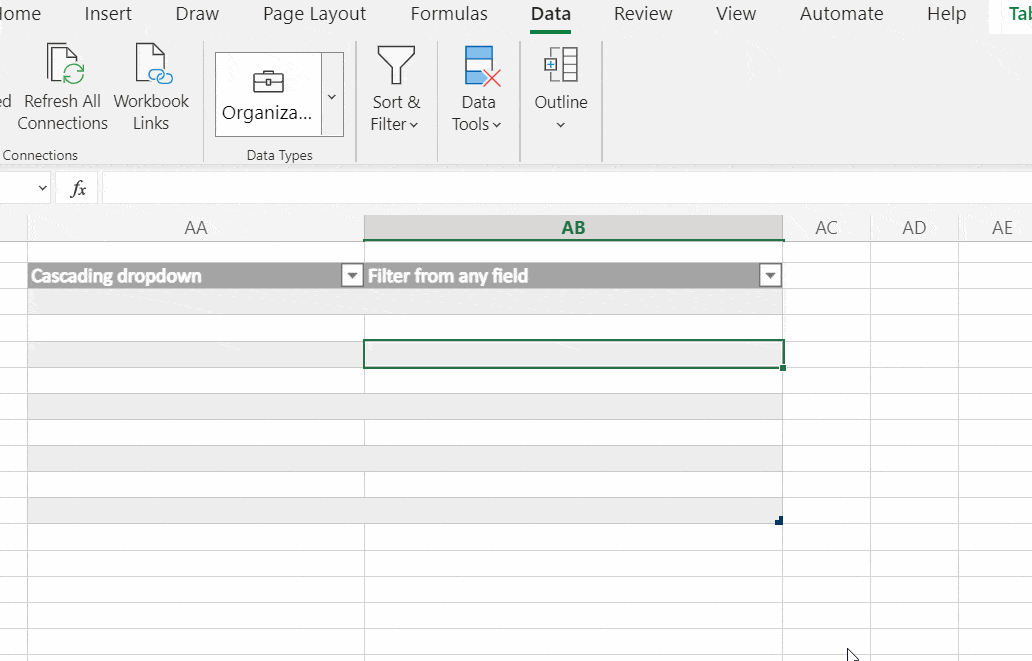
Power BI
Enhanced tooltips: Theme matched pop up on hover tooltips which allow you to directly drill down or drill through. To use, change two things under File Options. 1. Turn on the preview feature then 2. Under Report settings tick the box to allow these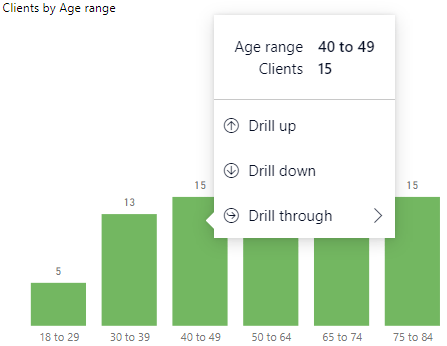
Small multiples enhancements: This long-awaited feature allows creation of multiple charts with identical formats across dimensions. Combo charts can now have small multiples and word wrap, background options and padding support were added. Track planned incremental updates to this feature.
Goals in PBI premium: A KPI summary view of progress against targets.
Vertical line in line charts: On the analytics tab you can add a constant line on the X axis.
More shapes: Create new shape types & customise them in new ways form the Insert tab.
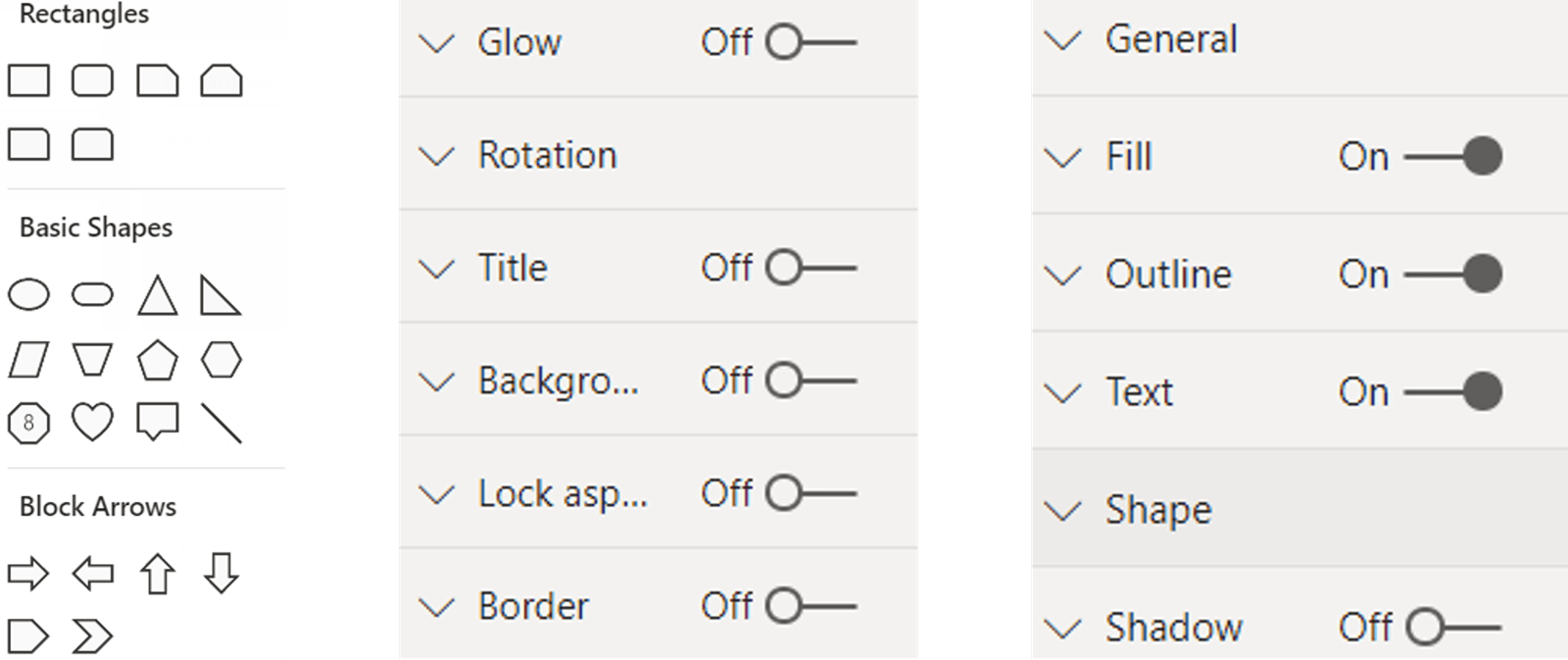
Power Query auto table diction: Import JSON or Excel files convert to Power Query with a one click suggestion from Power Query without having to manually add the steps yourself.
Charticulator: This new engine allows anyone to create no code custom visuals, or reuse some from these templates.
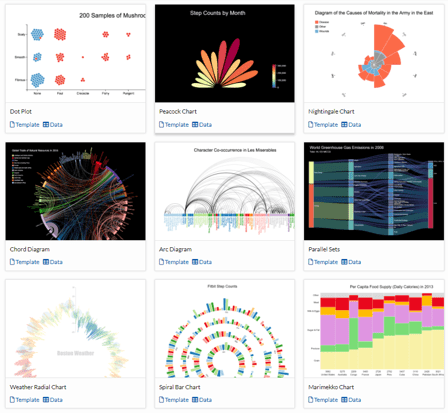
Other apps
Forms word clouds: Answers to free type text questions can appear in word clouds now.
Lists > Power BI: Click Integrate > Power BI in Microsoft/SharePoint Lists to autogenerate a clean customisable one-page report
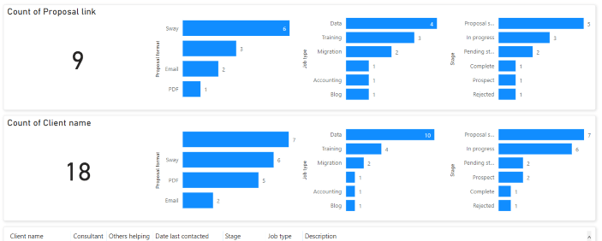
That’s it for this quarter but tune in in September for the next slew of releases including a new half year of Excel, Word, Outlook & PowerPoint updates for the Semi-Annual channel.
Excel community
This article is brought to you by the Excel Community where you can find additional extended articles and webinar recordings on a variety of Excel related topics. In addition to live training events, Excel Community members have access to a full suite of online training modules from Excel with Business.

Archive and Knowledge Base
This archive of Excel Community content from the ION platform will allow you to read the content of the articles but the functionality on the pages is limited. The ION search box, tags and navigation buttons on the archived pages will not work. Pages will load more slowly than a live website. You may be able to follow links to other articles but if this does not work, please return to the archive search. You can also search our Knowledge Base for access to all articles, new and archived, organised by topic.


