Our quarterly digest of new features across Microsoft 365 & other business tech products in written, images & video format.
My top 5
a) Focus mode in Zoom
b) Import data from PDF to Excel
c) Filter for only unresolved comments in Google Sheets
d) Practice your presentation & get AI feedback on PowerPoint
e) Be on the slides or side by side with presenter mode in Teams
Teams
Microsoft Teams’ updates are fewer this time round but significant, most in the meeting space:
1. Pin & spotlight multiple: Previously only with one, now you can focus on just some (but not all) people using pin (for yourself only), or spotlight (all other participants will see them)
2. Track call quality: Click … Call health to track sending & receiving voice, video & shared screens
3. Auto record: From the 3 dots click “Meeting options” and select “Record automatically”, then all new meetings will save recordings in the recording folder of your OneDrive (if it’s a general call), or the recordings subfolder of a channel (for channel calls) and the call will appear in the meeting chat.
4. Mic sensitivity: Click … Device settings for this new option
5. Choose presenter mode: When you share your screen, get your audience to see your video on top of your content/slides in different ways. Options include just content, overlay on lower right, below & to the right of the content or side by side. For the latter two you can customise a background to appear too. After selecting, a new window screen opens just for you to show how you look, although I personally find it distracting having a duplicate of your screen (which you control) and what they see (view only) so I usually minimise it, sadly you cannot adjust your video’s size like you can in Zoom.
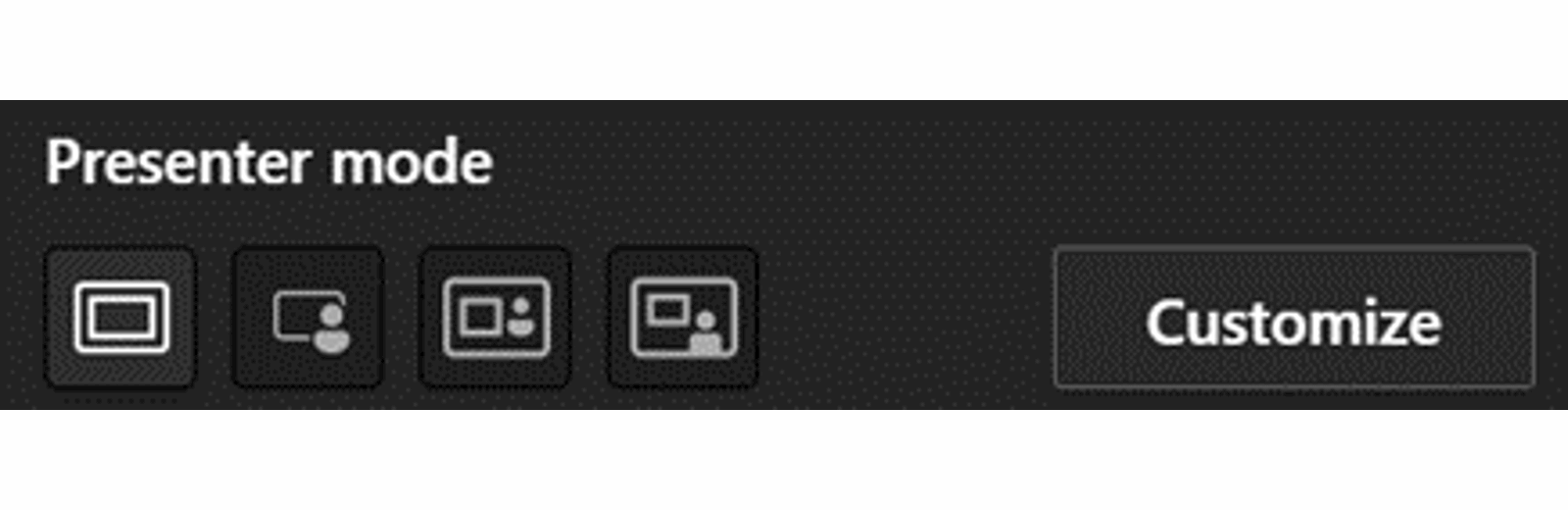
6. Chat bubbles: When someone types into the chat, see their text appear in real time, particularly useful during presented content. It can be disabled from the 3 dots menu
7. Message to task: Right click any message → More actions → Create a task which syncs to either Microsoft To Do or Planner
8. Lower all raised hands: A one click method if many people have used the raised hand feature
9. Paging on large gallery: If more than 49 people are present, navigate to another page of videos
10. Search participant list: From participants tab type to search
11. Colour code meetings: Colour code meetings using categories as you can in Outlook
12. Breakout rooms updates: It’s easier to assign participants and reassign them during the sessions or choose a timer, by September they announced non organisers can manage the rooms & preassigning participants.
13. Lock meeting: From participants tab, click the 3 dots then “Lock”
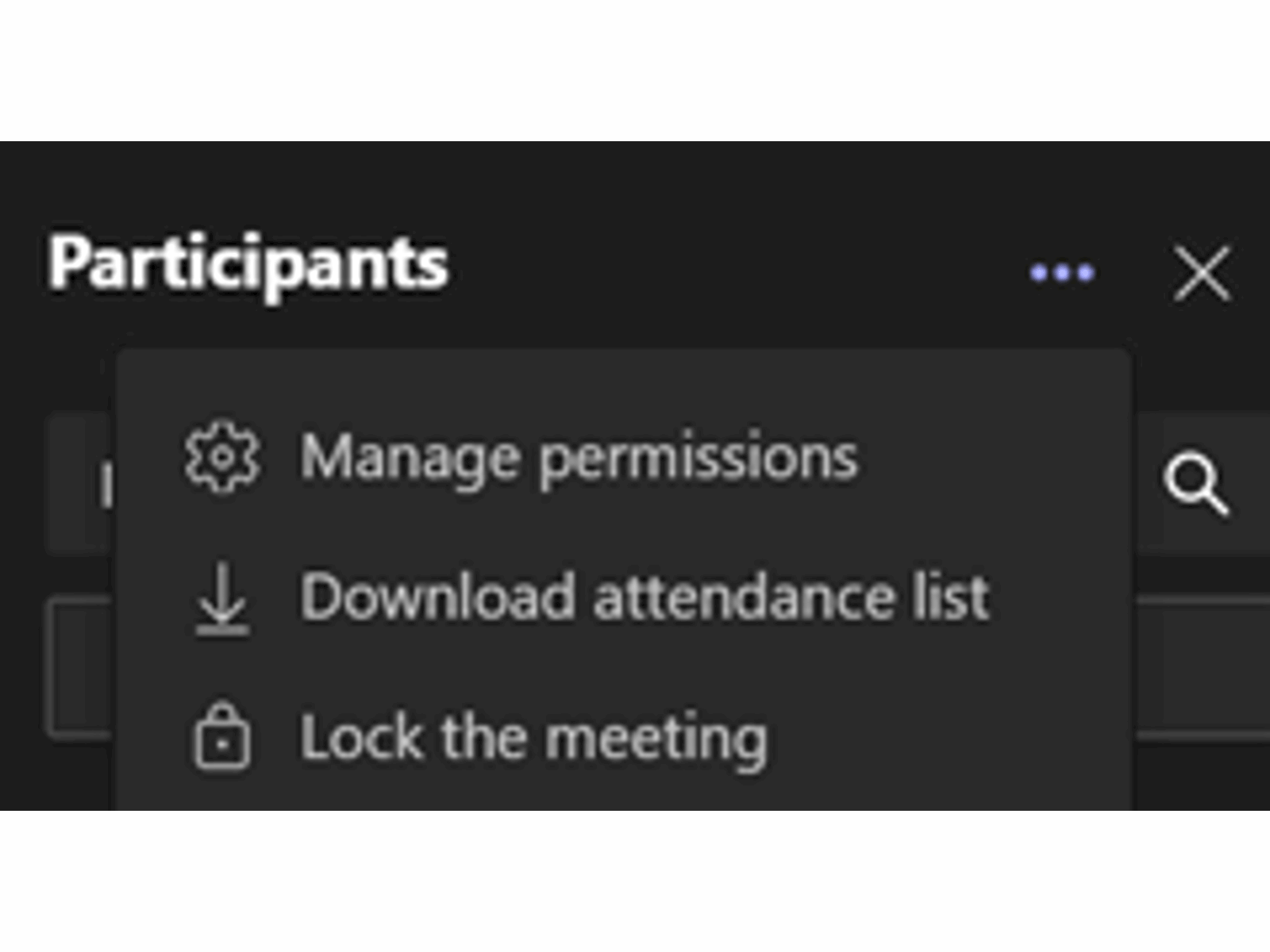
14. Annotate shared slides: Available options on the bottom left if you share screen & choose “PowerPoint Live” bottom option
15. Slide translations: If you have shared slides using “PowerPoint live,” attendees can change the language of all text on the slides
16. Present from PowerPoint: Start your screen share from PowerPoint (online or Desktop) from either the “Present in Teams” on top left or on slideshow tab
Core Office Apps
New features are only available to the subscription version e.g., Excel 365. Within that there are a few release cadences with the monthly channel and semi-annual channels being the most common. To see or update your version, click File> Account. The monthly channel should now be on version 2109 (2021 month 09 with 10 coming soon) whilst the semi-annual channel received an update in Aug to version 2102 (all updates until Feb 2021). All updates listed for Excel, PowerPoint, Word, or Outlook relate to the monthly channel unless otherwise stated. Certain updates are for semi-annual subscribers and other updates are mentioned in previous blog posts here and here.
PowerPoint
17. Present to Teams: If your file is saved on OneDrive/SharePoint, you will see a Teams icon on the top right, click this and it will be shared with presenter view in your Teams meeting, Monthly
18. Rehearse with coach: Practice your slides with this feature on the Slideshow tab, and get real time feedback on speaking pace, pitch, whether you read the slides, inclusive language, repeated & filler words etc. When you finish you get a summary report too. Although it’s been on PowerPoint Online for a while, PowerPoint Desktop recently added it. Monthly
Outlook
19. Share from Outlook to Teams: Click any email > Share to Teams on Home tab and select which person or channel you would like the message forwarded to. Semi-annual channel
20. Search in plain English: Type e.g. “From Craig with attachment” and you’ll get those results. Semi-annual
21. Suggested replies: Outlook pops up with some short phrases to reply with, if you don’t love the feature, switch it off in Options, this video showcases this method plus some other more efficient ways to speed up reply automation in Outlook. Semi-annual
Excel
22. Unhide multiple sheets: Multi select sheets to unhide. Semi-annual
23. Custom data types in Power Query: Collapse a field in Power Query via the Transform tab then it can be expanded in the Excel grid
24. Import pdfs to Excel: To access this time saving feature, click Data tab > Get Data > From file > From PDF, navigate to the file location, then choose “Load” for simple files or Transform to launch Power Query and edit more complex tables. This video shows multiple examples. Semi-annual
25. Zoom apps: Following the lead of Teams & Slack, you can now use 3rd party apps with Zoom
26. Accessibility checker tab: The accessibility checker now has its own tab. If you see “Investigate” on the bottom of your screen, click it to see an entire tab. This checker has many benefits such as identifying all the merged cells in your file, I cover it plus other ways to check for issues in your file in this video
Zoom
27. Zoom apps: Following the lead of Teams & Slack, you can now use 3rd party apps with Zoom
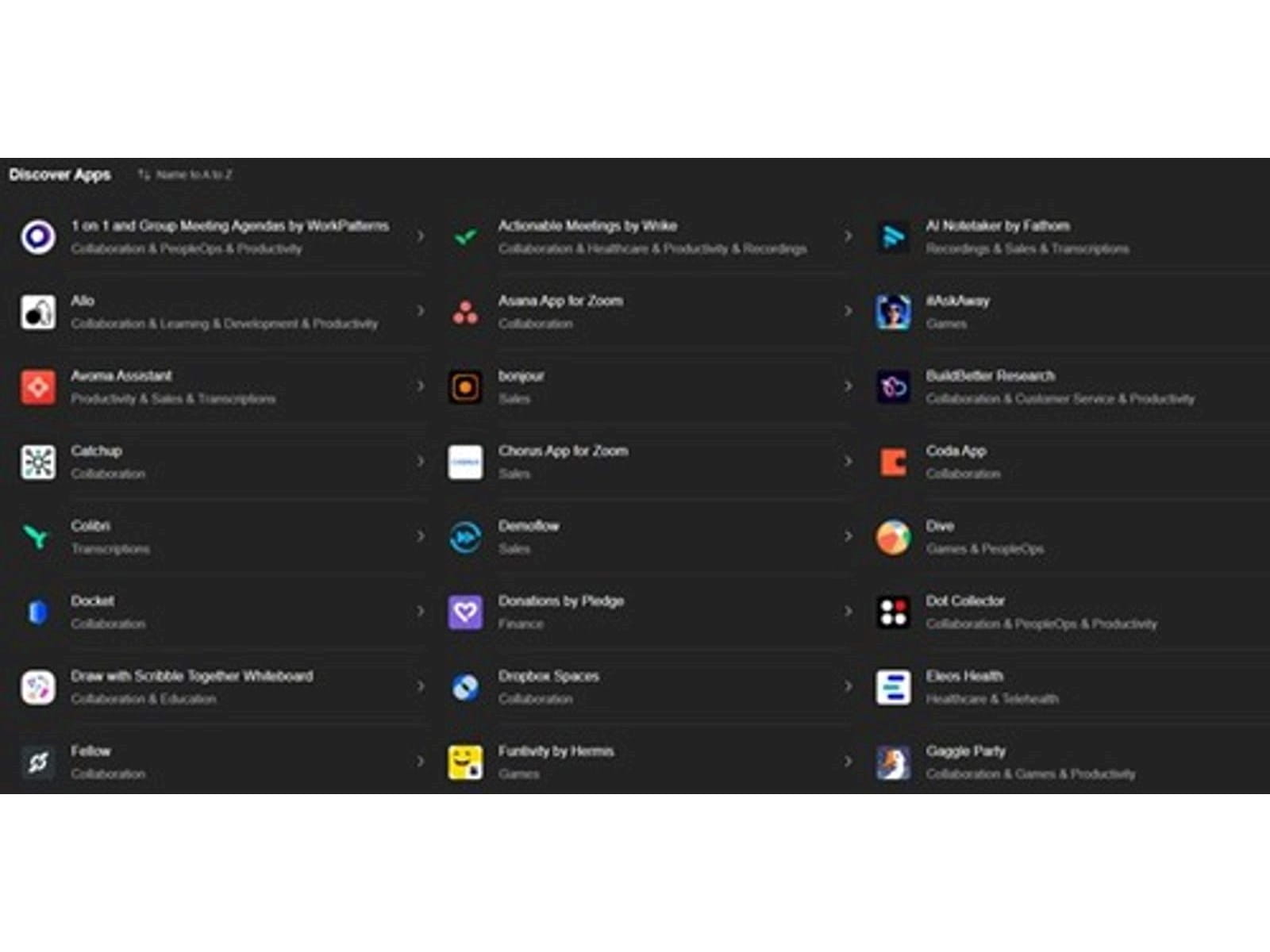
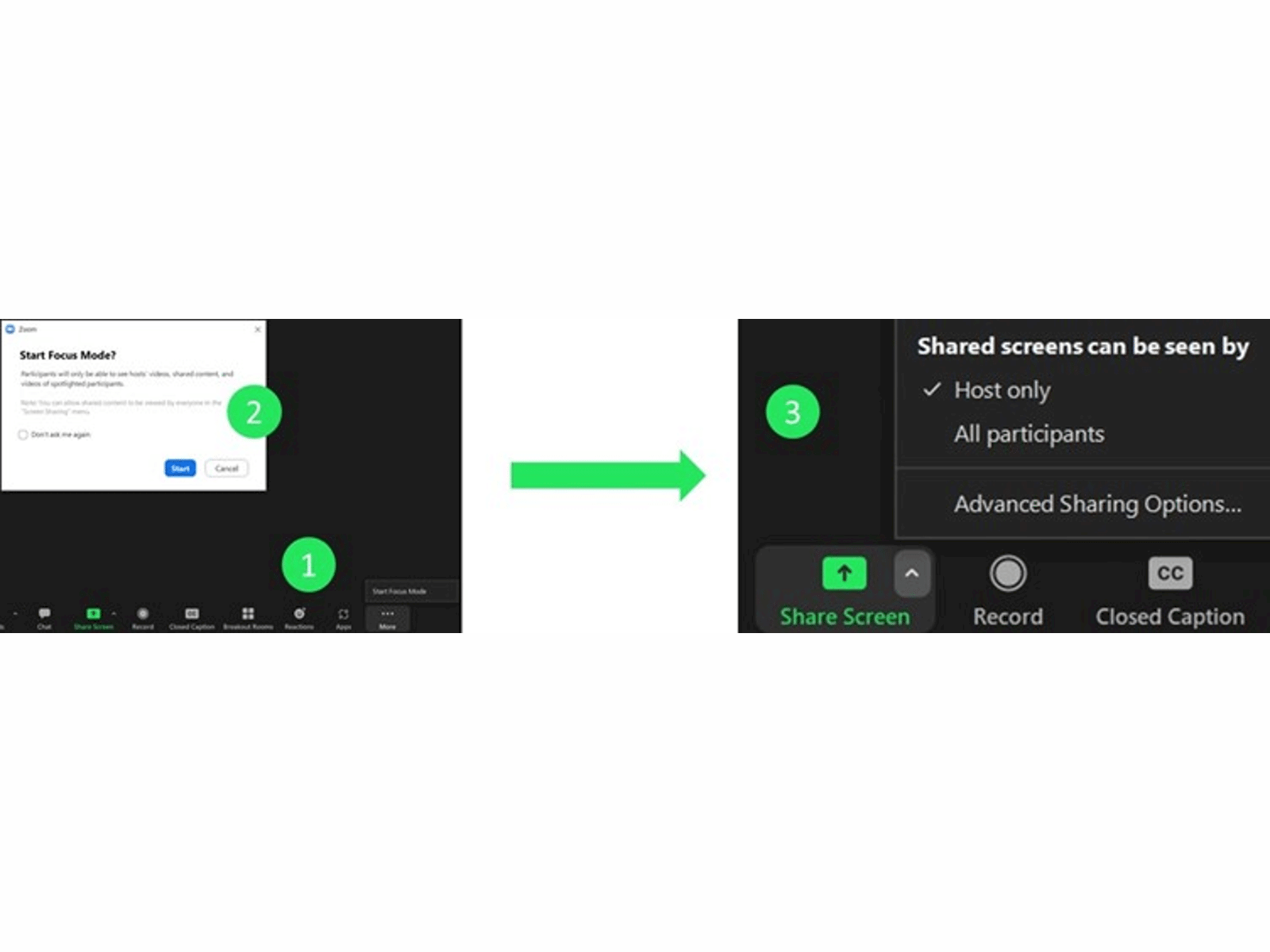
Google meets
31. New host controls: Mute all, end meeting, limit who shares screen & send chat messages 32. Change background enhancements: Use a video background & replace background from a mobile device
32. Co-hosting: Have up to 25 co-hosts per meeting who can do most of what hosts can do
33. New host controls: Mute all, end meeting, limit who shares screen & send chat messages
34. Change background enhancements: Use a video background & replace background from a mobile device
Google Sheets
35. Themes in Sheets & Slides: Choose between a premade colour/font pack or create your own
36. Multi select sheets: Whilst you cannot do edit cells in identical ways across sheets, you can now recolour, hide, or do other sheet level actions to multiple at once
37. Filter comments: Filter the comments pane to show only open comments or only comments for you.
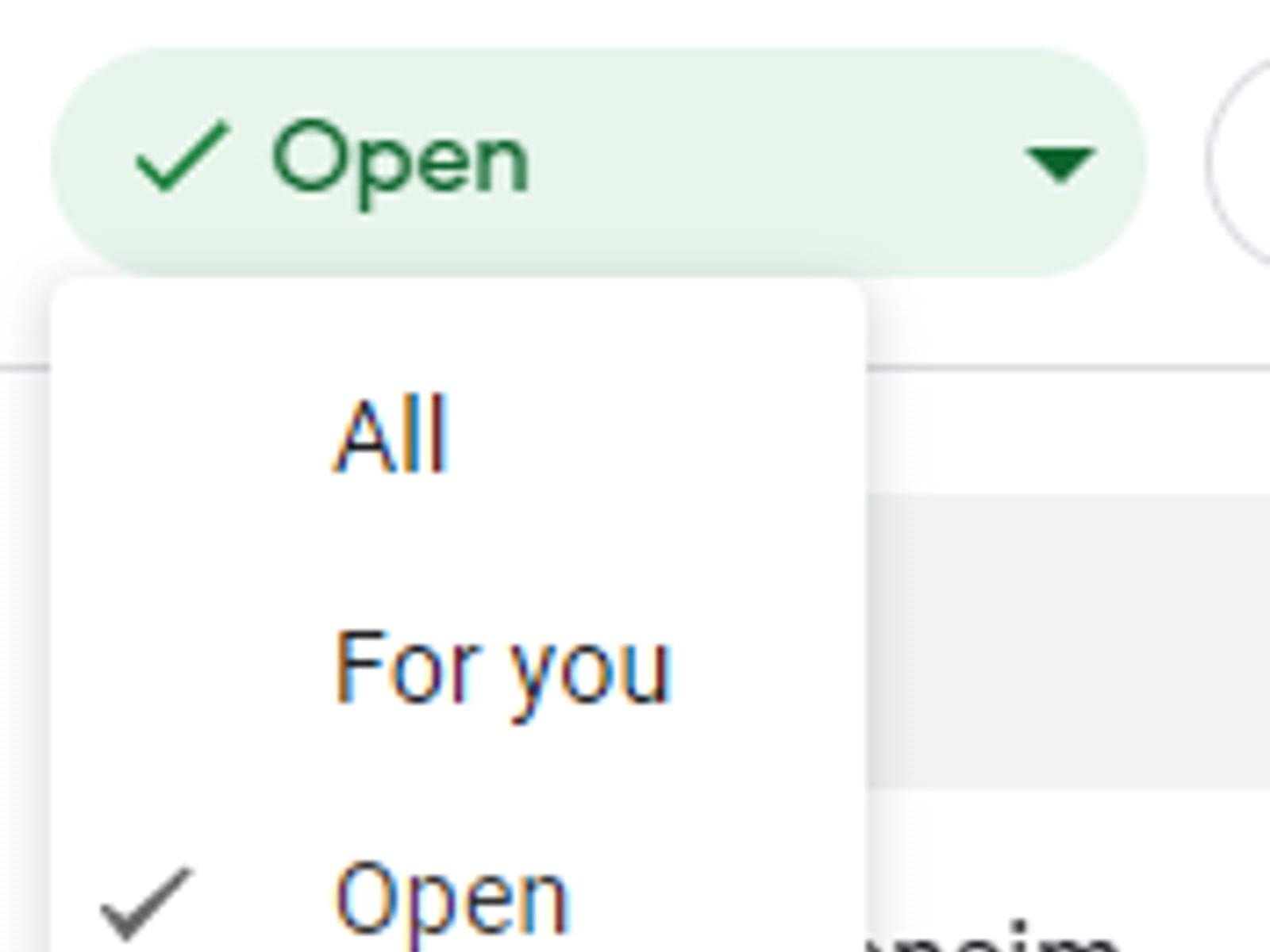
Power BI
38. Shape format improvements: But still not as much flexibility as PowerPoint, Excel etc.
39. Data bind more properties: You can now data bind more chart aspects, most notably are legend colour, data label colours and axis titles. Note Power BI calls this “conditional formatting” and is accessible when you see the fx button.
40. New model view: This is now generally available, covered in previous blog posts
41. New default visuals: Paginated report & Power Automate are now on by default.
42. Small multiples: This is now generally available, covered in previous blog posts with added sorting enhancements, learn more here
43. Constant line improvements: X & Y constant lines can now be either a fixed value or a measure (the fx button), plus you can also shade the area either before or after the X axis line, on the analytics pane.
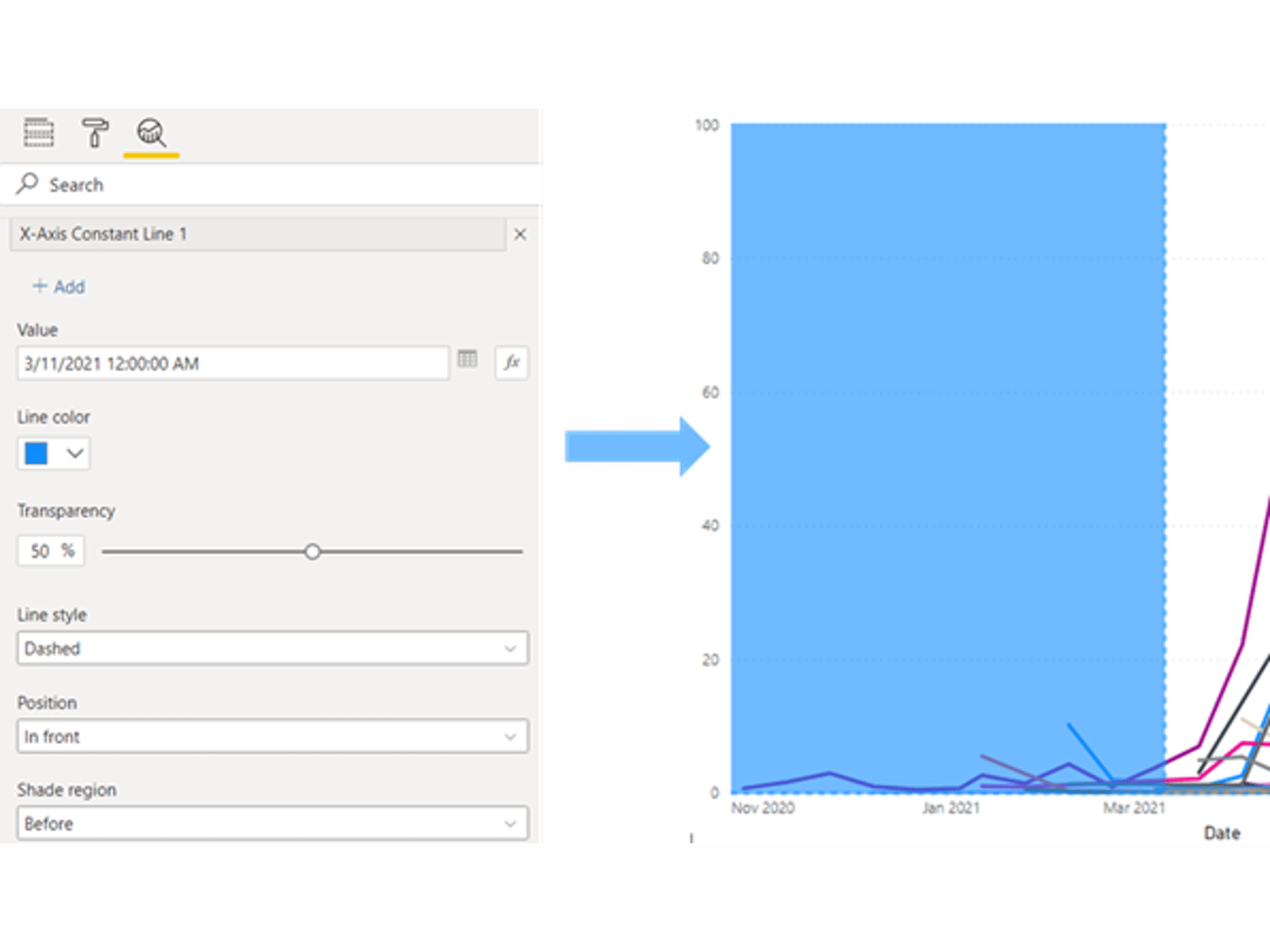
Forms
44. Forms text formatting: Double click text in Forms to open a format menu with colour, bold, bullets etc.
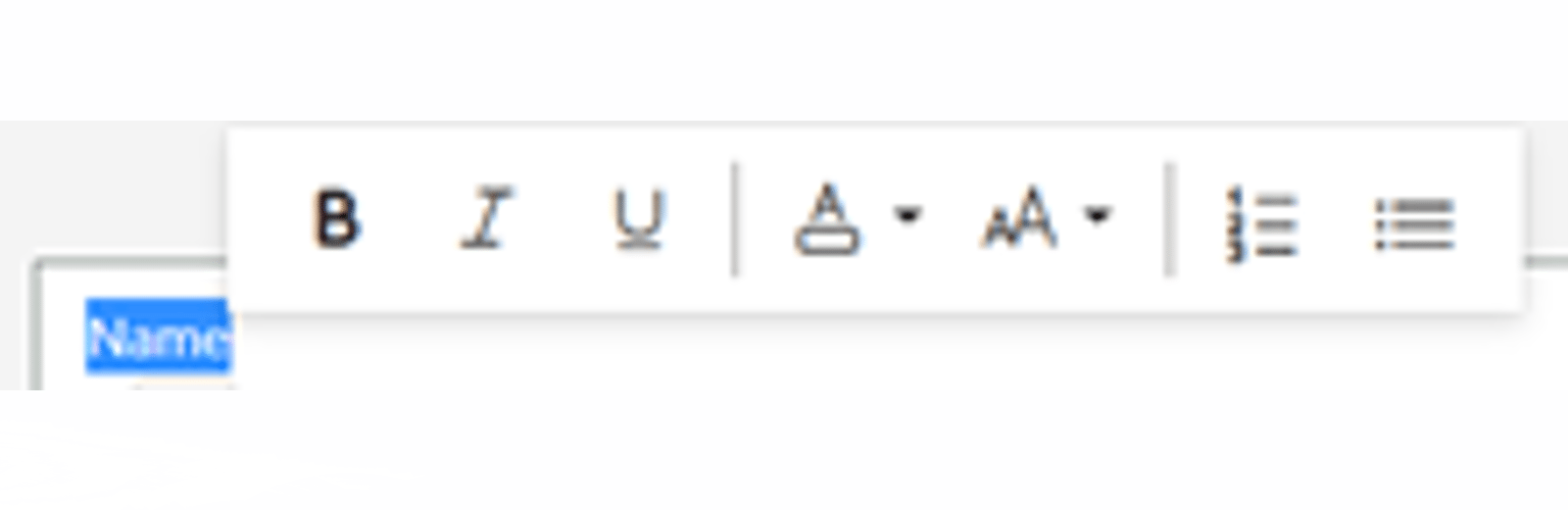
Search the Excel Community archive
This archive of Excel Community content from the ION platform will allow you to read the content of the articles but the functionality on the pages is limited. The ION search box, tags and navigation buttons on the archived pages will not work. Pages will load more slowly than a live website. You may be able to follow links to other articles but if this does not work, please return to the archive search. You can also search our Knowledge Base for access to all articles, new and archived, organised by topic.



