The Excel Community might be the best place to find information and practical usage guidance on all of Excel’s most recent features, but Microsoft’s Excel Blog also includes useful information on ‘What’s New’ together with a handy guide as to whether a feature should be available in your own Excel version.
Introduction
Since Microsoft introduced the ability to subscribe to its Office applications rather than only being able to buy them outright, product updates have become much more frequent. Instead of having to wait up to three years for a major new software release, important changes are now introduced as frequently as monthly. This has made it increasingly important to keep up to date with the latest available features in order to ensure that you are using Excel as efficiently as possible.
Update information
The Excel Community is itself an excellent way to keep up with the latest developments. As well as David Benaim’s quarterly ‘New Tech Features’ series, we regularly include articles with detailed analysis of new, or imminent, enhancements or features. Articles from Liam Bastick also frequently cover important new features in some depth to prepare community members for their implementation. The Excel Community articles have the benefit of considering any new features in the specific context of working with financial data.
There is also a quick way to access more general information on Excel updates. Within the Excel Help Ribbon, the Help group includes a ‘What’s New’ command that opens the What’s New pane containing a list of the Release notes for the major Office applications:
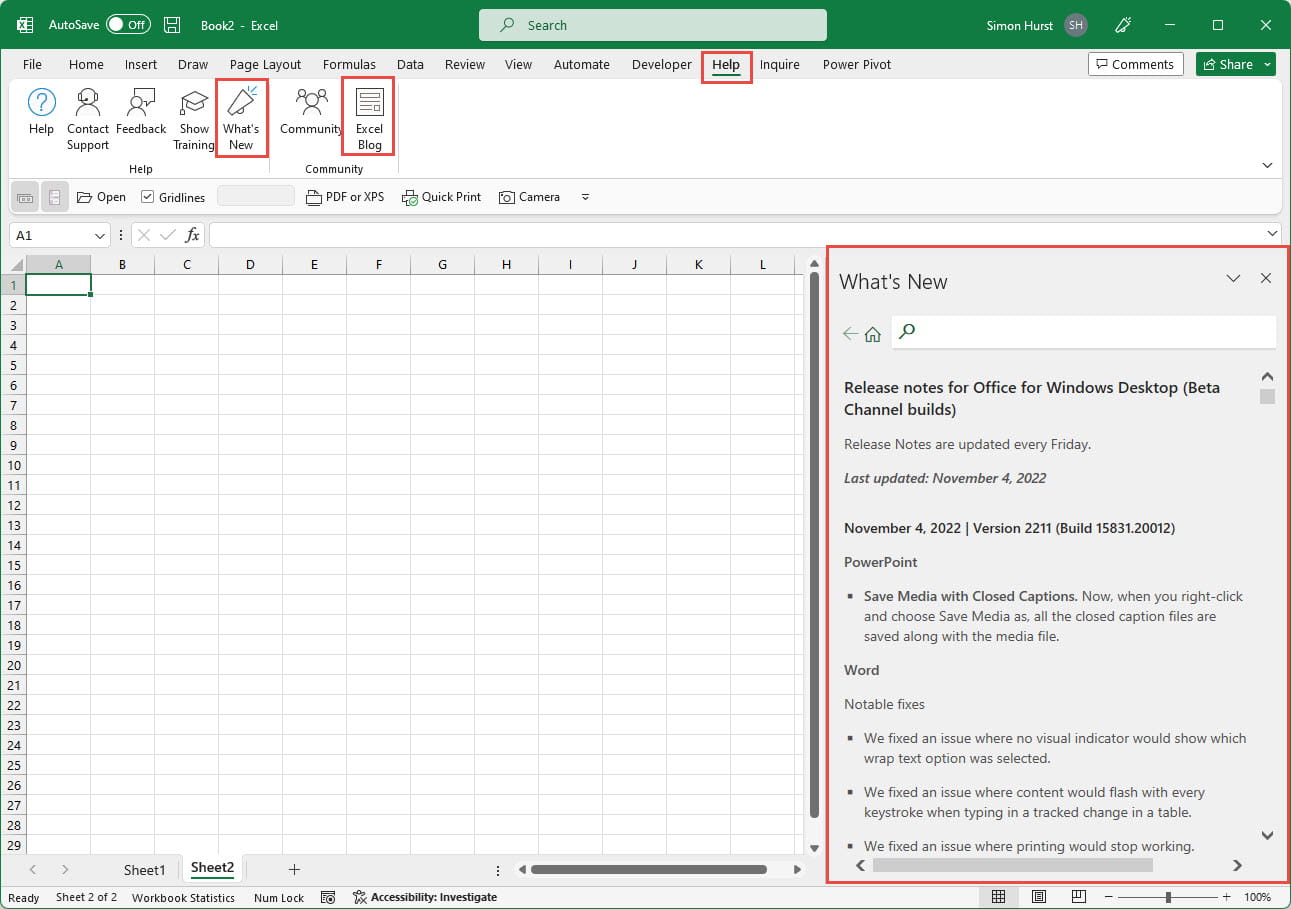
Perhaps even more useful is the Excel Blog command in the Community group. This opens the Excel team’s blog web page containing articles that cover ‘the latest product announcements and updates’:
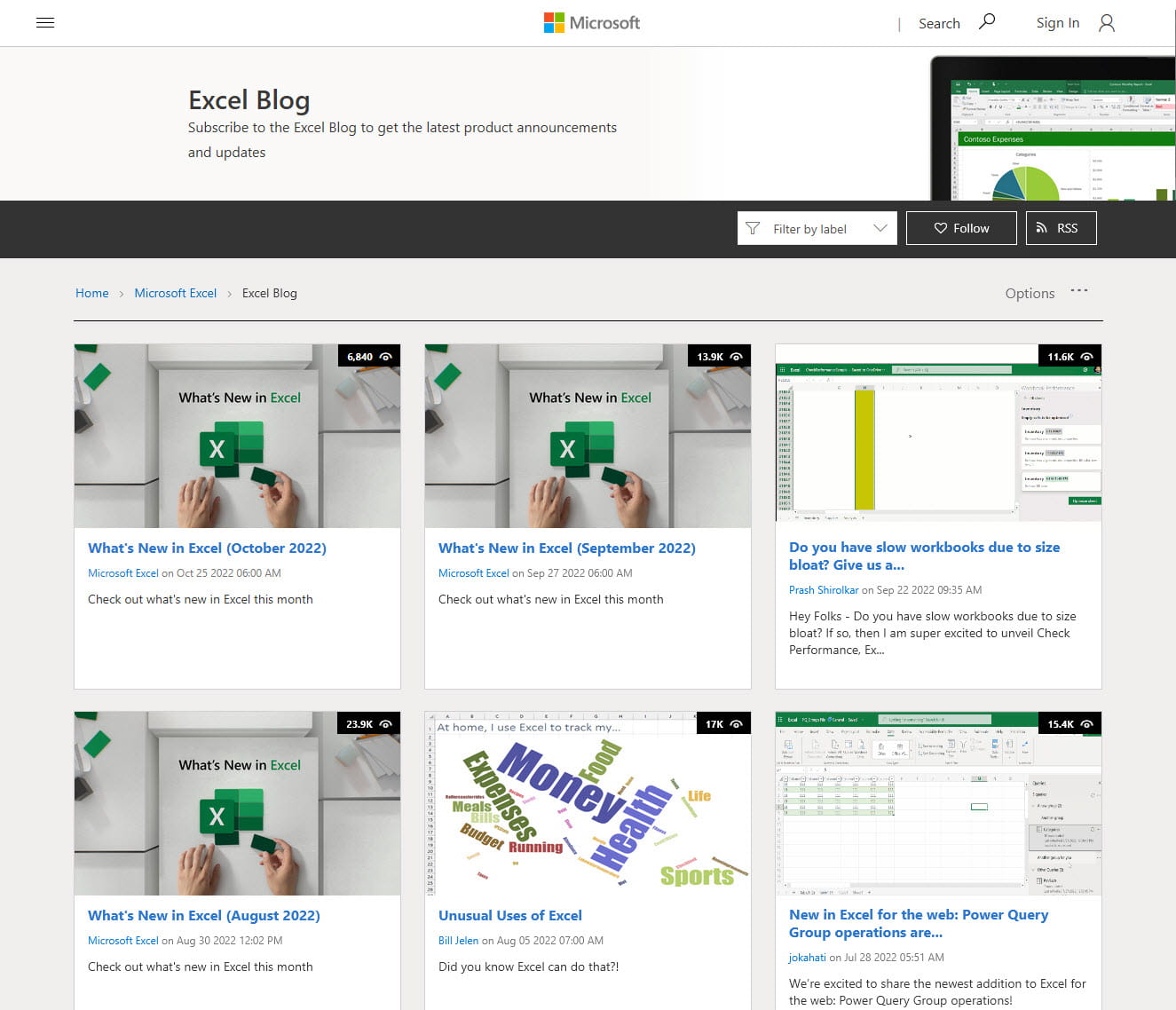
Each of the monthly ‘What’s New in Excel’ articles includes descriptions of the latest changes, together with animations and videos. It is also possible to leave comments:
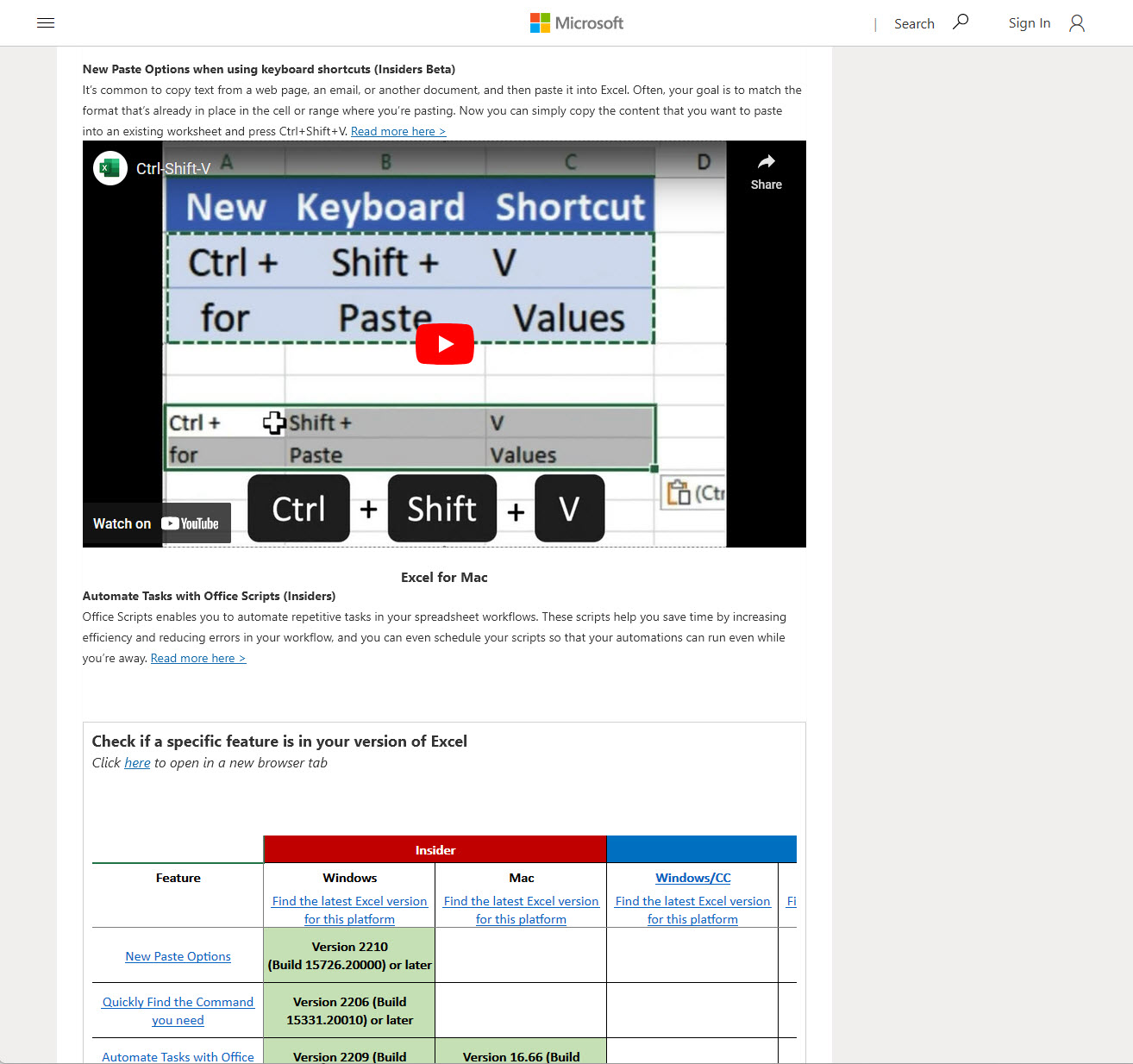
One particularly useful feature is shown at the bottom of the screenshot above. Microsoft has developed the ‘Excel Feature Flyer’ which helps you find out whether each of the new features should be included in your version of Excel:
You can find your own version details by going to File, Account and checking in the ‘About Excel’ section which should display your version number and build number, and the upgrade channel that you are subscribed to:
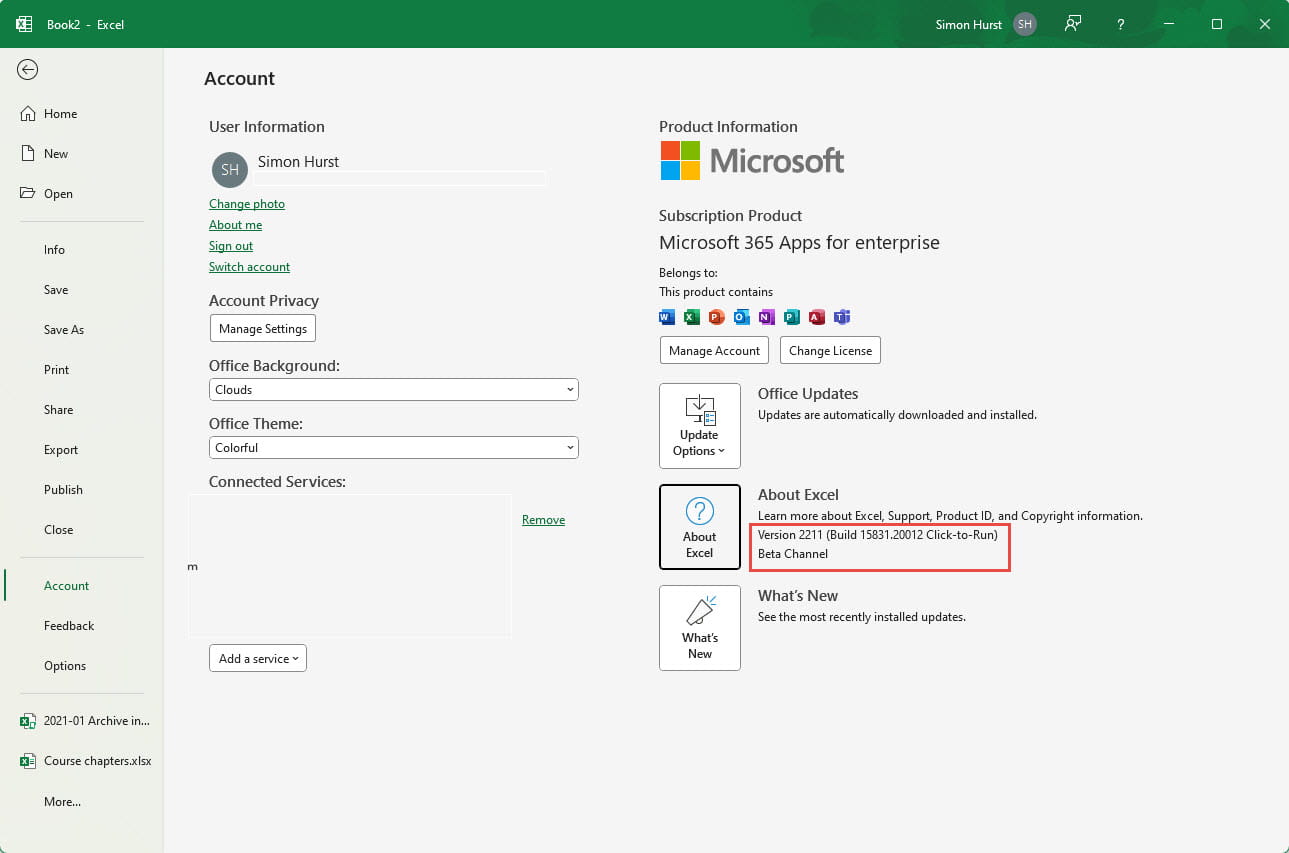
The Account section also includes the Update Options dropdown that allows you to check whether an update is available or even to disable automatic updates. The ‘What’s New’ button also provides an alternative method of opening the What’s New pane.
Related links
Archive and Knowledge Base
This archive of Excel Community content from the ION platform will allow you to read the content of the articles but the functionality on the pages is limited. The ION search box, tags and navigation buttons on the archived pages will not work. Pages will load more slowly than a live website. You may be able to follow links to other articles but if this does not work, please return to the archive search. You can also search our Knowledge Base for access to all articles, new and archived, organised by topic.


