My top 5
- Convert picture to data in Excel
- Show changes in Excel to see who edited which cell and what was there before
- Custom named functions in Google Sheets, similar to LAMBDA in Excel but simpler
- Bookings for me where people can pick from your available times to book a meeting
- Searchable and editable transcripts for Teams meetings
Core Office Apps
New features are only available to the subscription Microsoft 365 version. Within that there are a few release cadences with the Current Channel and Semi-annual Channels being the most common. To see or update your version, click File> Account. The current channel should now be on version 2211, which is the year 2022 and month 11 (November) with 12 (December) coming soon whilst the semi-annual channel received an update in August to version 2202 (all updates until February 2022) with no new features in this quarter. The Insider or Beta features are only available for a small selection of people who sign up to help test features, but they give a good idea of what is coming next.

Excel Windows current channel
It has been a busy quarter for Excel which now publishes a digest every month, September, October and November.
1. Search on right click: Right click any item and search for a command.
2. Navigation Pane: Access this new searchable Table of Contents from the View tab. Navigate to worksheets as well as ranges, tables, PivotTables and objects.
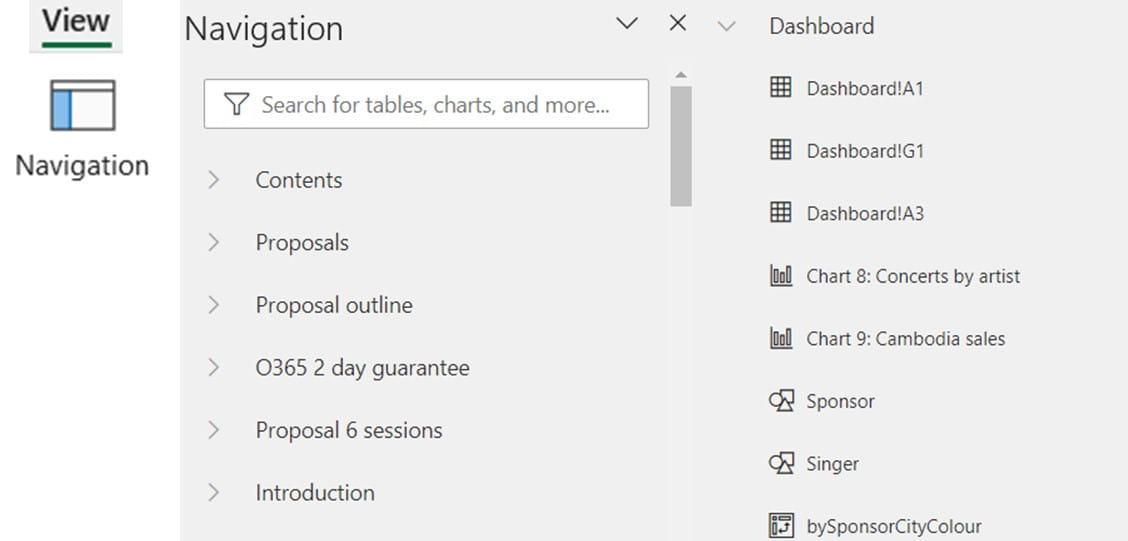
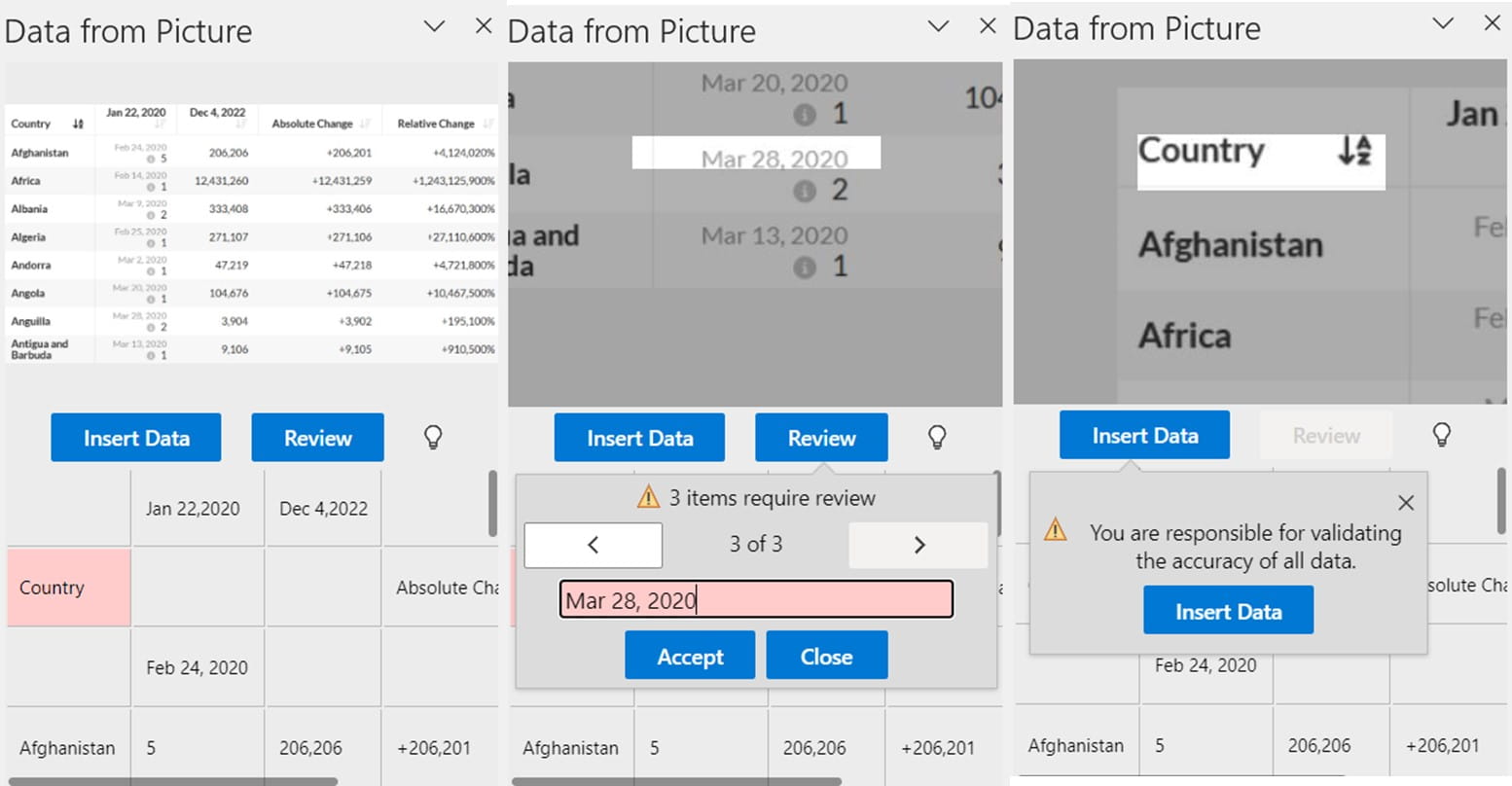
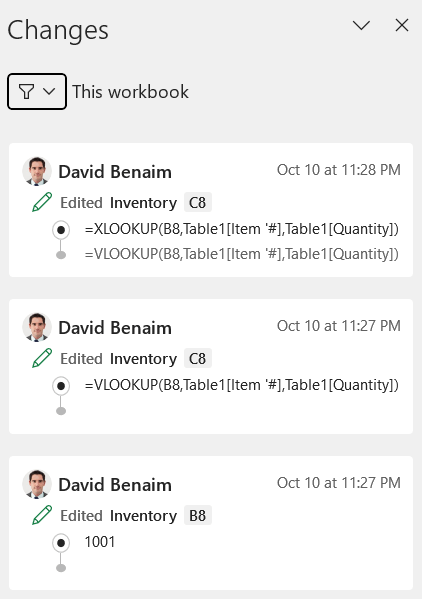
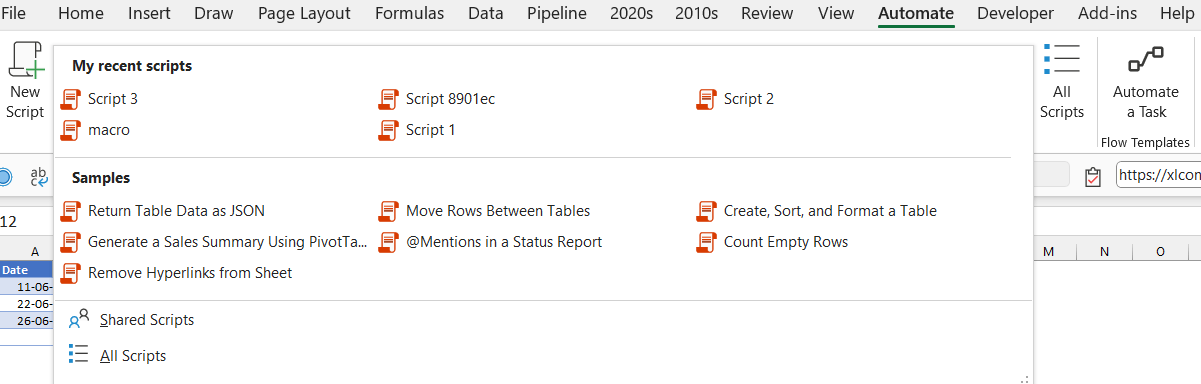
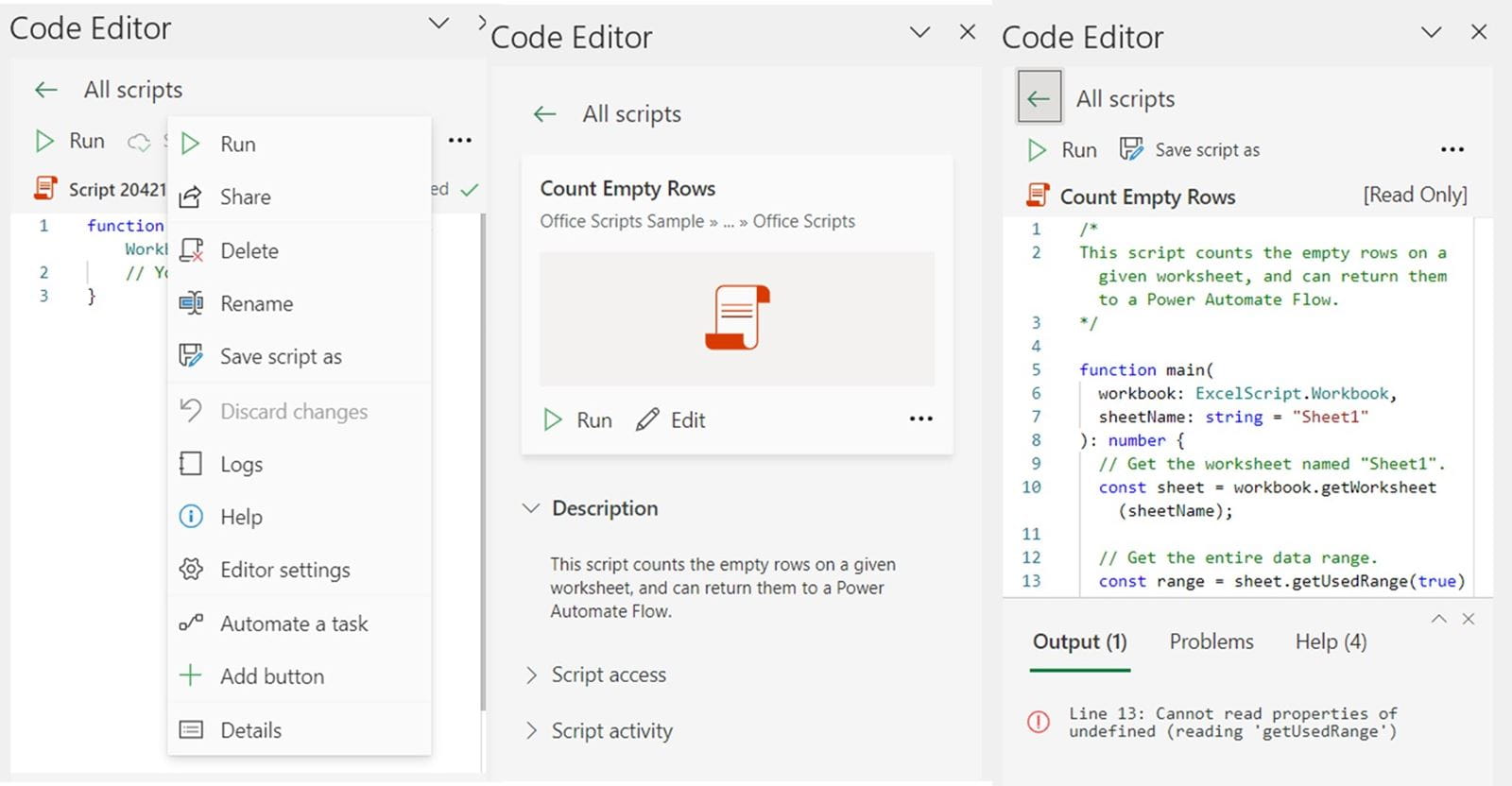
6. Automate a task from Excel: Click Automate > Automate a task, then click the sidebar to go to Power Automate online. You may set up tasks such as create a spreadsheet of all attached file names from emails or get notifications when a spreadsheet is edited.
Excel for the web only features
7. Search on queries pane: Despite queries not being editable the queries pane has a search bar.
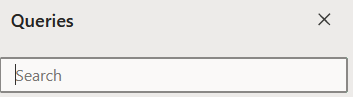
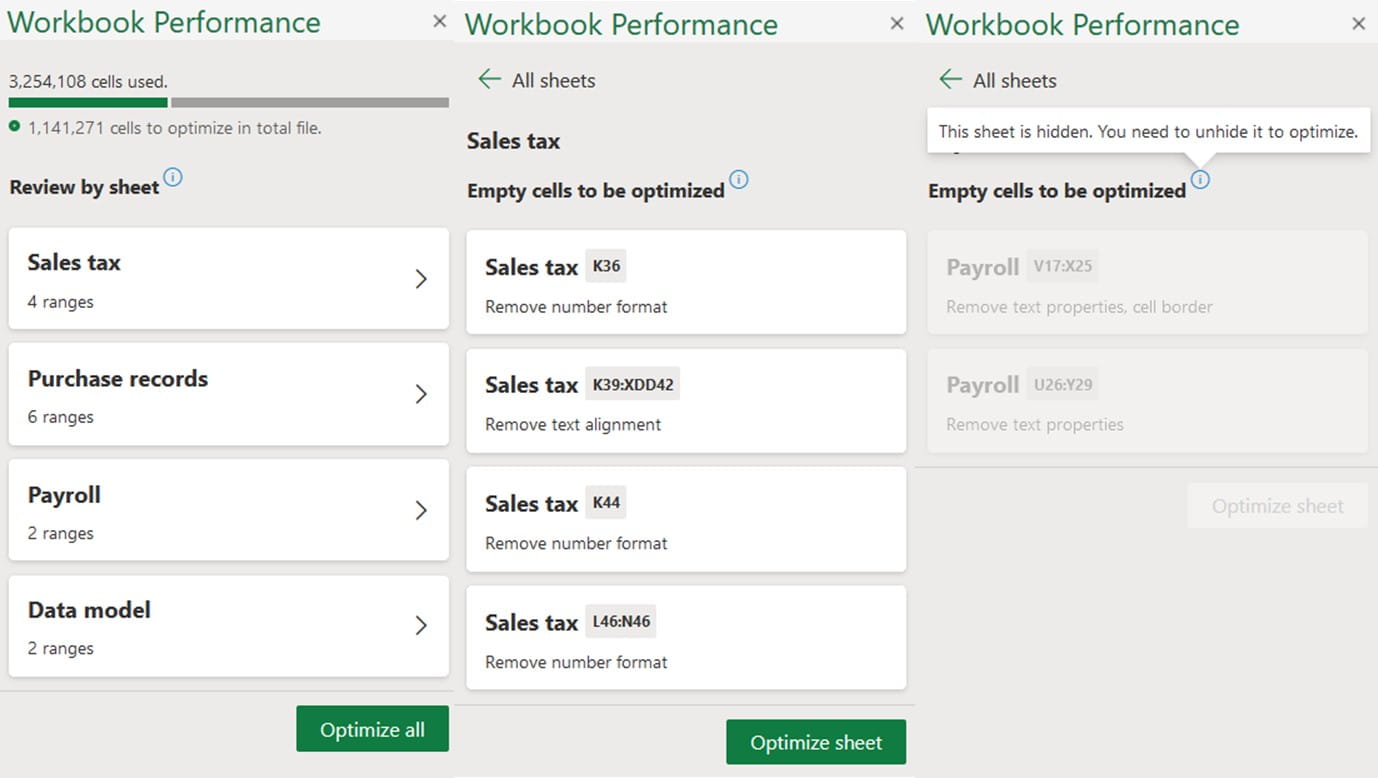
Word Current channel
9. Share for track changes only: Force share recipients to use Track changes by clicking “can review” when sharing.
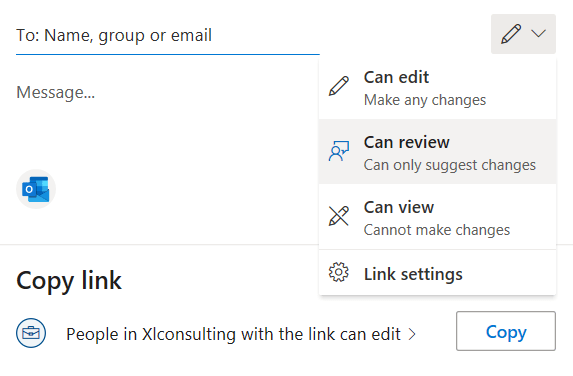
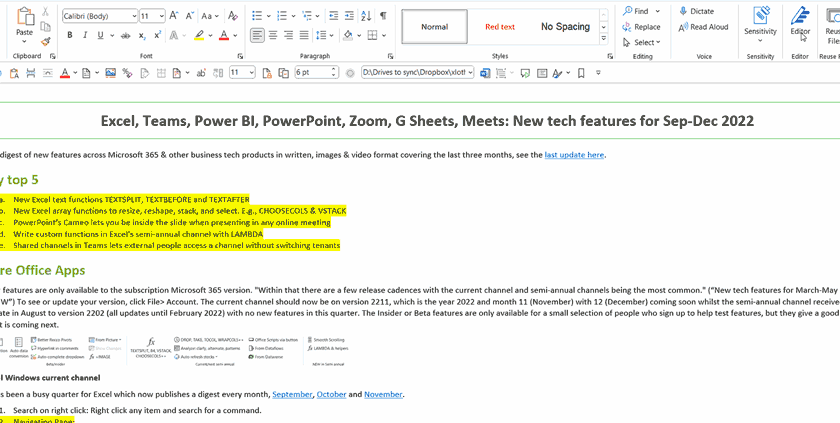
Zoom
Note features some are automatic, others need to be turned on by administrators.
11. Zoom mail & calendar: Zoom is expanding into be an Outlook alternative, view emails from Microsoft or Google or other vendors without leaving Zoom.
12. Enhanced in meeting chat: Add formatting, send images, screenshots or quote messages.
13. Enhanced whiteboard: New shapes, follow with presenter and add text formatting.
14. Sign language interpretation: Assign someone to do interpret.
15. Decline meeting invite with message.
16. Schedule recurring meetings from Zoom.
Google Sheets
17. Events and files in Smart Chips: Press @ in a cell then search for items to link.
18. XLOOKUP: Excel’s successor to VLOOKUP is now in Sheets. =XLOOKUP(Cell to look up, range to look in, range to return, [optional if not found]) is the syntax. It can look from right to left, horizontally, handle errors and tackle more issues that VLOOKUP typically has.
19. Named functions: Click Data menu > Named functions and follow the wizard. Add your own name functions without coding it via the LAMBDA function like in Excel. More information is on the video below or on this recent ICAEW blog I wrote.
20. Timeline/Gannt chart: Google Workspace customers can create a Timeline from the Insert menu. At minimum you need a Start Date column formatted as a date, but for maximum effect you should have columns for card title, card detail, start date, end date and duration. Recolour manually or via conditional formatting. Read more here.
Google Workspace
21. Emojis in Google Chat & Docs: Add emojis inline to Docs and add custom ones to Google Chat (previously Hangouts).
22. Split cells in Google Docs table.
23. Control Slides moving in Meets: Move slides and see participants when presenting.
24. Transcribe meetings: Results are in Google Docs.
25. Format text in Forms: Bold, italicise and underline text in questions or add hyperlinks. Descriptions can use that plus have bulleted & numbered lists.
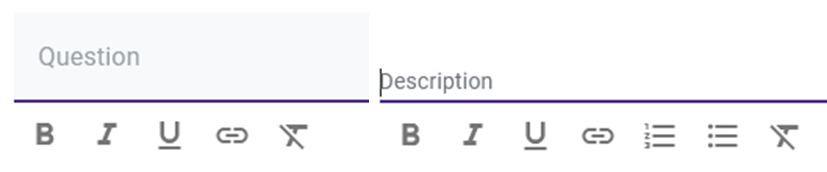
Teams meetings
26. Assign seats in together mode: Choose who sits where in a classroom or board room etc.
27. Automatic 7x7 video view: A manual change prior to this update.
28. Searchable & editable meeting transcripts: Now that recordings get viewed on Microsoft Stream on SharePoint, you can edit or search to jump to a point in the recording.
29. Updated Chrome/Edge meeting interface: Many Teams Desktop features are brought to the web.
30. New poll options: From a Teams meeting, click Apps, find 'polls', then from the Polls pane, you can get suggestions, search for recent polls, ask a question verbally, then launch a one click yes/no poll and explore new poll types like rating and ranking polls.
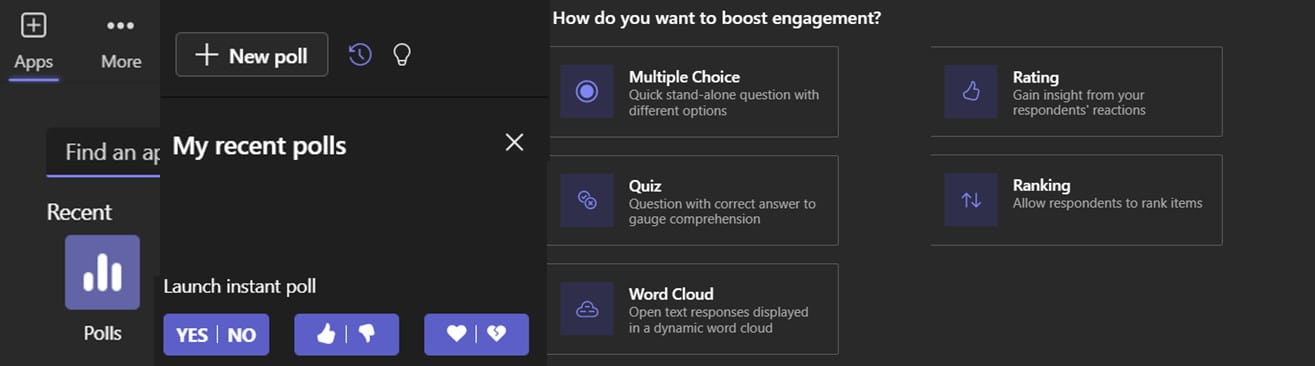
Teams chats
1. Scheduled send: Create a chat, comment or post but schedule to send in future.
2. Record video in chat: Click the video button on bottom right to record a video.
3. Start chat with a Distribution Group or Office 365 Group.
4. Choose preferred location for file download.
5. Toggle unread only in notifications.
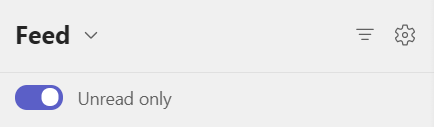
Other apps
6. Internal YouTube: Microsoft Stream on SharePoint is Office 365’s internal YouTube, accessible via the app launcher. Share videos or create with a built-in screen recorder and simple editor. Searchable and editable transcripts are made automatically from your videos. All Teams recordings are now stored here. Admins can control whether you see the SharePoint or classic Stream experience. You can toggle views on the top right (see screenshot below).


8. Activity column in OneDrive online: See which doc has unseen changes and comments.
9. Recurring task in Planner: Click “Repeat” and choose what type of recurrence as shown:
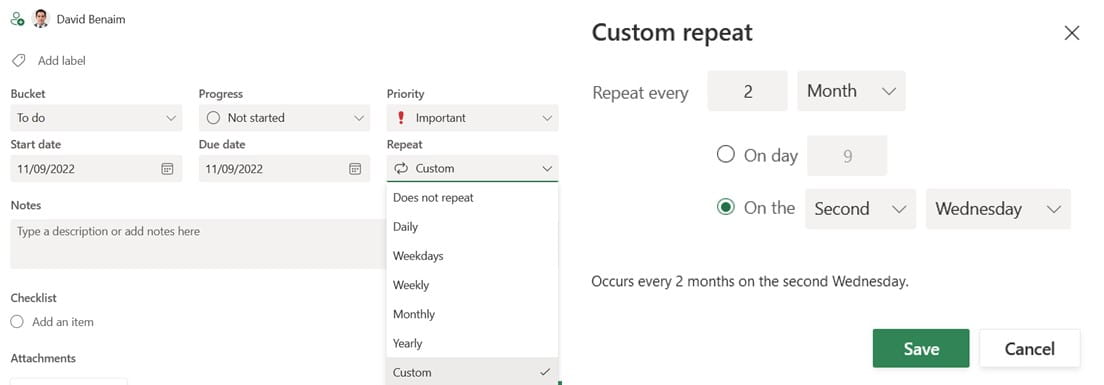
10. Forms – Send directly to Teams channel or Outlook: Click Collect Responses for this choice. If you choose Outlook, you get notified with anyone inside your organisation who hasn’t completed it yet.
11. Forms – Timed quiz: Set a time from settings for a quiz (not available for a form).
12. OneNote – Dictate: Speak to text, as in Outlook and Word now in OneNote’s home tab.
13. OneNote – Insert picture from camera: Click Insert > Pictures > From camera.
14. OneNote – show page list on the left: Click File > Options > Display to choose this.
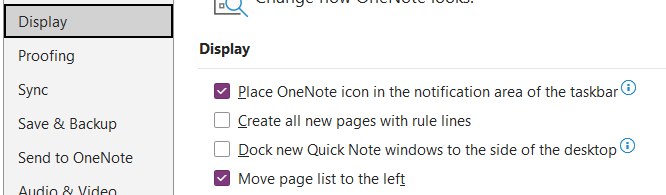
Power BI
15. Small multiples on different scales: Until now, small multiples only worked well when all charts are within the same order of magnitude. Turn off “Shared Y axis” and turn on “Scale to fit” to get around this issue.
16. Revere stack order for stacked charts: Edit under “Colours” for bar, column, area, ribbon and combo charts.
17. Relationships pane and DAX formulas from the model view. Enable this preview feature first.
18. Get AI to write your DAX for you: Click Home > Quick measures > Suggestions tab, then start typing your question, and DAX will try to build the formula to match it. Some admin settings need to be configured before use.
Teams and Google Sheets saw a fair few updates but the most were for Excel this quarter. February will have updates to Excel’s Semi-annual channel too.
- Excel, Teams, Power BI, PowerPoint, Zoom, G Sheets, Meets: New tech features for Dec 20-Feb 21
- Excel, Teams, Zoom, Google Workspace, Power BI++: New tech features for Mar-May 21
- New tech features for Jun Aug 21
- Microsoft Office 2021’s new features (Excel, PowerPoint, Word & Outlook)
- New tech features for Sep 21 - Feb 22
Archive and Knowledge Base
This archive of Excel Community content from the ION platform will allow you to read the content of the articles but the functionality on the pages is limited. The ION search box, tags and navigation buttons on the archived pages will not work. Pages will load more slowly than a live website. You may be able to follow links to other articles but if this does not work, please return to the archive search. You can also search our Knowledge Base for access to all articles, new and archived, organised by topic.
