A GIF (Graphics Interchange Format) file is a graphic file, like a bitmap or JPEG file, but it has a superpower: the ability to display an animation rather than just a single still image. You might be familiar with GIFs from their use in Social Media applications or as short, silent animations within online training material. As well as demonstrating how much you are laughing out loud at a friend’s latest message, GIFs can be very useful as a training or troubleshooting aid.
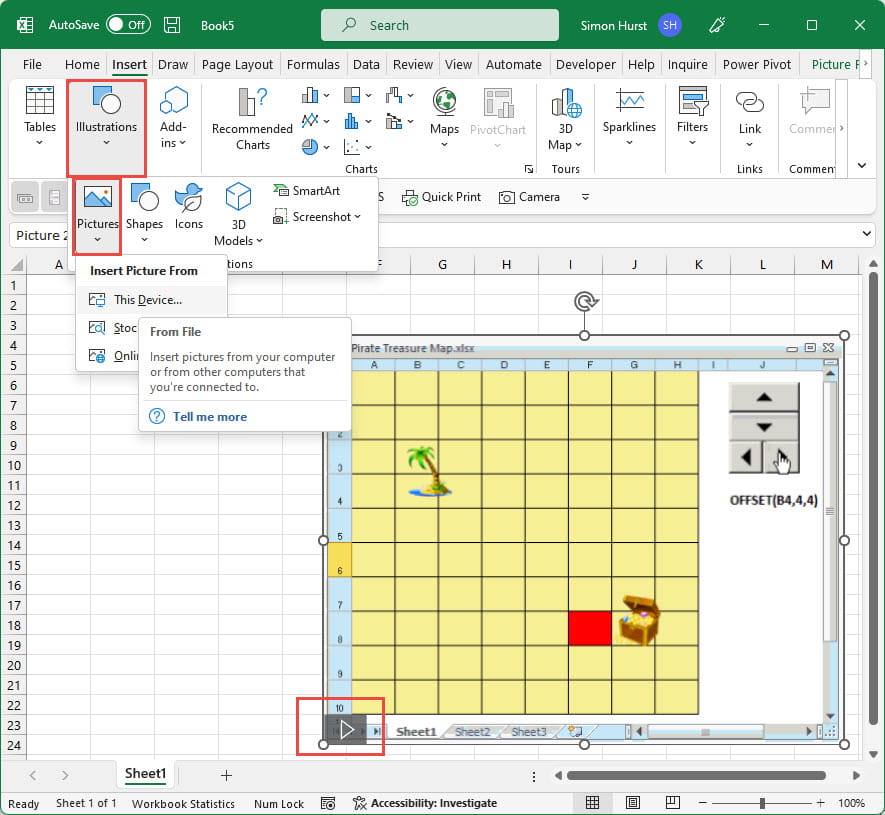
I tried doing the same thing in Excel and, again, the GIF played automatically. Hoping to find out when this first became possible, I did some Internet research and could only find relatively complicated ways to include working GIFs involving the use of form controls. So, I don’t know whether Microsoft 365 has played GIFs for years and I just haven’t tried it for a long time, or whether this is a recent enhancement. I haven’t yet come across anything in What’s New about it, so apologies if this is a preview feature that most people won’t yet have access to.
Anyway, having discovered a possibly new capability, I started wondering about practical uses. Providing remote application help and support is an obvious candidate. As well as Word and Excel, GIFs seem to work in Outlook messages. I included one in a message to myself, and when I opened it on an iPad, the animation dutifully started playing. The ability to demonstrate how to do something using a short animation offers a significant advantage compared to describing a process using text and still pictures only. In Excel, any user instructions in a documentation worksheet could be accompanied by short animations.
Of course, you might need to generate the GIF files that you want to include. There are many applications available either for creating GIF files specifically, or for recording the computer screen and then saving the recording as a video file or a GIF. It is even possible to create GIFs from a PowerPoint presentation, using the File, Export option. Here, we have chosen our Export type as ‘Create an Animated GIF’. We can choose the quality and decide how long to spend on each slide and which slides to include:
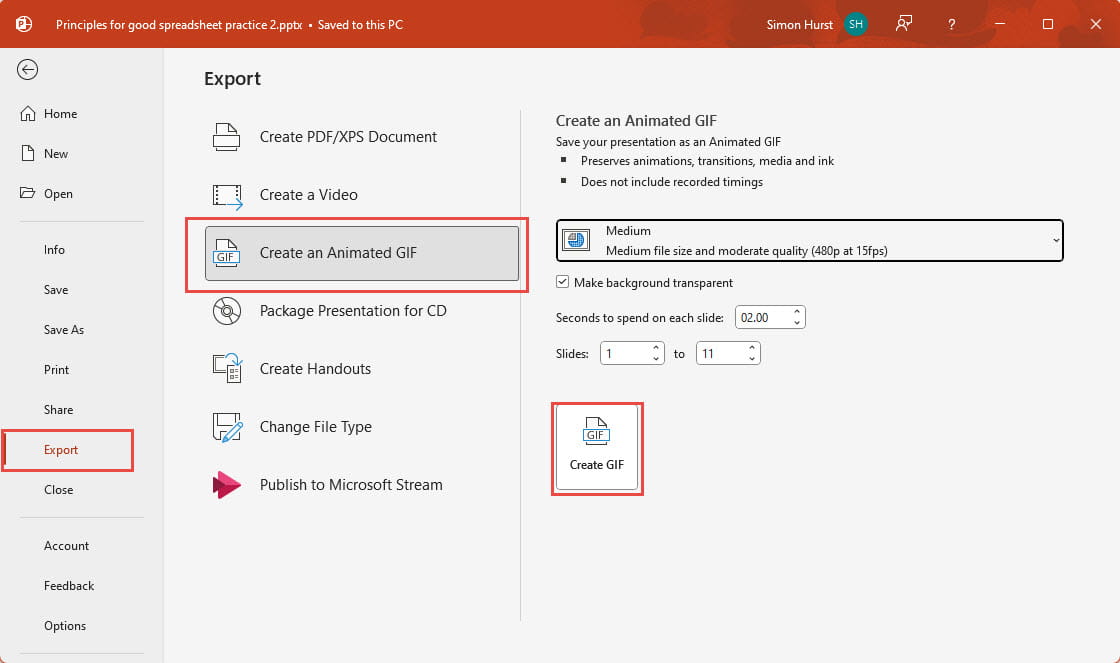
As a very simple example, we have assumed that we want to direct our user to open a particular worksheet tab in Excel. We have captured a screen shot of our workbook with the relevant tab highlighted. We have then started a new PowerPoint presentation and chosen a slide layout with just a title. We have typed in some informative text and pasted in our screenshot. To make things even clearer, we have added a filled arrow as a shape, rotated to point at our tab. We have then used a PowerPoint animation to fly our arrow in from the top right corner of the slide. Having used the Export, Create an Animated GIF option in PowerPoint described above, we can include our GIF as part of a documentation sheet in our workbook. When played in the workbook, our animate GIF includes our arrow animation:
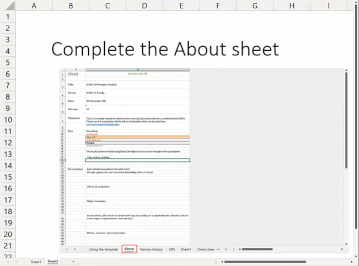
Archive and Knowledge Base
This archive of Excel Community content from the ION platform will allow you to read the content of the articles but the functionality on the pages is limited. The ION search box, tags and navigation buttons on the archived pages will not work. Pages will load more slowly than a live website. You may be able to follow links to other articles but if this does not work, please return to the archive search. You can also search our Knowledge Base for access to all articles, new and archived, organised by topic.

