You can see the previous update here.
My top 5
- Insert Pictures inside cells in Excel
- Magic expand in Canva can AI generate to expand an existing picture
- Microsoft 365 Copilot is released although only for a lucky few
- Paste values in Google Sheets keeps number formats
- Live polls in presentations via scanning a QR
Core Office Apps
Excel, PowerPoint, OneNote, Outlook and Word release regular updates to Microsoft 365 Apps and Services. To see or update your version, click File> Account. The Current Channel should now be on version 2311, which is the year 2023 and month 11 (November) with 2312 (December) coming later this month, the Monthly Enterprise channel should be on version 2310, the Semi-Annual Channel received no update this quarter. The Insider or Beta features are only available for a small selection of people who sign up to help test features, so they haven't been reported explicitly, but they give a good idea of what is coming next.
Excel
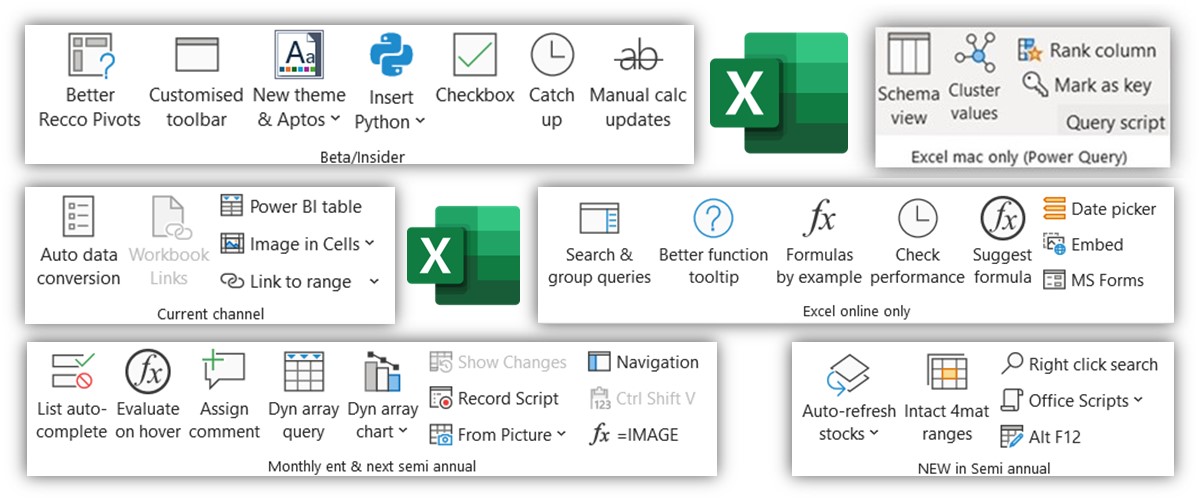
Excel publishes a digest every month which I am a guest contributor to, here are articles for September, October and November 2023.
Excel Desktop current channel
- Pictures inside cells: Images in cells that move with the cells for filtering, sorting and pasting and also show up in formulas and PivotTables. Insert > Pictures > Place in cells to put them in, or for existing images over cells, right click and "Place in cell". On right click an in-cell picture you can create a reference (ie, a pop up picture linked to the cell), place over cells or View/Edit alt text, this is what shows up if you filter a column with pictures. More is on the video below:

- Workbook links: Click Data tab and you’ll see "Workbook links" where "Edit links" used to be. This improved behaviour detects more types of links, and the "Break links" doesn't fail as often as it used to.
- Pasting across workbooks takes less unintentional objects with it: eg, Paste a cell with a named range or cells formatted with data validation list from another sheet will paste values only. This video showcases the two above features:
- Keep leading zeros option: A phone number will be converted to a number in Excel, by removing the leading zero, for years there has been no way around it but now, it's an option you can turn off, along with other auto conversions. Click File > Options > Data and untick these as shown to change the default behaviour. Available on the Current Channel and the Monthly Enterprise channel too.
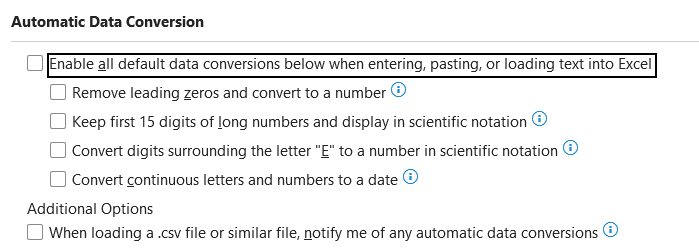
Excel Online only
- Date picker when you double click a date cell: This is automatic if you either have a prewritten date in that cell or if the number formatting applied is dates.
Outlook, PowerPoint and Word
- High contrast on colour pickers: Shape fill, font or any colour picker now has a toggle for high contrast colours which compares to the background on which the text is positioned, this feature notably isn't on Excel.
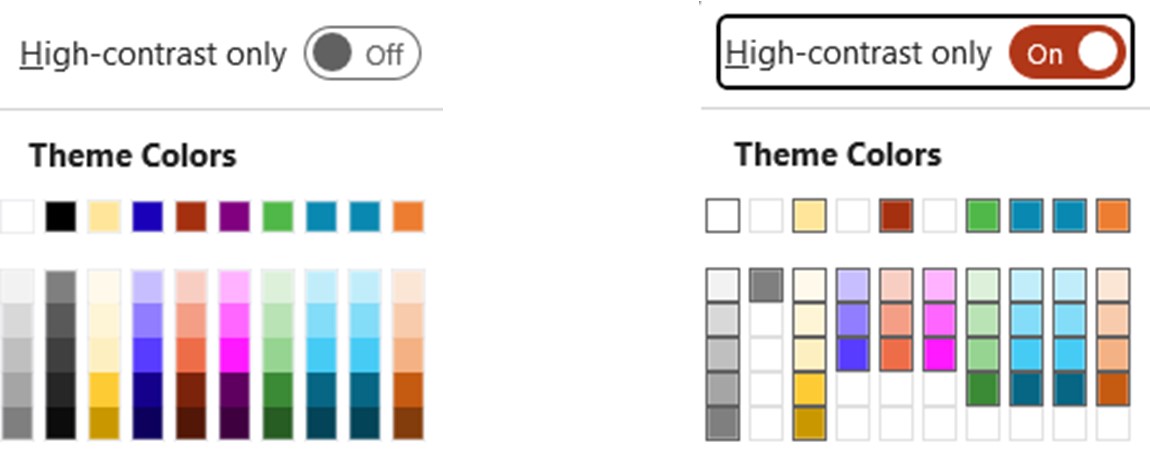
PowerPoint current channel
- Assign a comment: Click Insert > Add comment, then @ mention a coworker and if saved on OneDrive/SharePoint you can tag and assign that comment to the person. The feature has been available in Excel and Word for a while but now is also in PowerPoint
- Live poll in presentation: Click Insert > Forms and then navigate to your Forms and choose "Live Poll" to launch this QR and chart combination that is updated live as people vote, previously 3rd party apps were needed for a similar experience, but it is now built into PowerPoint.
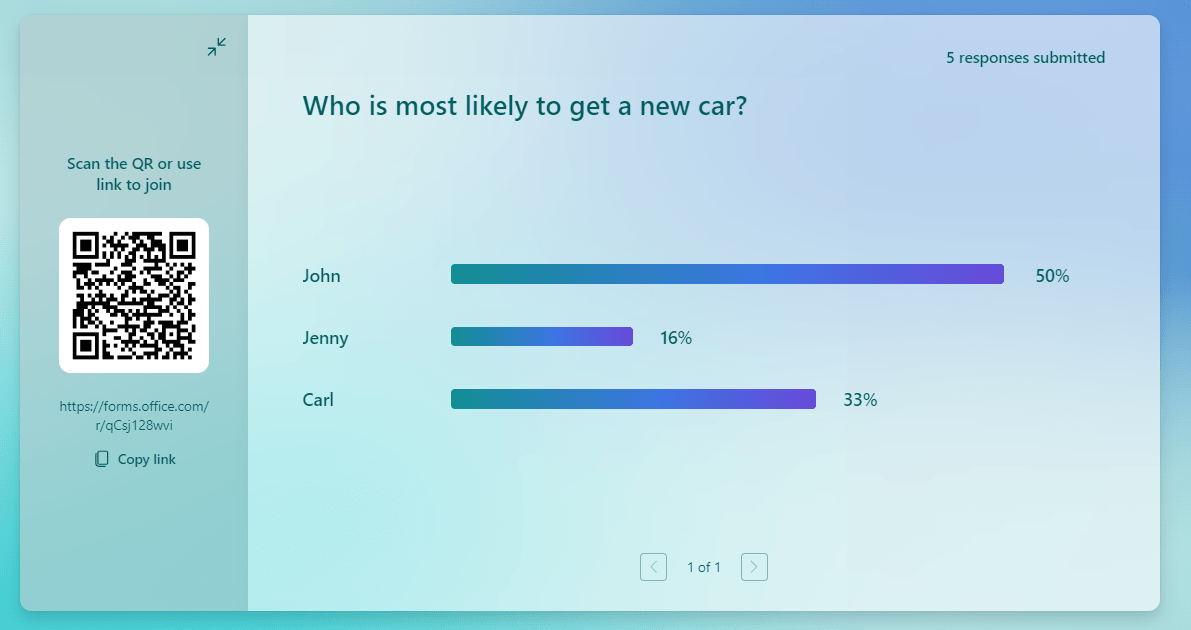
Microsoft 365 Copilot
- Excel, Word, PowerPoint and Outlook have launched a new paid tier for $30/£25 per user per month for Copilot, but a minimum of 300 licenses must be purchased (so the starting price is over $100k for a year). Copilot brings AI directly into context inside your apps. You can summarise an email chain (Outlook), animate a slide (PowerPoint), add a formula column from a prompt (Excel) or bulletize text (Word) without leaving that application. Since many of us don't have access, this hasn't been covered in more detail here, but more information is here and next month, we will publish another article which looks more in depth at Copilot and alternatives.
Other Microsoft 365
- New Loop app: Create a table, paragraph, to do list or more in one app (eg, Word, Outlook, Teams) that can be edited by others in real time via various entry points (a website, Word, Outlook etc.). Microsoft seems to be replicating functionality of the popular productivity app Notion. Start from this site or Insert > Loop component in Word or Outlook Online or Teams, organise your Loops into workspaces and pages. This one-minute video provides an overview.
Google Workspace general
- Create video recording talking over your presentation in Slides. Click Rec on the top right.
- Add gifs and stickers into Slides > Click Insert > Image and choose.
- Add emoji reactions to comments in Slides and Sheets.
- Paste values in Sheets maintains number formats from the source.
- Add rating scale to Sheets: Insert > Smart chips > Rating scale, then users can choose 0-5 stars. Formulas recognise each star as 1 so you can easily find averages etc. You can also use a formula in the cell which outputs in the rating scale (but it must be an integer between 0-5).
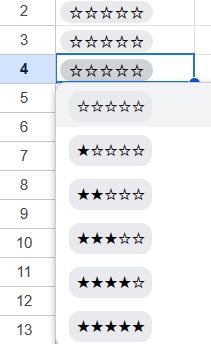
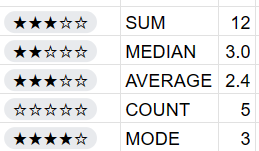
- Get building blocks in a blank file in Docs for "meeting notes", "Email draft" and more.
- New zooming options on Slides, Docs and Drawings to scale up, down and to 100%
- Lock files easily in Google Drive: Right click a file > File information > Lock and people will not be able to edit, but editors can unlock the file in the same way.
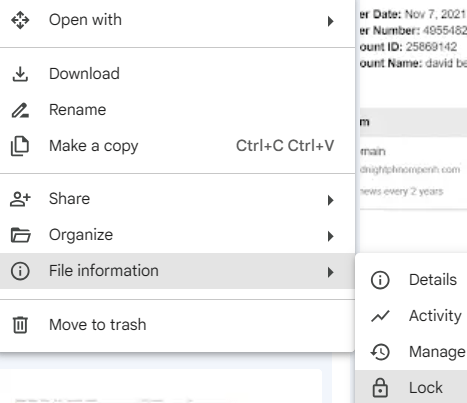
Canva (all in the paid tier besides magic design)
- Magic expand images: Click a photo > Edit > Magic expand. Choose between full slide or freeform and drag to expand, then Canva will offer 4 suggestions to expand out. Below it has drawn the body of a cat from just the head.
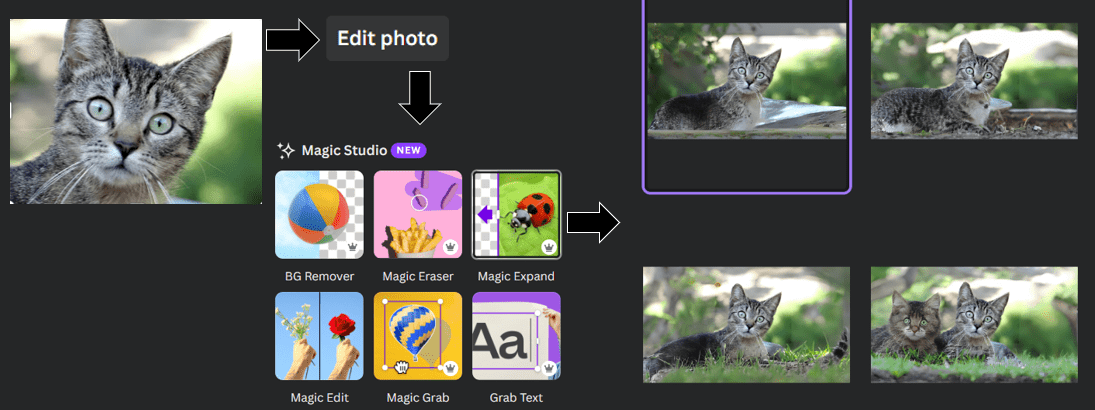
- Magic grab: Click Edit photo > Magic Grab and grab certain objects in the foreground and move them elsewhere.
- Magic grab text: Click Edit photo > Grab text and Canva will allow you to edit the text, it will attempt to replicate the font, size, angle, colour and more when converting.
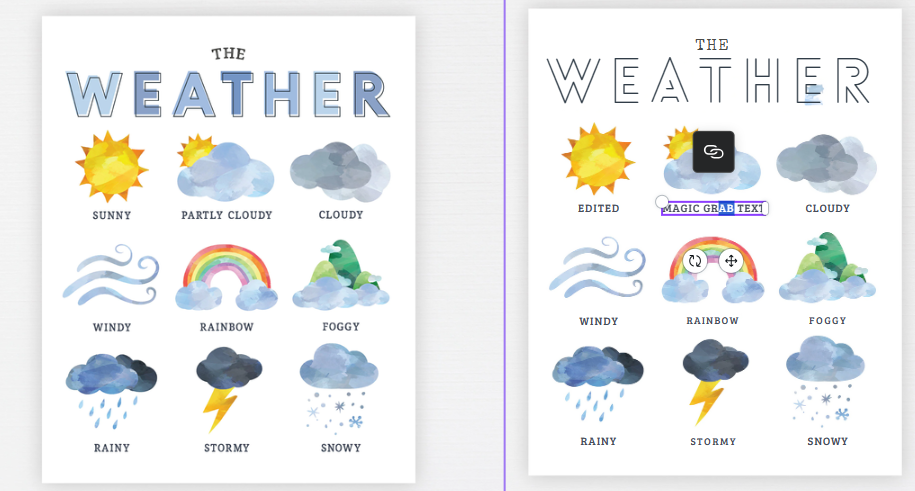
- Magic animate: Click an object > Animate > Choose the page tab and then Magic animate will use AI to create different combinations of animations for each object in a smooth way.
- Magic switch: Click this option on the top left to translate a document or convert a presentation/design into a doc, an email or to summarise them.
- Magic studio: Start with text and images to use AI to design a graphic, presentation or video.
- Reword text to your brand voice: Describe your brand in a few paragraphs under brand hub (eg, elegant, party attire for women under 40) then any text can be selected and reworded in your brand voice.
Other Microsoft Apps
Teams
- Activity Feed Toggle for unread messages: Click Activity on top left to see it.
- An updated meeting experience for Google Chrome and Microsoft Edge, similar to Desktop.
- The Teams calendar app now includes scheduling form pop-outs.
- A more detailed call history: Including group calls, transferred and forwarded calls.
- Add music for those on hold during a call transfer
- Assign seats in Together Mode: eg, Lois in the front row and Clark in the sky.
- Choose preferred download location: Click Settings > Files and links to edit.
- Meet app in Teams: Click + on left to add this app and get a more succinct view of content from previous and future meetings, such as recordings, chats etc. See screenshot below (and learn more here).
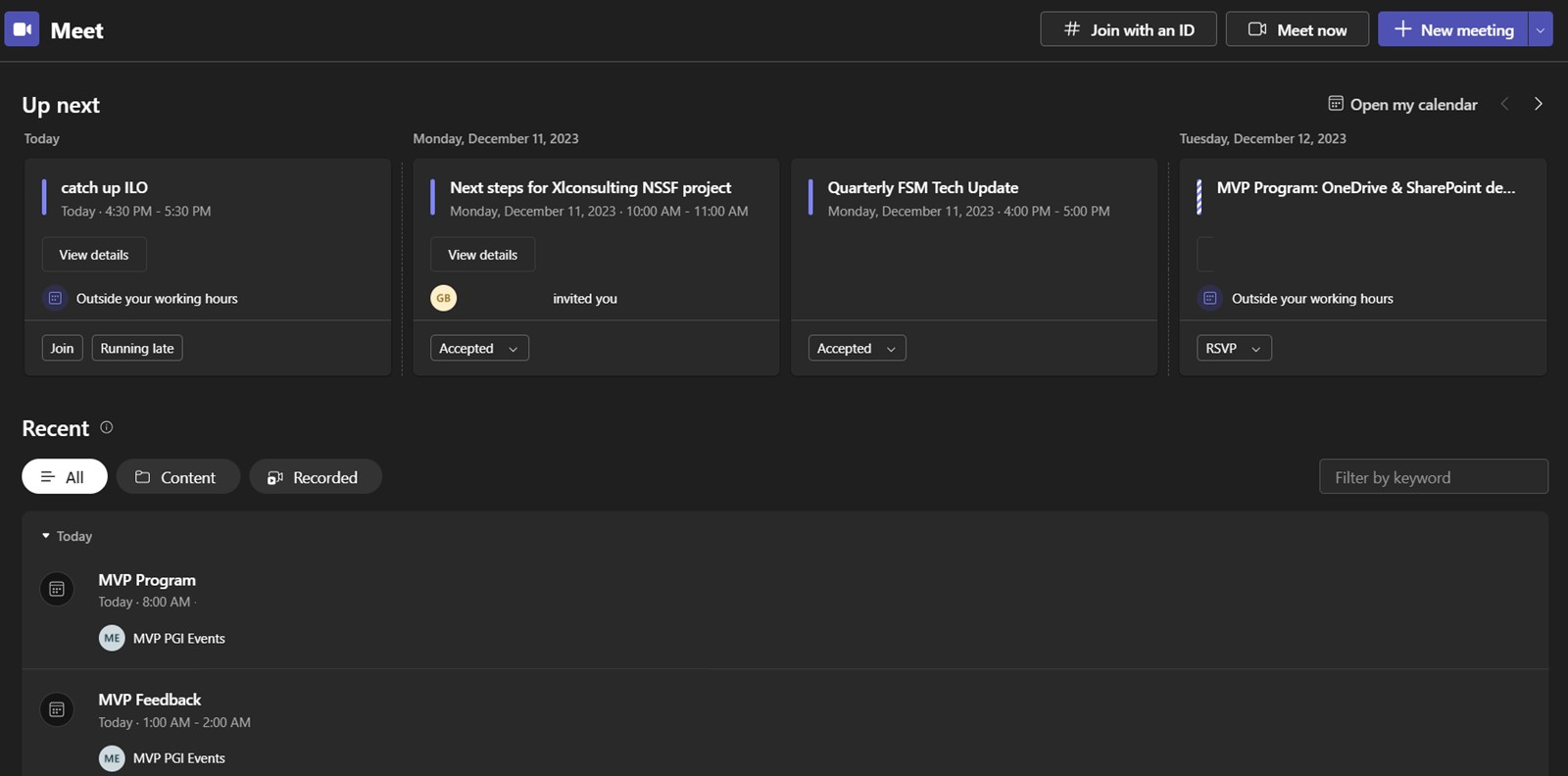
- Enhanced blur background: If the standard blur isn’t enough, click on portrait blur.
- Enhanced Workflows app: This consolidates approvals and Power Automate.
Power BI Desktop (Updates to December 2023)
Some are on by default, others need to be turned on by clicking File > Options > Preview features and ticking the options.
- DAX query view: A fourth view on the top left (as well as report view, data view and model view) replicates part of what 3rd party tools like DAX Studio or Tabular Editor do, allowing you to see intermediate results, view referenced measures and more.
- New button slicer visual: This comes with much welcome additional customisations.
- New card visual: Add reference labels (such as % vs last year etc.) in this revamped visual which can also have report page tooltips linked.
- Data label enhancements: Customise title, value, secondary values and more.
- Bar and column chart customisations: Modify spacing, transparency, borders and more.
- Enhanced Smart narratives visual: This AI infused visual rebranded under copilot is more customisable and interprets prompts better.
- Create calculation groups: Multiple measures can be combined into this feature. Go to Model view > Home tab to create.
- Model explorer: from the model view you can see another tab on the Fields pane on the right called "Model" which has all your measures, tables, relationships and more.
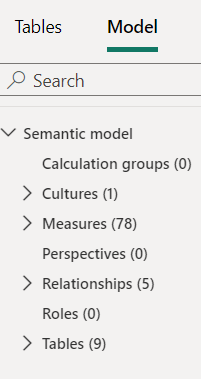
Zoom meetings
Note that certain features are for free customers, others are for paid versions only.
- Switch between multiple accounts without signing out.
- Low volume Prompt: Get a notification if mic is low or muted.
- Post-meeting transcript: Cloud recordings now feature a chaptered video and transcript for pro users now, previously only for higher license tiers.
That wraps up the updates until November, come back for more new features in March 2024.
- Excel, Teams, Google Sheets, Chat GPT, M365, Power BI, Canva, Zoom ++: New tech features for Mar-May 2025
- Excel, Teams, Power BI, Canva, Zoom, Google Sheets++: New tech features for Sep-Dec 2024
- Excel, Teams, Power BI, Canva, Zoom, Google Sheets++: New tech features for Jun-Aug 2024
- New tech features for Mar-May 2024
- New tech features for Nov-Feb 2024
Archive and Knowledge Base
This archive of Excel Community content from the ION platform will allow you to read the content of the articles but the functionality on the pages is limited. The ION search box, tags and navigation buttons on the archived pages will not work. Pages will load more slowly than a live website. You may be able to follow links to other articles but if this does not work, please return to the archive search. You can also search our Knowledge Base for access to all articles, new and archived, organised by topic.

