Introduction
As I was working on a conditional formatting article recently, I began to think about how useful Excel features, such as conditional formatting, might be if they could be applied to real-life, rather than just to spreadsheets. For example, if we could use conditional formatting to change the colour of people’s clothes according to an important attribute, such as trustworthiness.
This prompted me to start considering which different Excel features could be used beyond the spreadsheet. It also presented an opportunity to experiment with Microsoft Copilot and the Designer app as a method of generating illustrations for the various imaginary scenarios.
The first of these illustrations was quite successful, showing how I envisaged a conditional formatting colour scale could be applied to a roomful of people:

Conditional Formatting
We’ll start with the initial inspiration for the idea – conditional formatting. As well as using colour scales to provide an instant guide to key human attributes, other graphical formats could be used to assess the calorific values of the food on a plate, or the units of alcohol in particular drinks – literal bar charts:

This was the best of several attempts to get Copilot to generate an illustration of a plate of food with conditional formatting bars floating above each separate item of food.
Goal Seek
Excel’s Goal Seek feature lives in the Forecast group of the Excel Data Ribbon tab. It works by allowing you to work backwards through a calculation, or series of calculations, to establish a beginning value that would lead to the desired ending value. Knowing exactly how you need to start in order to achieve a desired goal could be a significant advantage in first life.

Designer and Copilot made a reasonable attempt at illustrating the concept of ‘goal’, although a modest reduction in the number of footballs in play would have been an improvement, as would a more equal balance between the number of defending and attacking players.
Automation
This is fairly obvious, but a real-life equivalent to Excel’s various automation features would be a very valuable time-saver. Using Visual Basic for Applications (VBA) macros and, more recently, Office Scripts, allows you to record a series of actions that can then be replayed whenever required with a single click. This has echoes of Mary Poppins and her ability to tidy and clean a room with a single click of her fingers.
Undo
Useful as all the above features might be, my choice for the most useful would undoubtedly be Undo and Redo. Most of us will encounter choices almost every day that we wish we could revisit – even if only to see how the alternatives might have worked out.
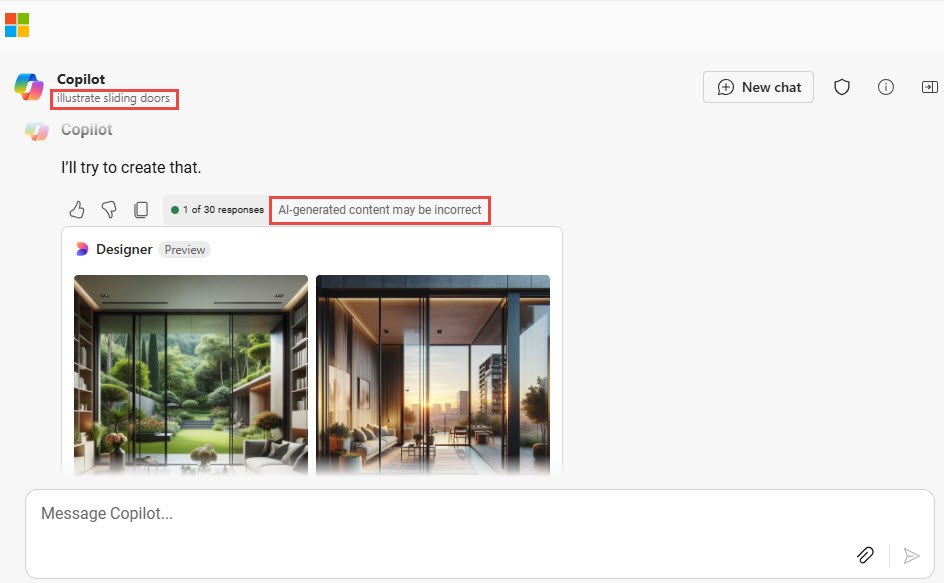
Conclusions
With regard to Copilot and Designer, the warning highlighted in the screen shot above that ‘AI generated content may be incorrect’ is undoubtedly warranted but, as long as the instructions you give are reasonably simple and sufficiently comprehensive, the resulting illustrations can still be useful.
Looking at real-life Excel, with the current developments in AI and augmented reality devices, the appearance of certain Excel features in the real world is not particularly far-fetched. Indeed, it’s probably already happening. So, if you really could choose an Excel feature that would help you navigate your day-to-day life, which one would it be?
Additional resources
You can explore all aspects of Excel, and several articles on other office applications, in the ICAEW archive.
Archive and Knowledge Base
This archive of Excel Community content from the ION platform will allow you to read the content of the articles but the functionality on the pages is limited. The ION search box, tags and navigation buttons on the archived pages will not work. Pages will load more slowly than a live website. You may be able to follow links to other articles but if this does not work, please return to the archive search. You can also search our Knowledge Base for access to all articles, new and archived, organised by topic.


