Chat GPT style conversational AI in Excel, Word, PowerPoint, Outlook, Teams, and more Microsoft 365 apps finally launched in November 2023, some have access but with a starting price of $100k per year ($30 per user per month and a minimum of 300 users), it is too steep for most, so we explore alternatives. This article (or jump to the end of the article for a summary table) will cover Microsoft 365 Copilot’s capabilities and also describe alternative ways, beat for beat, to get to the same features, however, this is a non-exhaustive list based on capabilities in early 2024.
Microsoft 365’s Copilot at a glance
Microsoft 365’s Copilot brings generative AI in context to your work files. Where chat GPT/other AI may tell you the steps to highlight cells above 50 in your Excel table or rewrite a Word paragraph in bullet points, Copilot will actually do that to your document. In certain cases, useful features that Copilot cannot accomplish are shown too.
There are many products which Microsoft is placing under the umbrella brand of Copilot.
- Copilot for Microsoft 365 is available for $30 per employee per month for businesses. This article is focused on this.
- Copilot Pro is available for individuals at $20 per user per month. The majority of this article shows features available here.
- Several other iterations such as Copilot exist. Copilot for Windows, PowerApps, Git Hub, Edge, or Bing (formerly Bing chat).
This article focuses on the first two.
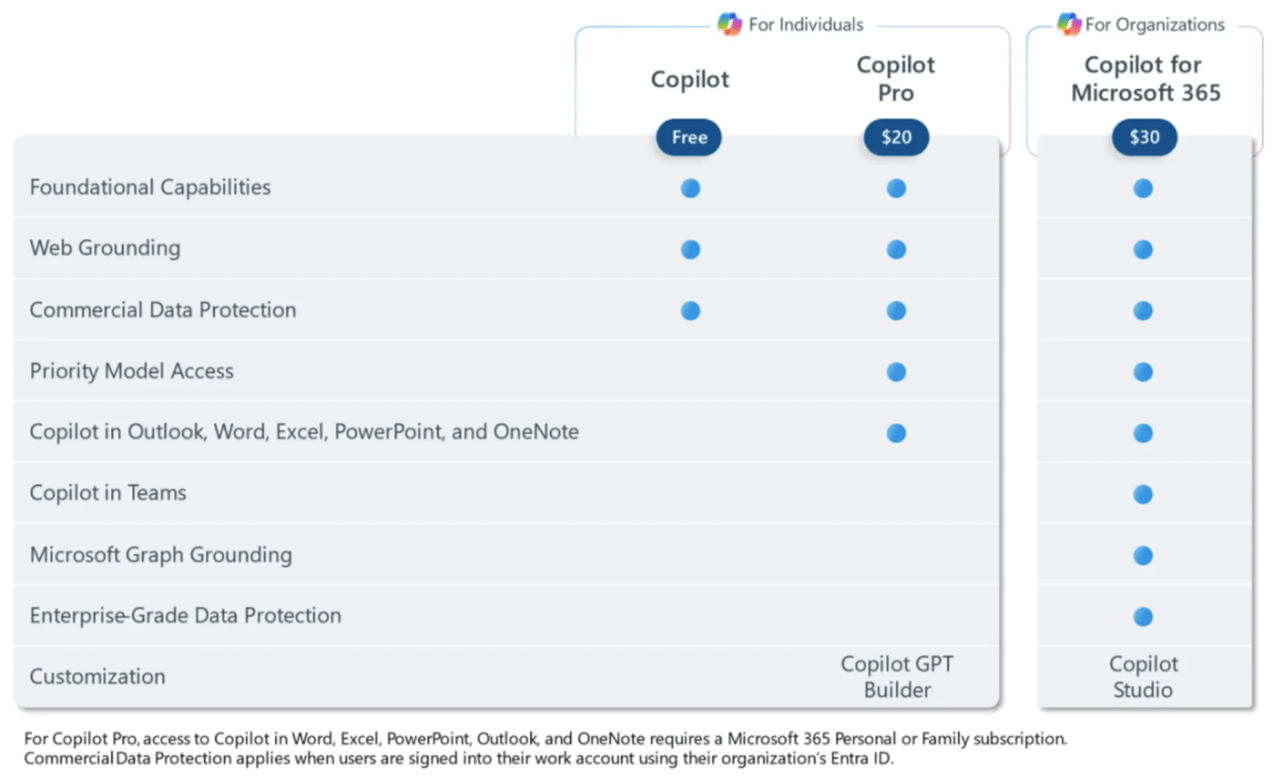
The main alternative tools featured include chat GPT (free or £16 per month for GPT4) and graphic design tool turned productivity suite Canva (free or Canva Pro at £100 per year), Adobe Express (free or £10 per month), Google Apps, Bing Copilot and others are also shown too.
From personal experience, whilst certain Copilot experiences (such as Teams and Outlook) are truly something new, several other features marketed as Copilot have been available natively within the app for a few years (such as Excel’s ask a question about your Data or create PowerPoint presentation from a prompt).
Copilot in PowerPoint (Available in Copilot for Microsoft 365 and Copilot Pro unless otherwise stated)
- Animate a slide: Animations can be tedious, but Copilot can set different animation styles for different objects easily. Canva pro’s magic animate goes further by generating several options which combine animations in an elegant way.
- Text to presentation/slide: PowerPoint can natively create a presentation from a prompt by clicking New > QuickStarter, Canva can create one or more slides from a prompt too. Here are samples from PowerPoint native, Canva, chat GPT and Copilot. Note that Copilot Pro doesn’t have this feature for now.
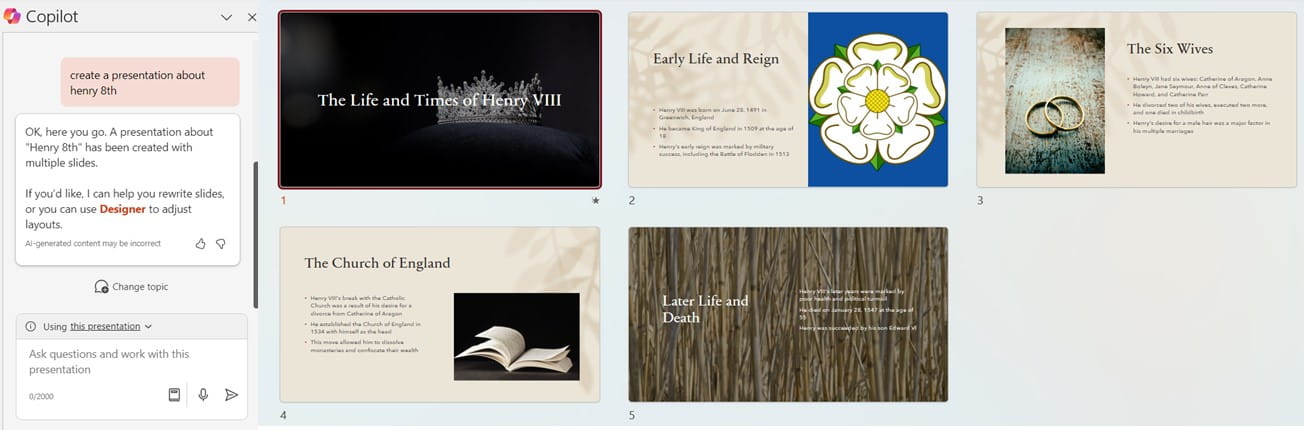
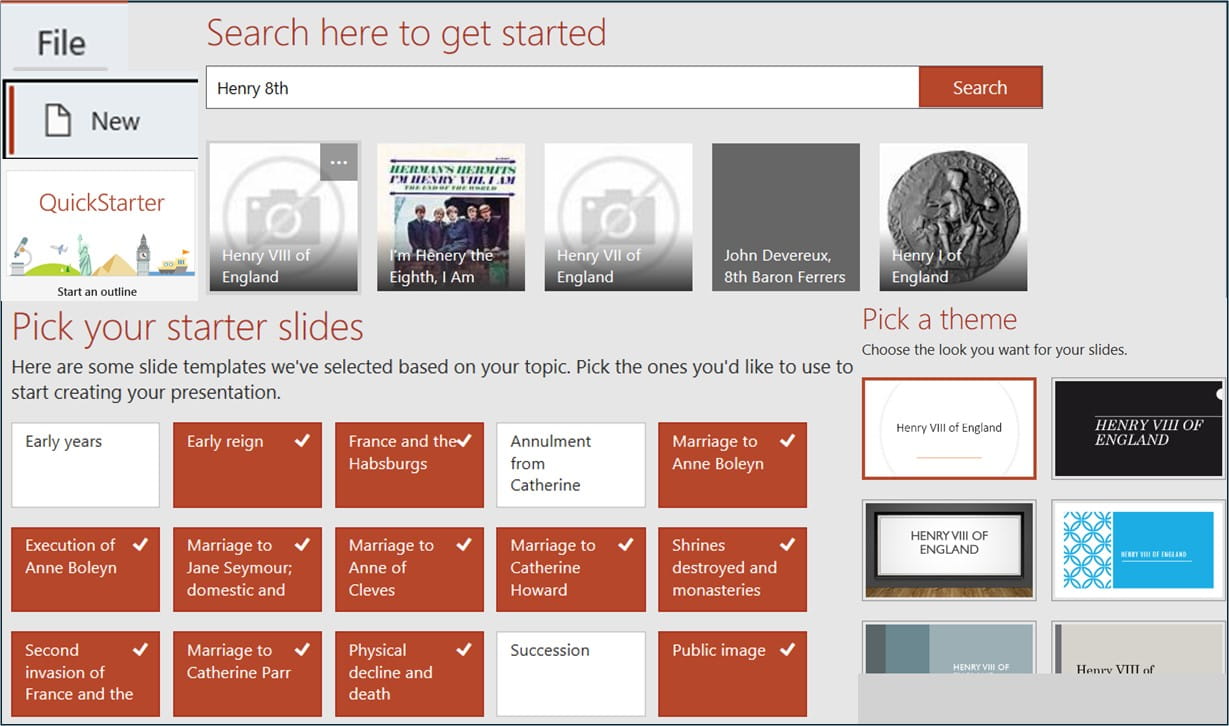
- Doc to/from deck: Although Copilot generates stronger results, Word Online can be converted into a presentation by clicking File > Export > Export to PowerPoint, Canva Pro can convert a presentation to an email, a summary or more (via magic switch) or vice versa.
- Summarise a presentation: Ask Copilot, GPT 4 or Canva Pro, this is GPT 4’s summary whilst this appears when you use magic switch in Canva.
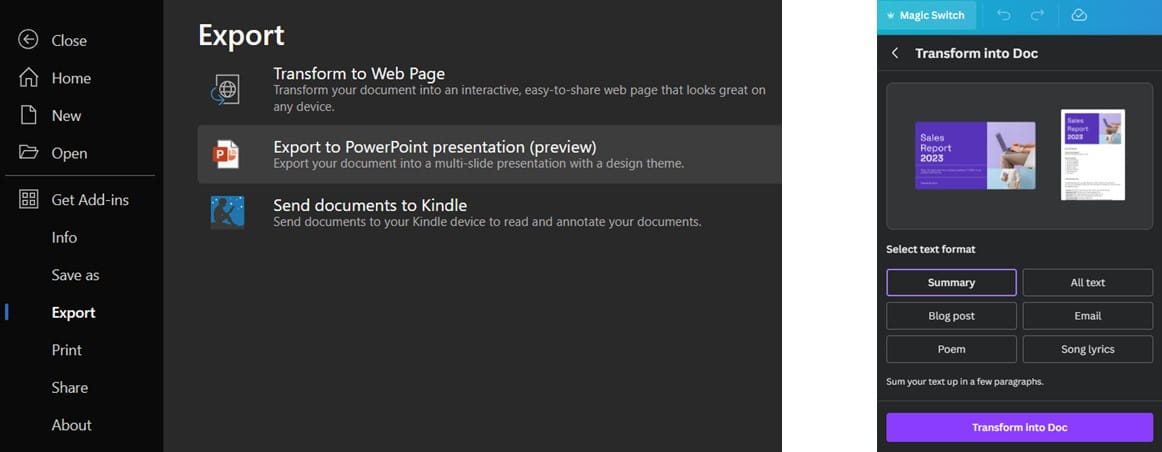
- Generate speaker notes: Ask Copilot or upload a file to GPT 4 and generate speaker notes
- Organise into sections & add agenda: Click in between slides in PowerPoint where your agenda should be > Insert > Zoom > Summary Zoom, then tick which slides should be section headers, ideally format all section header slides to be similar like in the screenshot shown:
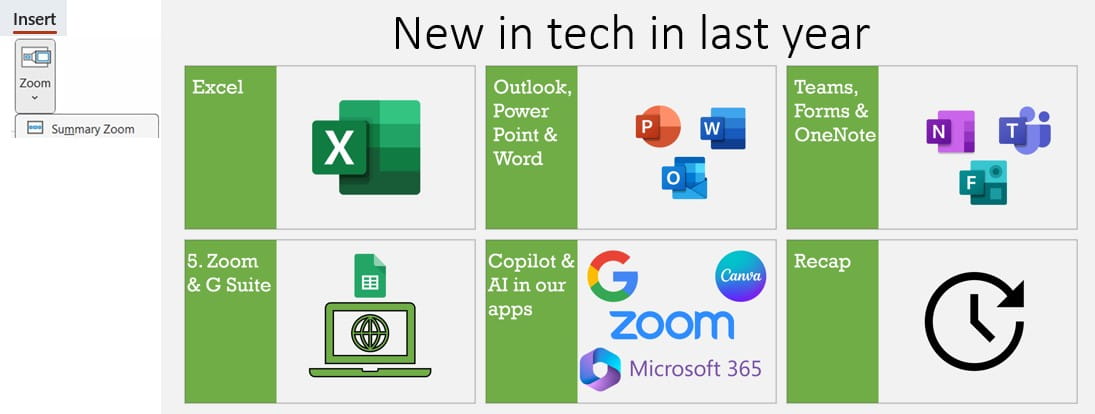
Image generation & enhancement tools (Unavailable in Copilot)
One of the most useful use cases of AI in apps that I have personally seen comes with AI image manipulation, in particular Canva’s six AI enhancement tools.
- Magic edit: Type a prompt to replaces certain aspects of an image in Canva free. Generative Fill is Adobe Express’s name for the free feature.
- Magic expand: Generates additional parts of an image in Canva pro (also in Adobe)
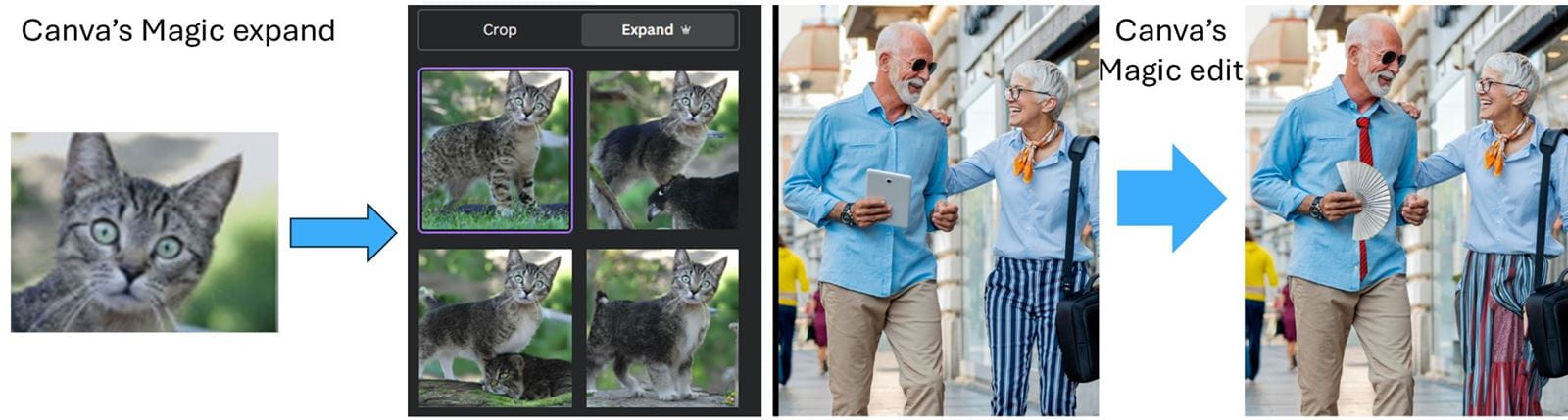
- Magic grab text: Edit text contained within an image, Canva pro does its best to replicate the font, size, colour and angle of the text
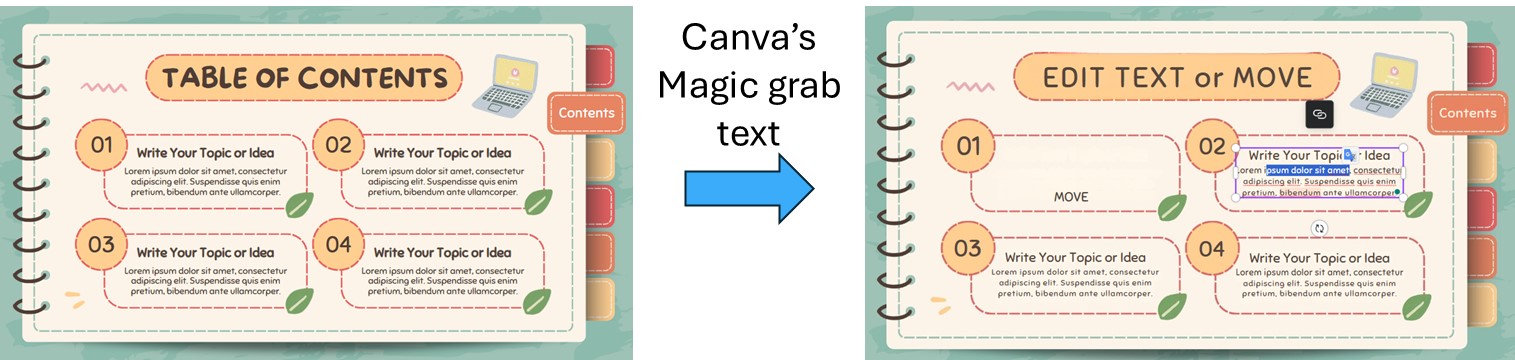
- Magic eraser: Select aspects of a picture you would like removed with Canva Pro, Adobe Express Premium or Microsoft Designer for free
- Magic grab: Grab and move certain elements in the foreground of an image
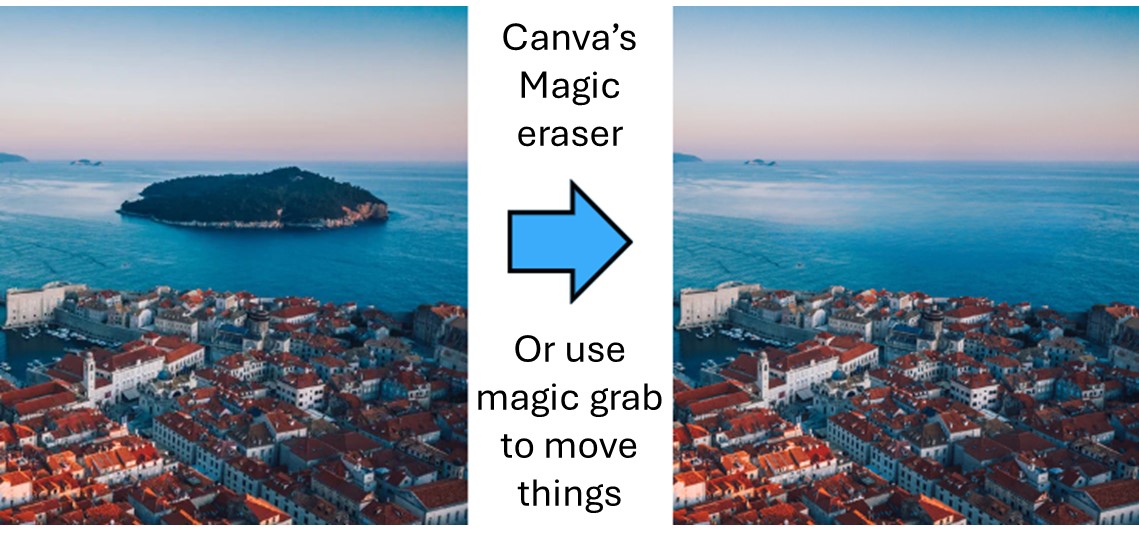
- Background remover: Keep the foreground and remove the rest. Easiest through remove.bg which doesn’t require sign in. Adobe Express Free can also remove the background, Microsoft Designer can remove or blur the background, whilst Canva pro can remove photo and video backgrounds.
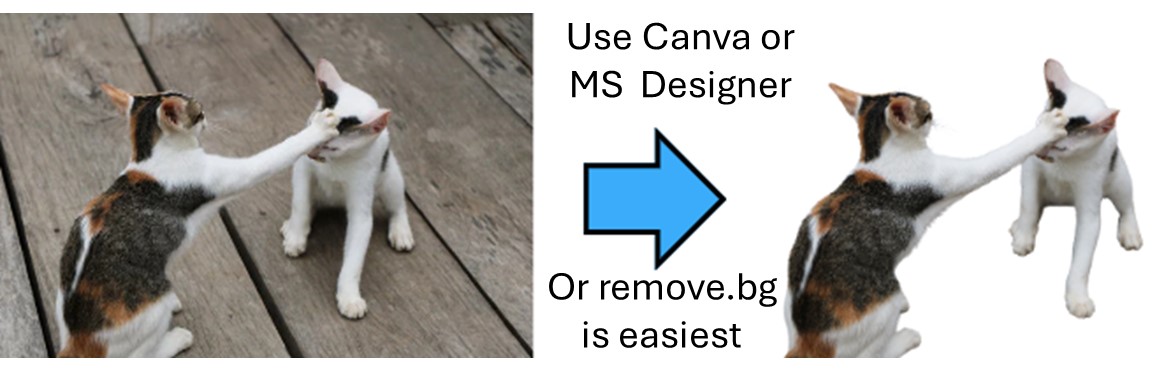
- Create an AI image: Microsoft 365 Copilot cannot yet do this, but can be done via Bing Copilot, Canva (which can generate videos too), Microsoft Designer, Google Slides as well as more sophisticated paid specialist services such as DALL-E, Midjourney, Adobe Express free and more.
- Text prompt to text effects: Type out text effects and Adobe Express will create the editable graphics for free, but enhancements are in the Premium version.
The Abode suite of products has done wonders with incorporating other AI into its applications for image enhancement and otherwise, but many are pricey. One free tool is Adobe Podcast which can extract voice from background noise.
Copilot in Excel Copilot in PowerPoint (Available in Copilot for Microsoft 365 and Copilot Pro)
At the time of writing, Excel’s Copilot is in preview version only so features may change before wide release. Copilot requires data to be set up using the rarely known “Format as Table” feature for a file saved on SharePoint or OneDrive.
- Add a formula column to a Table based on a prompt: Even a seasoned veteran gets confused with where to put , or “ or () in nested IF formulas or otherwise. Copilot can generate Excel formulas in a Table, but Chat GPT or Bing Copilot can generate formulas for any cells (which need to be pasted & cell references edited).
- Highlight cells with “David” in red: Using Home > Conditional formatting > Highlight cell rules > Text that contains has allowed this functionality for decades, but Microsoft 365 Copilot converts this from a prompt. At the time of writing, Copilot doesn’t do many actions, makes many mistakes and isn’t able to write a formula for a custom rule (such as highlight the row if column B is above 50), but Chat GPT and Bing Copilot can generate these formulas to paste into the “New rule” dialog.
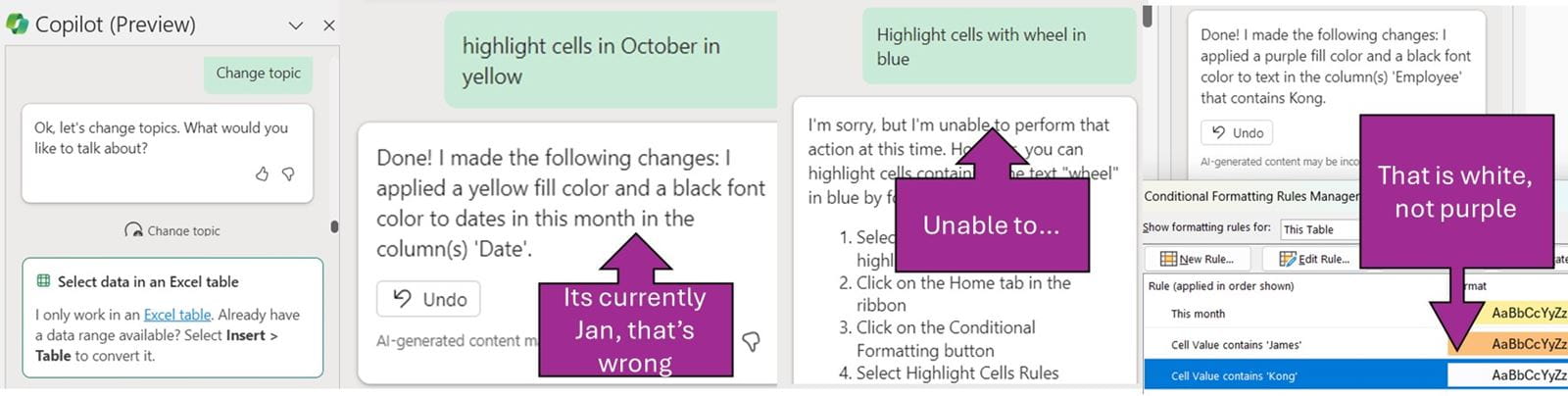
- Identify trends and analyse from a prompt: Copilot seems to be merely a refreshed UI of the 5-year-old “Analyze data” feature on Excel’s home tab or Explore on Google Sheets’ Tools tab. Copilot will over time take advantage of large language models for more advanced analysis than Analyze data, but at the time of writing Analyze data seems to be more powerful (as it works on non-Tables).
- Create charts from a prompt: Once again, Excel’s “Analyze data” and Sheets’ “Explore” features allows you to ask a question about your data such as “create a bar chart of sales by city” or “what are total sales for August.” GPT 4’s Advanced data analysis can go a little further cleaning up poorly presented data first (if clean up steps are simple) whilst Excel’s Copilot can generate a written summary.
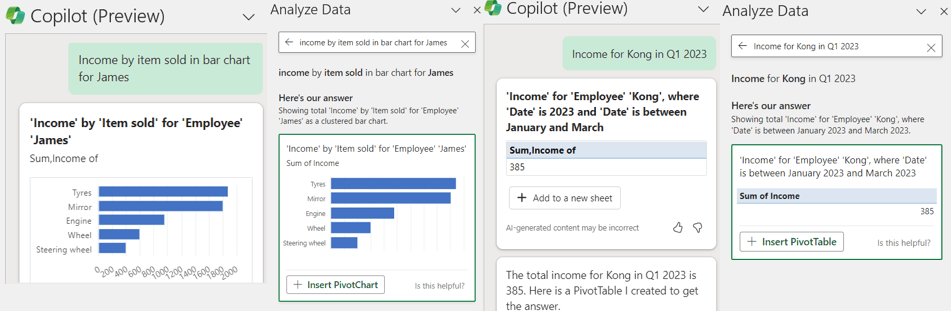
- Filter, sort & format commands via prompt: Copilot can bold text and do a few more commands as well as simple filtering and sorting.
Copilot in Word Copilot in PowerPoint (Available in Copilot for Microsoft 365 and Copilot Pro)
- Generate doc from prompt: Copilot, Canva pro, Google Docs all have this built in. Copilot can also generate from existing cloud documents or even from emails/Teams chats, whilst GPT4 can reference documents uploaded with the prompt.
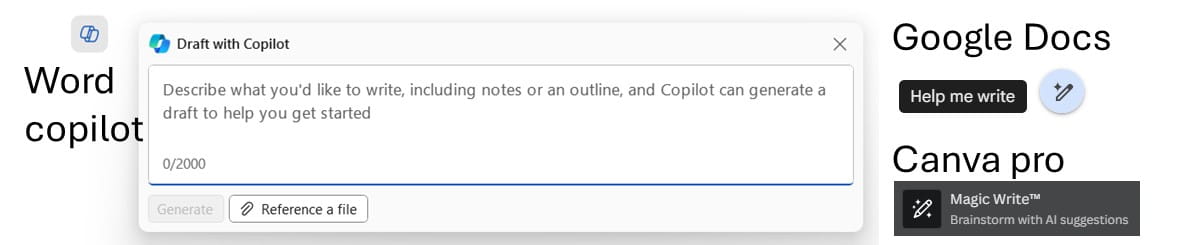
- Rewrite or reformat text: Select text and get options on right click with Copilot or the pop up on Google Docs and Cava Pro. All apps can rewrite (with a specified tone if asked), but Copilot can visualise in a table, whilst Google Docs and Canva can elaborate, summarise or bulletise the selected text.
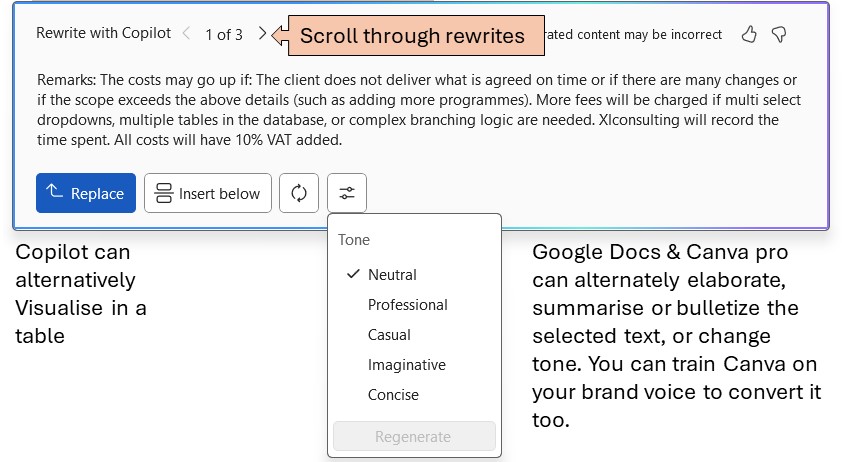
- Summarise a document & ask questions: Copilot and Canva can summarise in a similar way to the presentation covered earlier. Copilot, similarly to GPT4 for an uploaded document allow you to ask specific questions such as “which target audience is this aimed at” or “what are the action points listed”.
- Reword according to your brand voice: Unavailable in Copilot, Canva pro allows you to train your brand voice under Brand Hub e.g. “playful cosmetics aimed at females aged 15-20 in central Europe.”
- Translate entire docs, presentations or designs: Canva’s Magic Switch can use AI to translate into virtually any language and resizes aspects to make the text not overlap certain key aspects of a design etc. Unavailable in Copilot for now.
Copilot in Outlook (Available in Copilot for Microsoft 365 and Copilot Pro)
Out of all the apps, Outlook’s features are the ones which are the hardest to replicate without Copilot. Note that not all of these are available right now but are officially coming soon. Copilot is available on Outlook Online and Mobile, but license holders must be using the new Outlook experience to access Copilot on Outlook Desktop.
- Triage your inbox: Click Next… to go through your most important unread emails
- Draft emails: Copilot can draft based on a prompt; you can also specify a tone.
- Coaching with Copilot: Turn this on to train it with your writing style and get tips on how to change a tone or clarity.
- Summarise this email thread: click at the top of an email.
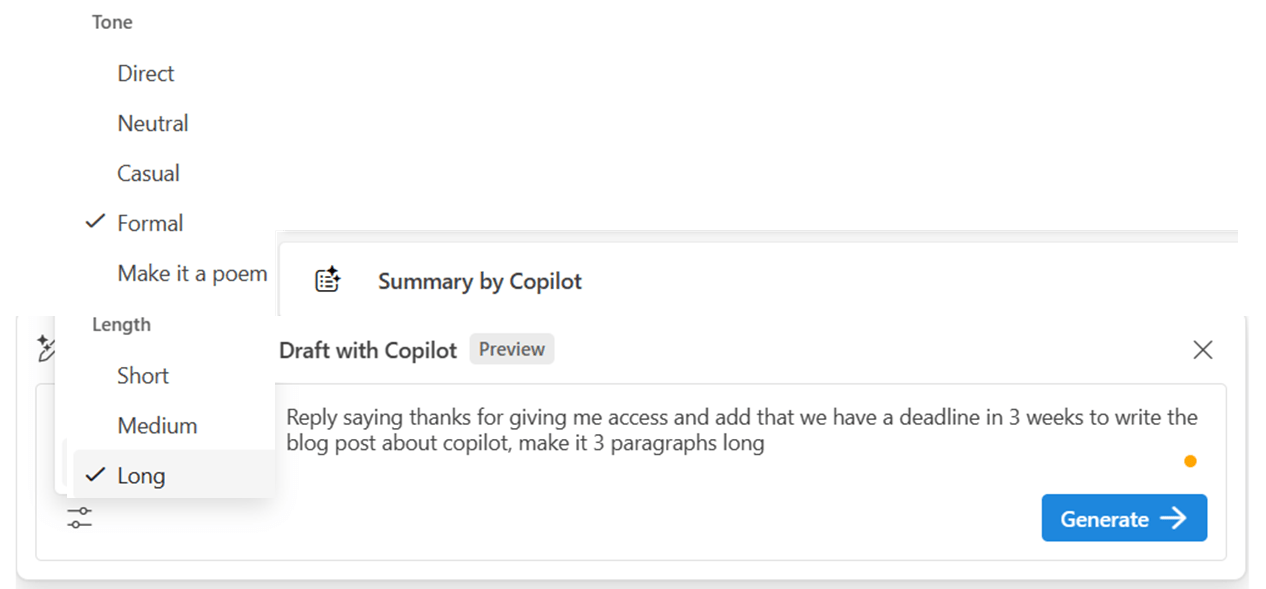
Aspects available in Copilot for Microsoft 365 but not Copilot Pro
Copilot in Teams
Copilot is Teams is very useful for those attending many meetings
- Generate summary meeting notes & ask questions: Copilot can generate brief notes and allows you to ask questions such as “what tasks do I need to do” or “when is the proposal deadline”, or “who spoke the most in the meeting” or “what were the pros and cons discussed to launch next week in a table”. If you hover over the reference there is a useful pop up with the wording used in the meeting. Non-Copilot users can replicate this by uploading the meeting transcript to GPT4, although results are less slick. This incredibly useful feature works well but in both cases, you must turn on meeting transcription.Draft emails: Copilot can draft based on a prompt; you can also specify a tone.
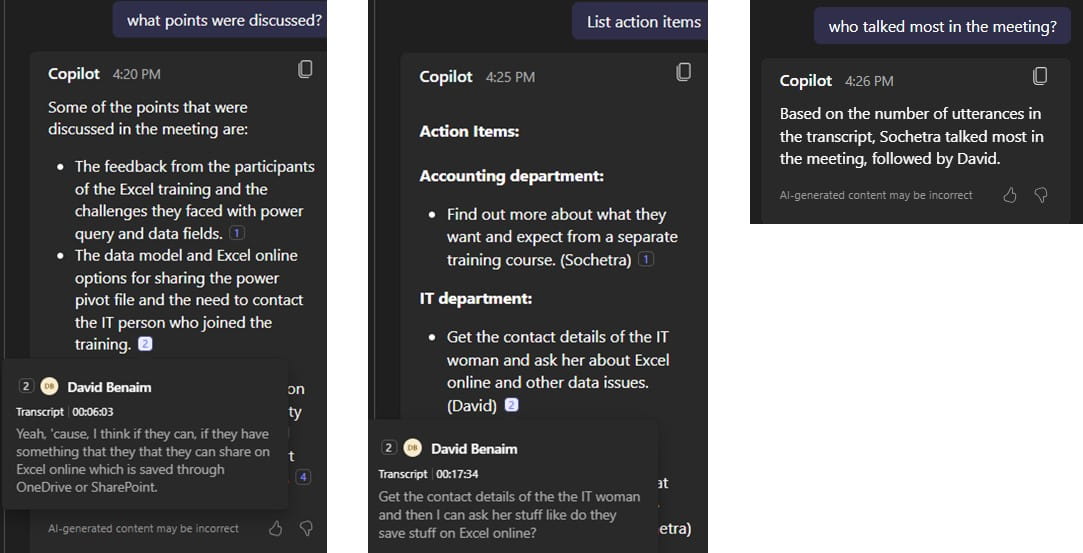
- Follow a meeting: If you’re unable to attend a meeting, Copilot can join and give you the meeting notes, tasks etc.
- Summarise what’s happened so far in a meeting: Copilot can catch you up if you join a meeting late, not available with Chat GPT.
Other meeting apps such as Zoom and Google Meet have also introduced Copilot like functionality to their meetings as well as live translations. Translations (plus meeting templates and other aspects summarised in my blog post here) are included in the Teams Premium add on license but not the standard Copilot license.
Copilot in other Microsoft 365 apps
- Microsoft 365 chat allows you to ask questions based on all of the data you have access to, documents, emails, Teams chats. Available on a browser or via Teams, you could ask things like “summarise what happened with client ABC in Q4” or “tell me the status on all my proposals in March” or “What’s the latest from Jacob”.
- Draft and summarise in Loop and OneNote: These two features work in the same way as they do in Word, they should fully roll out soon.
- Create and ask in Planner: Create lists or ask questions such as “who has the most tasks,” this also should be available soon.
Comparing functionality in a table
This table below contains the aforementioned aspects plus others which are officially coming soon for Copilot but don’t seem to be available at the time of writing.
| App | Task |
M365 Copilot |
Manual |
Chat GPT* or GPT 4 for £1/ month |
Canva free* or £100/year |
Other |
| Excel |
Identify trends |
Type prompt |
Excel: Home tab > Analyze data |
Upload file > Advanced Data analysis |
Google Sheets Tools > Explore |
|
| Excel |
Create charts from a prompt |
Type prompt | Excel: Home tab > Analyze data |
Upload file > Advanced Data analysis |
Google Sheets Tools > Explore |
|
| Excel | Ask a question about your data |
Type prompt | Excel: Home tab > Analyze data, type question |
Upload file > Advanced Data analysis |
Google Sheets Tools > Explore |
|
| Excel |
Give a paragraph summarising a table |
Type prompt | Power BI: Smart narrative visuals |
Upload file > Advanced Data analysis |
||
| Excel |
Recolour cells in a table if… |
Type prompt |
Excel: Home tab > Conditional formatting > Colour scales |
Google |
||
| Excel |
Create a heat map in a group of cells in a table |
Type prompt |
Excel: Home tab > Conditional formatting > Colour scales |
Google Sheets: Format > Conditional formatting |
||
| Excel |
Type in Python code |
Announced but not yet available |
Excel: Formula tab > Python (available in Beta only) |
Ask Chat GPT for the code* |
||
| Excel |
Build a scenario model |
Announced but not yet available |
Data > What if analysis > Scenario manager can do certain things |
|||
| Excel |
Make text bold and basic format based on prompt |
Type prompt |
Various items on home tab |
Google Sheets manual |
||
| Excel |
Filter or sort data based on prompt |
Type prompt | Home tab > Sort and filter |
|||
| Power Point |
Organise into sections and add an agenda slide |
Type prompt |
PowerPoint |
None. Summary Zoom feature doesn't exist |
||
| Power Point |
Summarise a presentation |
Type prompt |
Upload file then paste output |
Magic Switch (top left) > Transform > Summarise |
||
| Power Point |
Generate a presentation from a prompt |
Type prompt |
PowerPoint Desktop: Insert > Zoom > Summary Zoom |
Type 5+ words in search bar on top left |
||
| Power Point |
Add slide based on a prompt |
Type prompt |
Same as above, but pick only 1 |
|||
| Power Point |
Convert Word doc to PowerPoint |
Type prompt |
Word Online. File > Export > to PowerPoint |
Upload file then paste output slide by slide |
Canva doc > Conert (top right) |
|
| Power Point |
PowerPoint file to Word |
Type prompt |
Magic Switch (top left) > Transform > All text |
|||
| Power Point |
Translate a page, design, presentation |
Unavailable |
Magic Switch (top left) > Translate |
|||
| Power Point |
Auto animate with different styles for each object |
Type prompt |
Animate > Magic animate |
|||
| Power Point |
Add organisational brand assets |
Will be available soon |
Save and incorporate brand assets (but not via prompt) |
|||
| Power Point |
Generate talking points/speaker notes |
Type prompt |
Upload file then paste output |
|||
| Power Point |
Make a slide less wordy |
Type prompt |
Paste text in & out* |
|||
| Power Point |
What is an appropriate text size |
Type prompt |
Look up on chat GPT* |
|||
| Images |
Background remover |
Unavailable |
MS Designer is good, PPT's built in one is too simple |
Edit image > BG remover |
Adobe Express (Free) is good remove.bg is the strongest |
|
| Images |
Create an AI image (using DALLE 3) |
Coming soon |
MS Paint, Designer |
Elements > Create your own photo or video* |
Bing Copilot, Google Docs, Adobe Express |
|
| Images |
Replace components in a photo with text prompt |
Unavailable |
Edit image > Magic edit* |
Edit image> Generative fill in Adobe Express |
||
| Images |
Remove/move aspects of a photo |
Unavailable |
Edit image > Magic eraser, magic grab |
|||
| Images |
Expand a photo in a given direction |
Unavailable |
Edit image > Magic expand |
Generative Expand is in Adobe Photoshop |
||
| Word |
Rewrite paragraph |
Type prompt and get 3 options or visualise in table |
Right click and |
Currently free in Google Docs |
||
| Word, One Note, Loop |
Summarise |
Type prompt |
Paste text into chat box* or upload document |
Right click > Summarise |
Currently free in Google Docs |
|
| Word, One Note, Loop, Outlook |
Draft based on a prompt |
Type prompt |
The main use case of free chat GPT* and Bing Copilot |
Magic write will write out based on a prompt |
Currently free in Google Docs |
|
| Outlook |
Coach with writing style |
Home tab > |
||||
| Outlook |
Summarise email thread |
Click Summarise |
||||
| Teams |
Generate meeting notes |
Home > Summarise |
Upload transcription or paste in then ask |
|||
| Teams |
Ask question from meeting transcript |
Go to |
Upload transcription or paste in then ask |
|||
| Teams |
Follow a meeting you can't attend |
Will be available soon |
||||
| Teams |
Catch up on meeting so far |
Type in Copilot side bar |
||||
| Various |
Ask about any of your data in Microsoft 365 chat |
In Teams or on M365 online type the prompt |
||||
| Various |
Brand voice |
Unavailable |
Specify e.g. "relaxed tone for 15-25 females", then reword something to match. |
|||
| These features are available in Copilot for Microsoft 365 but not in Copilot Pro packages | ||||||
| Various |
Ask about |
In Teams or on M365 online type the prompt |
||||
| Teams | Generate meeting notes |
Home> Summarize |
Upload transcription or paste in then ask |
|||
| Teams |
Ask question |
Go to meeting> Recap> Copilot & type prompt |
Upload transcription or paste in then ask |
|||
| Teams | Follow a meeting you can't attend |
Will be available soon |
||||
| Teams | Catch up on meeting so far |
|||||
In summary, I personally don’t feel as though Copilot for Microsoft 365 is game changing in its current state, it's most useful non-replicable features are triaging an Outlook inbox and sifting through your data with Microsoft 365 chat, various other aspects look great in demos but have few use cases. The majority of Copilot’s actions can be imitated via other apps such as summarising meeting notes, drafting documents from a prompt. I will continue to use Canva’s image alteration tools more than Copilot for the meantime. Over time, Copilot will undoubtably become more useful though, especially once its functionality is extended, it is offered to more users and the Large Language Model which underpin it is given more and more data.
Archive and Knowledge Base
This archive of Excel Community content from the ION platform will allow you to read the content of the articles but the functionality on the pages is limited. The ION search box, tags and navigation buttons on the archived pages will not work. Pages will load more slowly than a live website. You may be able to follow links to other articles but if this does not work, please return to the archive search. You can also search our Knowledge Base for access to all articles, new and archived, organised by topic.

