David Benaim presents a digest of new features across Microsoft 365 and other business tech products in written, images and video format, covering the last three months.
My top 5
- Visual calculations in Power BI
- A new theme across Microsoft Office
- Rearrange Excel rows/columns via drag & drop
- Microsoft 365 Copilot is released to more users
- Microsoft Forms responses update to a live Excel file
Core Office Apps
Excel, PowerPoint, OneNote, Outlook and Word release regular updates to Microsoft 365 Apps and Services. To see or update your version, click File> Account. The Current Channel should now be on version 2402, which is the year 2024 and month 2 (February) with 2403 (March) coming later this month, the Monthly Enterprise channel should be on version 2401, the Semi-Annual Channel received an update to version 2308 in this period. The Insider or Beta features are only available for a small selection of people who sign up to help test features, so they haven’t been reported explicitly, but they give a good idea of what is coming next.
Excel, Word, PowerPoint & Outlook current channel
- New Office theme: After 10 years, Office has changed its theme, the 3 major changes are:
- New default font: The new Aptos font replaces Calibri (and lower case l and upper case I now differ)
- New colour palette: A decision to help those with visual impartment
- Thicker shape borders: The line weight is now 1.5 points by default, not 0.75
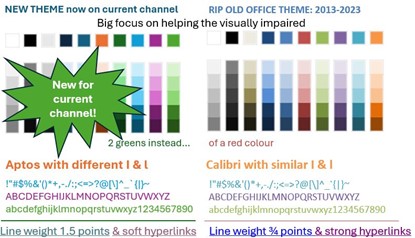
- Upload mobile photo: Click Insert > Pictures > Mobile device. Android only currently.
- Adjust PowerPoint teleprompter scroll speed: Click Slide show > Record, then toggle.
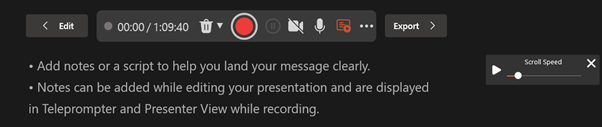
Semi-annual channel improvements (Word, PowerPoint, Outlook & Excel)
- High contrast toggle on colour picker: In Word, PowerPoint and Outlook’s this blocks certain colours to aid with readability.
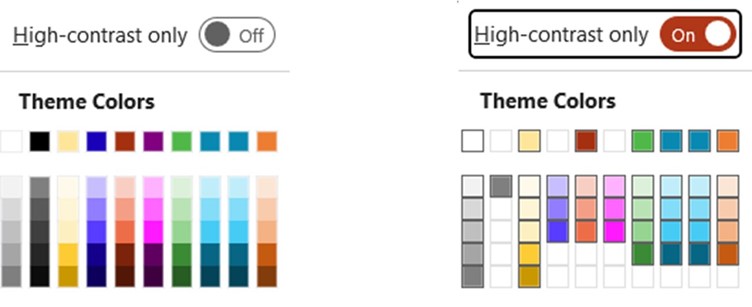
- Assign tasks in comments in Word, Excel and PowerPoint: They will get an email plus an Outlook notification.
- Spell check selected text in Word: Right click a section of text and choose “Editor”.
- Track only your changes in Word: Click the Track changes drop down then choose Only me.
- Ruler in Word: Draw > Ruler will ensure when you draw in a straight line.
- Emoji react to an email: Add a like, love etc. to an email like on WhatsApp & other apps.
- Notification pane in Outlook: Click the bell on the top right to see when there has been an email reaction, or an @ mention in an email or Word, Excel or PowerPoint comment.
- Try the new Outlook: Outlook for Windows is getting an overhaul making it more similar to Outlook for Web, although Microsoft have said the transition will become mandatory later this year, you can now try it by toggling on the switch.
- Accessibility improvements in PowerPoint: New buttons on the Accessibility tab to Inspect without colour, quickly add a table header row and mark a picture as decorative (so lack of alt text isn’t flagged).
- Ink to shapes in OneNote: Toggle on automatic shapes on the Draw tab so drawing a circle like shape will be converted to an actual circle etc.
- Switch to vertical tabs: View > Tabs layout allows you to toggle between horizontal and vertical tabs for sections
- Insert picture from webcam: Click Insert > Pictures > From Camera
Excel
Excel publishes a digest every month which I am a guest contributor to, here are articles for January and February 2024.
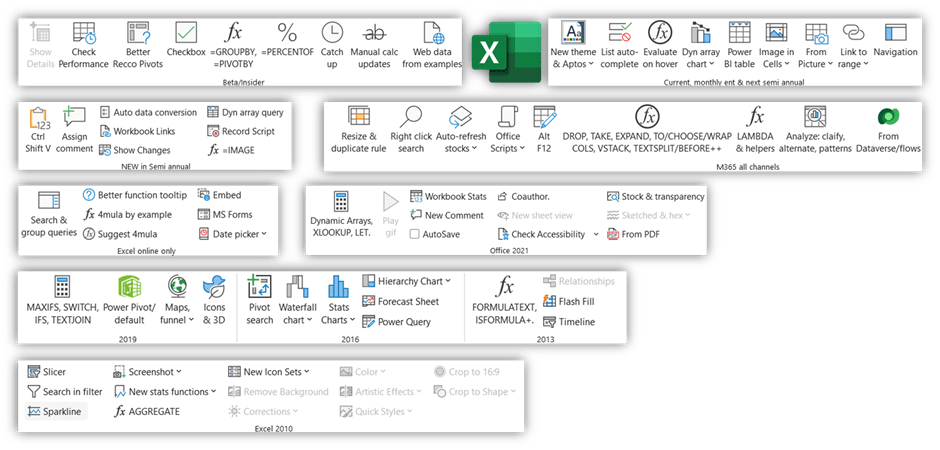
Excel Desktop Semi-annual channel
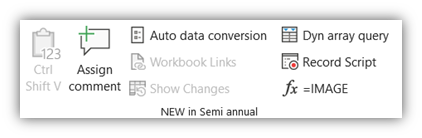
- External links improved: Click Data tab > “Workbook links” to get a better experience than the superseded “Edit links”.
- Pasting across workbooks takes less unintentional objects: e.g. Paste a cell with a named range or cells formatted with data validation list from another sheet will paste values only (rather than an embedded link that is hard to find). This video showcases these two aspects:
- Stop removing leading 0s: Phone numbers like 092-716-277 break on Excel. Now you can disable the unwelcome change under File > Options > Data. Other auto conversions can be disabled too (such as changing 6APR to a date or 87298738137182873 to 8.73E+16).
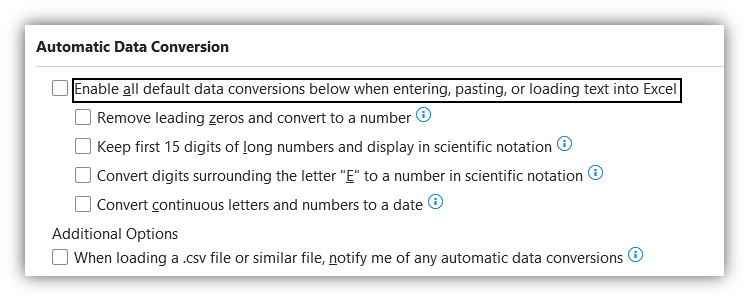
- Show changes at cell level: Backtrack through the history of each cell. Values, formulas and certain formatting (merging, inserting etc.). Right clicking a cell, a range or a worksheet or go to the Review Tab to see.
- Ctrl Shift V to paste Values only.
- Create query from Dynamic Array: The output of a formula that returns multiple rows and columns can be used as a source for Power Query e.g. =FILTER or =UNIQUE.
- Images inside cells: =IMAGE(url, [Alt text], [Size], [Height], [Width]), will show the relevant image, only the first input is required. Refer to images via a LOOKUP, a pivot tables or more, but unavailable for charts & slicers. Add Alt text so that shows up in filters in your tables. The Current channel also allows you to insert images inside cells stored on your computer.
- Record Office Scripts: As VBA doesn’t transfer well to Excel online or Excel for Mac, Microsoft launched Office Scripts. Click Automate > Record to launch a sidebar showcasing your steps. For now, there is no relative referencing and many actions are unsupported.
Excel Online only
- Rearrange rows/columns via drag & drop: There is additional space above col letters and left of row numbers for drag and drop to rearrange or replace.
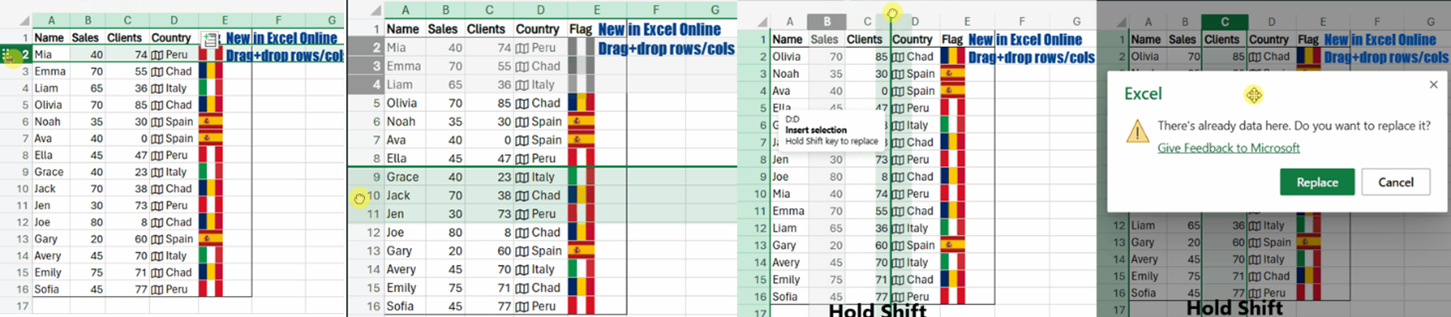
Microsoft 365 Copilot for medium businesses and Copilot Pro for individuals
- Individuals with M365 personal or family subscriptions can purchase this a cheaper “Copilot Pro” license for $20 per month, which has Copilot in Excel, Word, PowerPoint and OneNote, whilst Copilot for Microsoft 365 is an add on for any Business Standard, Business Premium, E3 or E5 licenses for $30/£25 per user per month, this adds Copilot to the sam apps plus Teams, Outlook and other M365 apps. I wrote this blog recently showcasing copilot features or how to get to similar results with other free/cheaper apps.
Microsoft Teams
- Forward a message in a Teams’ chat
- Generate AI video backgrounds for calls: Available for Teams Premium only
- Auto see up to 9 video screens by default in Chrome/Edge
- Insert Loop components in Teams channels: Previously only in Teams chats
- Improved search experience In channels and chat
- New shortcuts: Alt Shift A to audio call, Alt Shift V to video call
Other Microsoft 365
- OneDrive offline mode: view, sort, rename, move, copy, and delete files via a web browser
- Stream: Add a survey, poll, quiz (made via Microsoft Forms) to a video at specific times, you can also add a callout.
- Bulk migrate Google Forms to Microsoft Forms: instructions are here
- Forms app in Windows Store: Add an app to use Forms without a web browser
Forms results live sync to Excel: Previously you had to download results of Forms results at that time but now if you navigate to “responses”, you can click “Open results in Excel” to get a live linked file, you can also optionally download results.

Google Workspace
- Import Excel’s sensitivity labels: Convert or import sensitive Excel files (which use sensitivity labels) into Google Sheets with client-side encryption.
- Video feed in the slides: Access the "Speaker spotlight” button via the main toolbar to add a webcam placeholder feed for online presentations. Add to one/many slides and even change the shape or position slide by slide, the equivalent PowerPoint feature is called Cameo.
- Comments in Slides, Docs & Sheets: Sort, filter, hide, expand and minimize via View menu > Comments.
- Drag & drop an Image to replace the background in Slides.
- Mark up Google docs on a mob device with pens & inking.
- Get to Pageless format more intuitively: In Docs, click Format > Switch.
- New filtering options for connected sheets in Sheets.
- Pin chat messages in Google meet.
- Gmail: New unsubscribe button on the email without opening it.
- Toggle list view/grid view of files easily in Google Drive.
- Filter by people in Google Drive: Find things easier if you know someone has access to the file.
- Drive: Share time link with a video, e.g. start watching this video from 2:07
- Better E-signatures: Set up a template using Docs to request signatures or details in certain places & in Drive you can sign in officially. Available for Workspace only
- Smart compose allows maths equations: 97+52= & then the answer will show in Docs, Slides, Sheets and Drawings. Workspace only.
- Pronounce your name when setting up your details and then others will be able to play back the audio clip of your name across Google products. Workspace only.
- Edit who inside your organisation can respond to Forms: Specify certain users or groups to be able to respond to the Form only.
- Google Gemini: Google’s version to Copilot has launched a business add on package, more details here.
Power BI
- Bar & column chart overlap: Overlapping spacing between series and borders, more here.
- Reference labels enhancements: Options for accent bars, background colour, positioning, transparency and layouts.
- New card enhancements: Rounded corners and pagination for multi-cards.
- Add ribbons to bar charts: The ribbon chart which used to be a distinct chart is now integrated into bar and column charts
- Generate measure descriptions with AI: Copilot can write out measure descriptions, which is usually useful but tedious. Here are more details about enabling Copilot for Fabric.
- Visual calculations: One of DAX’s biggest frustrations compared to Excel is being unable to refer to a cell, so simple calculations like “change from prior row” or “cumulative totals” become incredibly difficult. With this new feature you must click “Visual calculations” on the Home tab, then a formula editor Running sum, previous/next/first/last, MOVINGAVERAGE, PERCENTOFPARENT.
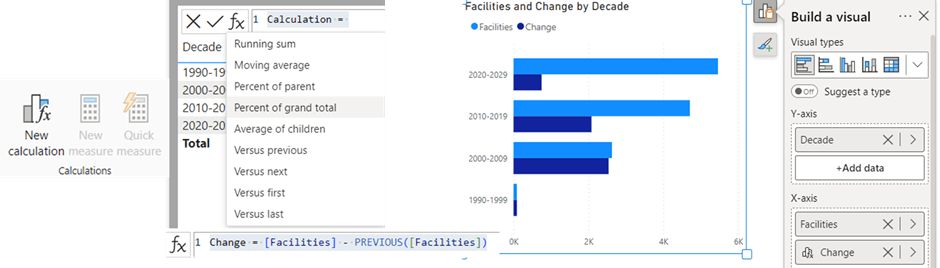
Zoom
- Move participants automatically to the waiting room: If the host leaves they are moved and Zoom automatically moves participants back if the host returns.
- Request host to start cloud recording by any user.
Canva
- Sketch to life: This new AI image generator app allows you to draw and type a description to generate images
- AI image generation enhancement: When the Magic Media image generator gets you what you want mostly, you can right click a preferred image and say "Generate more like this"
- Enhancer app: This app uses AI to enhance blurry photos
- Blur brush: Granular control over which parts of photos get blurred can be accessed via Edit Photo > Blur > Brush.
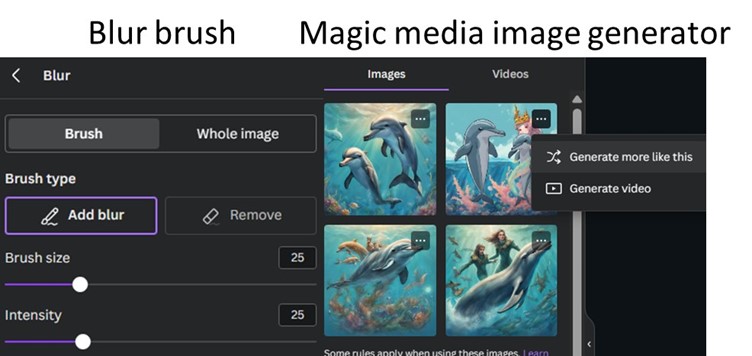
That wraps up the updates until February 2024, come back for more new features in June.
- Excel, Teams, Google Sheets, Chat GPT, M365, Power BI, Canva, Zoom ++: New tech features for Mar-May 2025
- Excel, Teams, Power BI, Canva, Zoom, Google Sheets++: New tech features for Sep-Dec 2024
- Excel, Teams, Power BI, Canva, Zoom, Google Sheets++: New tech features for Jun-Aug 2024
- New tech features for Mar-May 2024
- New tech features for Nov-Feb 2024
Archive and Knowledge Base
This archive of Excel Community content from the ION platform will allow you to read the content of the articles but the functionality on the pages is limited. The ION search box, tags and navigation buttons on the archived pages will not work. Pages will load more slowly than a live website. You may be able to follow links to other articles but if this does not work, please return to the archive search. You can also search our Knowledge Base for access to all articles, new and archived, organised by topic.

