David Benaim presents a digest of new features across Microsoft 365 and other business tech products in written, images and video format, covering the last three months.
My top 5
- Clean up similar looking text in Excel Online
- Reduce large Excel file size in seconds with check performance
- Tables in Google Sheets equivalent to Excel’s Format as Table
- Convert nontabular web data into a refreshable Excel Table
- Configure a Power BI matrix similar to Excel’s PivotTables (compact, outline or tabular view)
Core Office Apps
Excel, PowerPoint, OneNote, Outlook and Word release regular updates to Microsoft 365 Apps and Services. To see or update your version, click File> Account. The Current Channel should now be on version 2405, which is the year 2024 and month 5 (May) with 2406 (June) coming later this month, the Monthly Enterprise channel should be on version 2404, the Semi-Annual Channel received no update this period, so version 2308 should still be the latest update. The Insider or Beta features are only available for a small selection of people who sign up to help test features, so they haven’t been reported explicitly, but they showcase what is coming next.
Excel current channel
Excel publishes a digest every month which I am a guest contributor to, here are articles for March, April and May 2024.
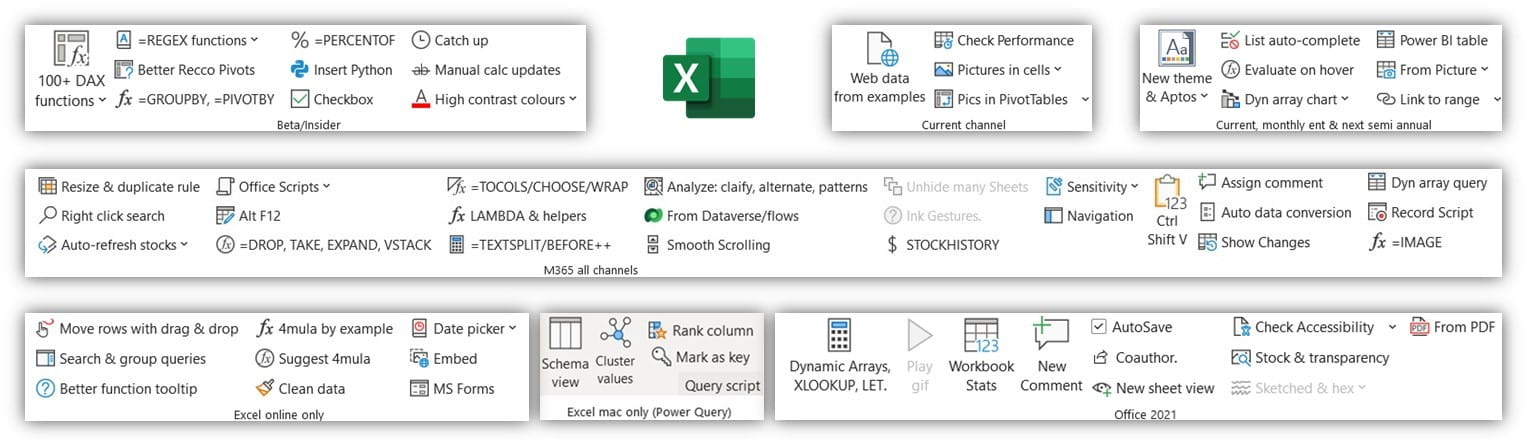
- Bring in web data using examples via AI: Often websites are not formatted in a tabular fashion making it difficult for Excel to extract, but now Get data from web (on the data tab), allows you to type examples to try to convert non tabular website data into tables as shown in the screenshot or video below.
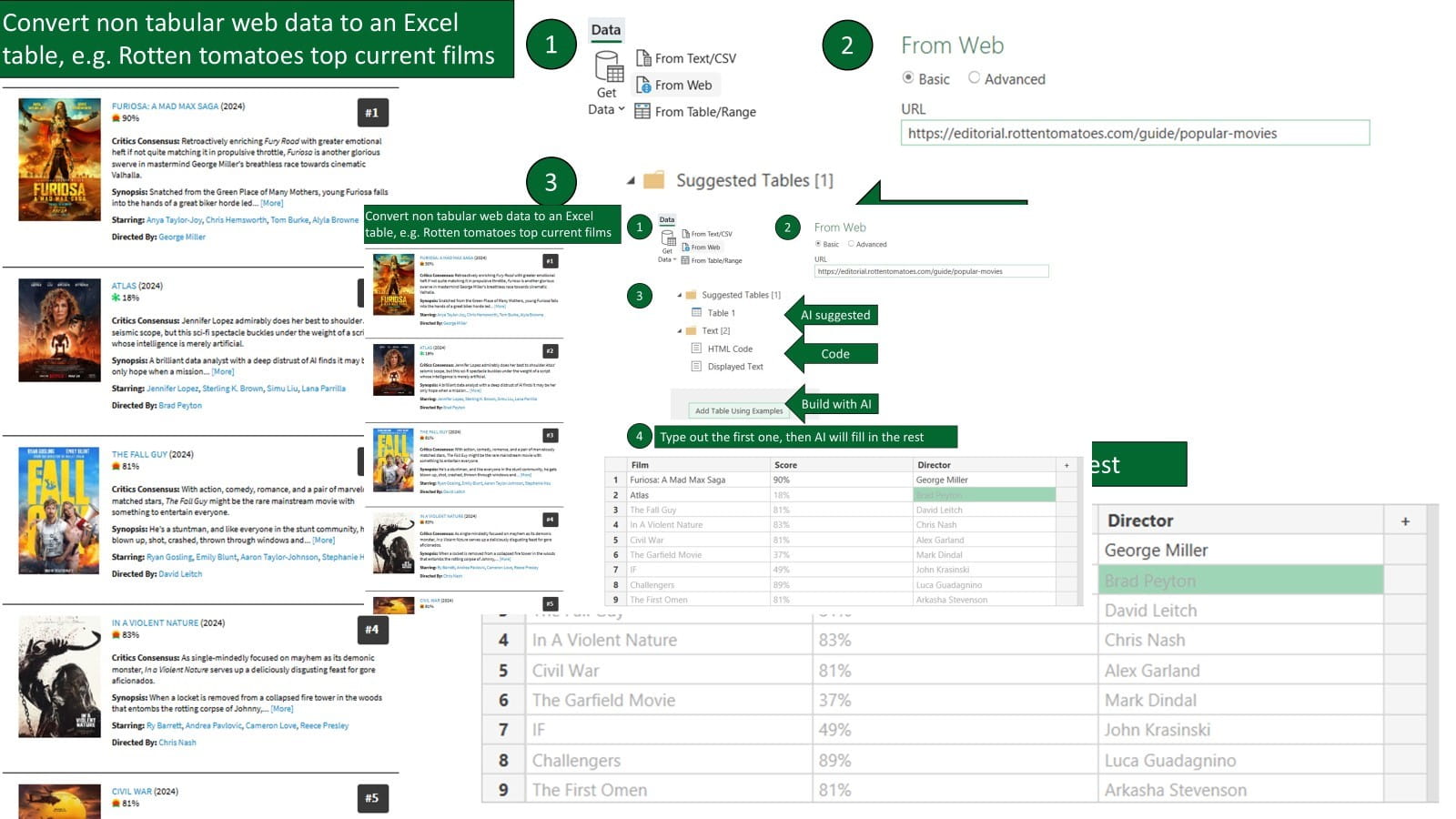
- Reduce bloated file size in a few clicks: Often accidental formatting can lead to Excel files being larger than they should be, e.g. if you make text bold in the cell range Q7000:R7008, but your data is only entered up to cell D5 (20 cells from the start cell A1), then Excel will store the size of the worksheet all the way to R7008 which is almost 120,000 cells. Check performance (on the Review tab) will check where you have unused formatting after the data ends and allow you to delete the unused formats in a few clicks thus reducing the file size. The process is shown on the image or video below.

Excel Online
- Office scripts now available for E1 and F3 licenses: Excel now works with this new scripting language pitched as being the eventual successor to VBA although there are still many actions unsupported by Office Scripts. This feature is now available to new Microsoft 365 license categories.
- Clean similar data in Excel: A column for countries which has entries for Portugal, Porugal and Portigal will treat those as separate countries for filtering, formulas, pivots etc. The new Clean Data feature on Excel Online’s Data tab will suggest fixing misspellings, cASinG issues and extra spaces.
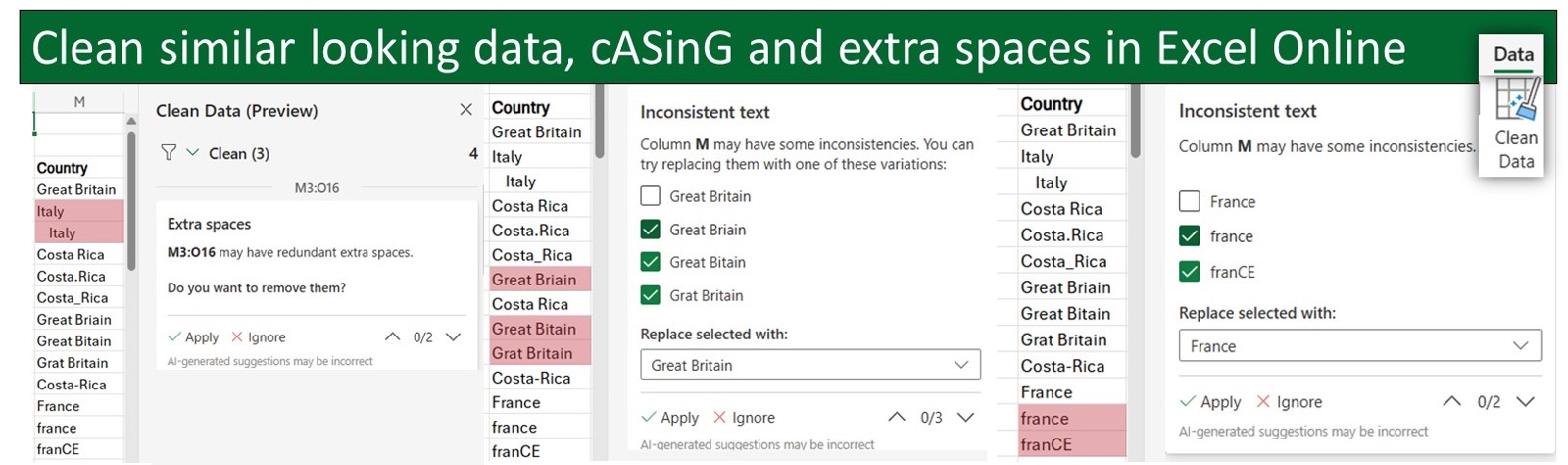
Copilot for Excel enhancements
Copilot for Excel comes with Copilot pro and Copilot for Microsoft 365 which cost an additional $20/$30 per user per month, respectively. Copilot’s free version is accessible via a browser and can generate formulas on any data to copy & paste but Copilot for Excel (Online and for Desktop) adds formula columns or actions in place. Copilot for Excel currently only works on data which uses Excel’s “Format as Table” feature. You can read more about copilot here.
- Copilot can now generate multiple formula columns from a single prompt
- Copilot can generate formulas which span multiple tables such as XLOOKUP or SUMIFS
- Use the microphone to say your prompts
- View more prompts for ideas of what you can ask Copilot
Outlook current channel
- Add a Loop component in an email: Microsoft Loop offers this new collaboration method whereby a table, task list, paragraph or other component is editable simultaneously in different apps, which include Teams, Word Online, OneNote Online or the Loop app itself, you can read more about Loop in my blog post here.
Microsoft Teams
- Share contact info in a chat: Type @ name in any chat
- Copy link to file easier from the Files tab
- Intelligent meeting recap adds 15 languages. More here
- Capture a snapshot when using Whiteboard in a meeting
- Hide the general channel of a Team.
- Custom profile pictures for each chat
- Meeting transcripts no longer have join or leave details
- Archive channels: Hover over channel > More options > Archive
- Customise tags in channel: Hover over channel > More options > Manage tags
- Track notifications and tasks across multiple Teams accounts without switching, by signing into many accounts simultaneously
Other Microsoft 365
- Disable the question number in Forms: New option under settings (from the top right menu)
- Tasks get automatically put into the My Day list based on due date. A task due today will go into this list which seems logical to me, it is part of Microsoft’s plan to merge To Do into Planner.
Power BI
- Matrix layouts are now customisable like Excel’s PivotTables allowing choice between compact, outline and tabular form, and then the option to repeat row headers
- Line chart customisation: From the Format tab, hide lines, customise the line pattern (such as dashes) or the end cap, read more here and change the transparency.
- Publish reports to folders in Power BI online (must be turned on from preview options)
- DAX Query view generally available: A fourth view on the left (besides report, data and model view) allows users to troubleshoot DAX queries, more here
- Updated Manage relationships view
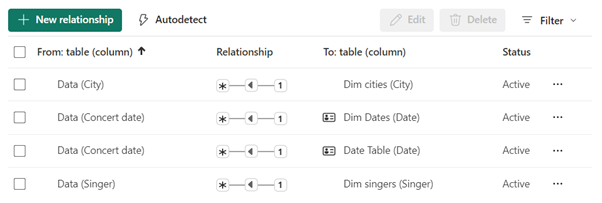
- Updated model view including Calculation Groups: The default model view has been enhanced and allows users to create multiple calculations in one grouped measure.
- New 100% stacked area chart: The built in visuals options now has this visual which has an equivalent in Excel
- Visual Calculations now work on map charts and scatter plots: Create visual specific calculations with this feature covered in last quarter’s blog. More details here.
Google Sheets
- Structured Tables in Google Sheets: Google has finally released Tables, similar to Excel’s Format as Table feature, Select data > Format menu > Convert to Table will come with the following advantages:
- Auto-formatting on the table level, not cell by cell
- Rows auto-expand with formats, column formulas, validation etc.
- Columns auto-expand with formats
- Columns and entire Tables become named ranges automatically and the named range auto expands when new rows are added. =SUM(B5:B10) will not include a number entered in B11, but if B5:B10 is a Table, then it will. Formulas, PivotTables, Validation lists and other features will grow if the source data is a Table.
- Select row/table inside table only with Shift Space/Ctrl Space, note that the latter includes the table header.
- Set column types including dropdowns, number, date, check box, smart chips (such as file saved on Google Drive, name, location from Google maps), note that data types don’t restrict incorrect entries, but mark them with a red triangle.
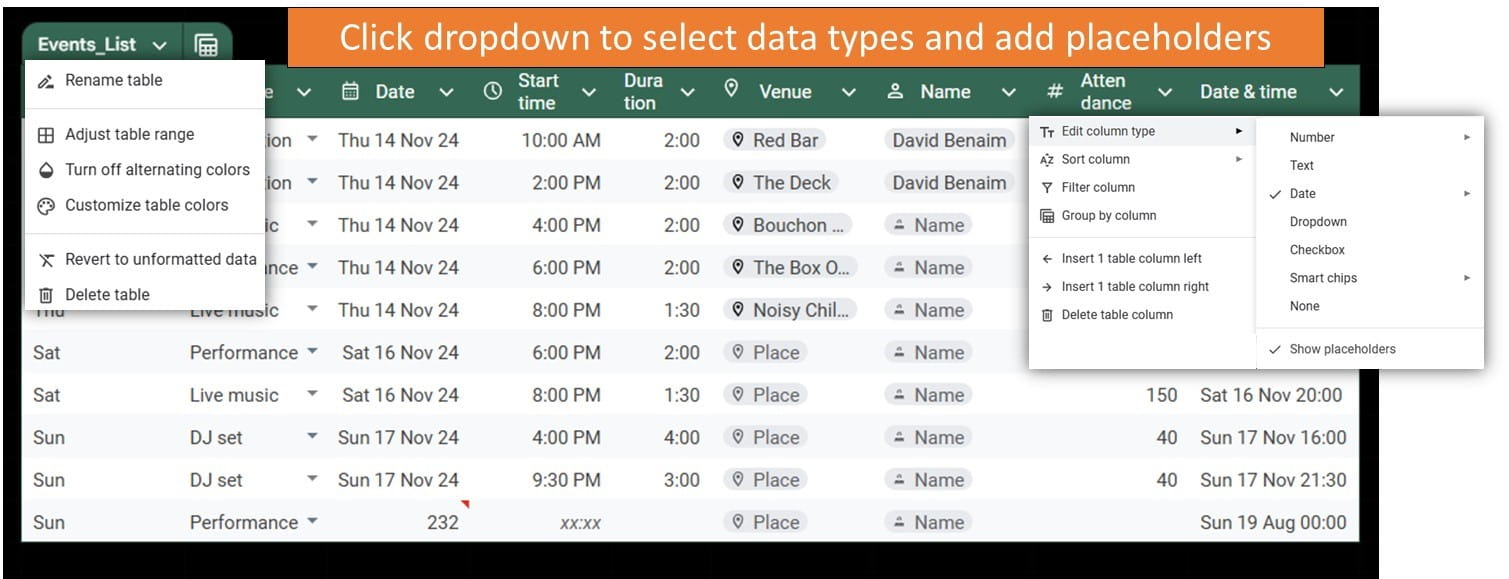
Sheets has pros and cons compared to Tables in Excel, Excel has total rows and structured referencing for the current row and more.
- Group by views: Select a table, Data menu > Group by > Choose a column to create a view, the data gets converted to a Table first. There are no options to add subtotals at the time of writing.
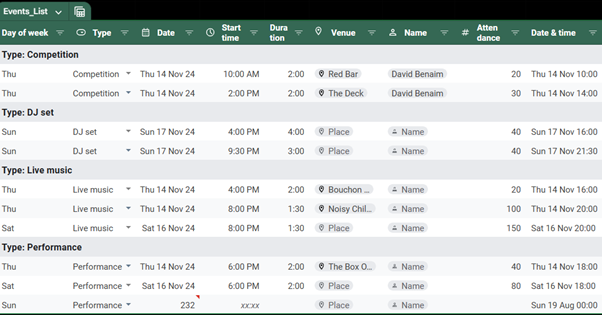
- Users can now filter ranges with merged cells in Google Sheets: There are still issues that come up, but this isn’t completed banned anymore.
- Smooth scrolling in Sheets: When you are scrolling across wide columns the scrolling used to stop only at breaks in the columns, now it can stop in the middle, and similarly with scrolling down.
Google Workspace
- Send voice messages on google chat
- Gmail layouts: Select a layout for an artsy newsletter, campaign etc. similar to Mailchimp
- Annotate on the screen during a Google meet meeting (and allow others to)
- In Docs: Handwritten annotations from your stylus or finger can be added
- Touch up your appearance for a meeting on web or on mobile.
- Slide recordings are now available for MS Edge, not just Chrome.
Canva pro features (all pro except the first one)
In late May, the Canva Create seminar announced many new features, but most aren’t fully released yet, however these features should be available to all users now.
- Mockups: Place an image inside a phone, a TV screen or otherwise. Mockups work with photos, graphics to place in static or video mockup templates. Access Mockups by clicking Edit Image > Apps.
- Blend images: Select two images > Edit Image then choose Blend and Canva will use AI to suggest ways to combine two images.
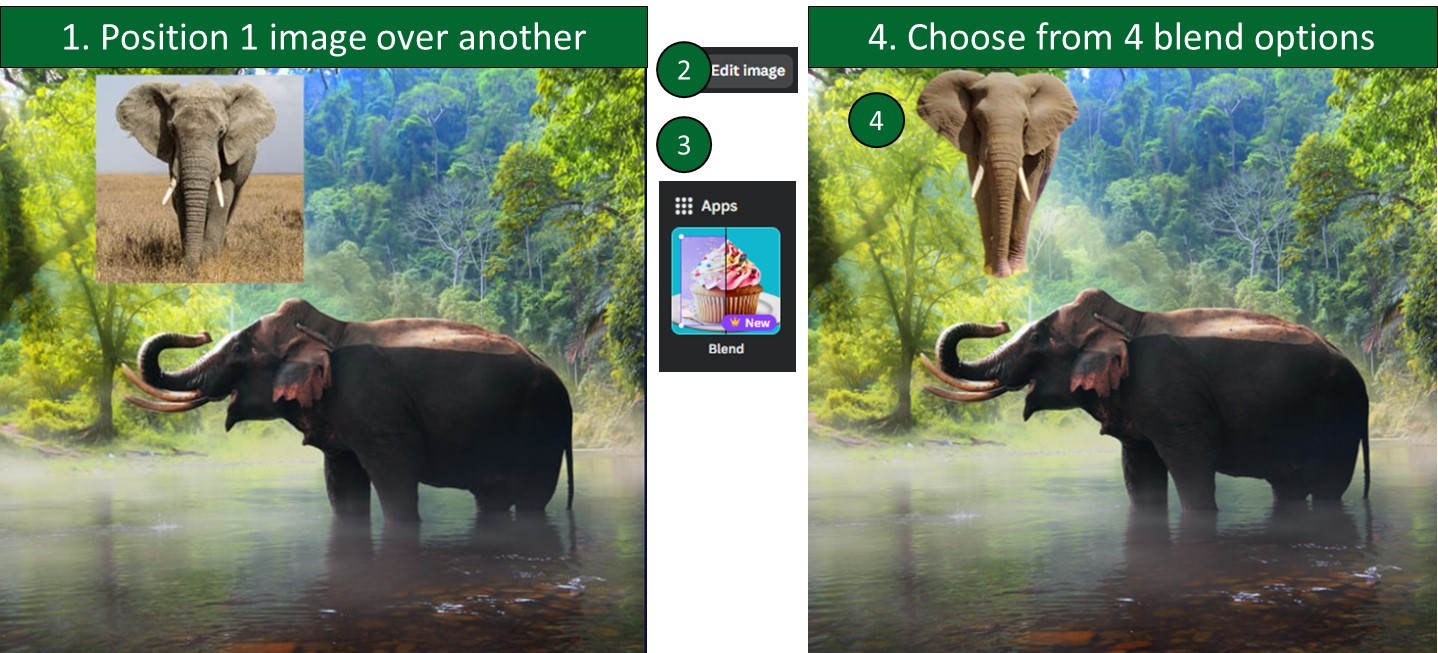
- Highlights in Canva video: Trim > Highlights will use AI to extract the key part of a video by clicking to trim the video.
- Auto trim in video: Trim > Auto trim will use AI to suggest start and end points.
Zoom
- Poll QR code for in person meetings: If meeting in person or hybrid, a QR code can allow people to vote in poll questions.
- Late joining participants are no longer blocked from unmuting or starting video
- Participants can personalize the in-meeting toolbar via drag & drop
- Portrait lighting option dims video background and brightens you in video settings
- Upcoming meeting reminders can be set by each user from a mobile phone
- New view option for multi-speaker video layout which dynamically highlights & enlarges current speakers
- Customisable images as meeting wallpapers which fit around the participant videos to personalise each meeting. More here
That wraps up the updates until May 2024, come back for more new features in September.
- Excel, Teams, Power BI, PowerPoint, Zoom, G Sheets, Meets: New tech features for Dec 20-Feb 21
- Excel, Teams, Zoom, Google Workspace, Power BI++: New tech features for Mar-May 21
- New tech features for Jun Aug 21
- Microsoft Office 2021’s new features (Excel, PowerPoint, Word & Outlook)
- New tech features for Sep 21 - Feb 22
Archive and Knowledge Base
This archive of Excel Community content from the ION platform will allow you to read the content of the articles but the functionality on the pages is limited. The ION search box, tags and navigation buttons on the archived pages will not work. Pages will load more slowly than a live website. You may be able to follow links to other articles but if this does not work, please return to the archive search. You can also search our Knowledge Base for access to all articles, new and archived, organised by topic.
